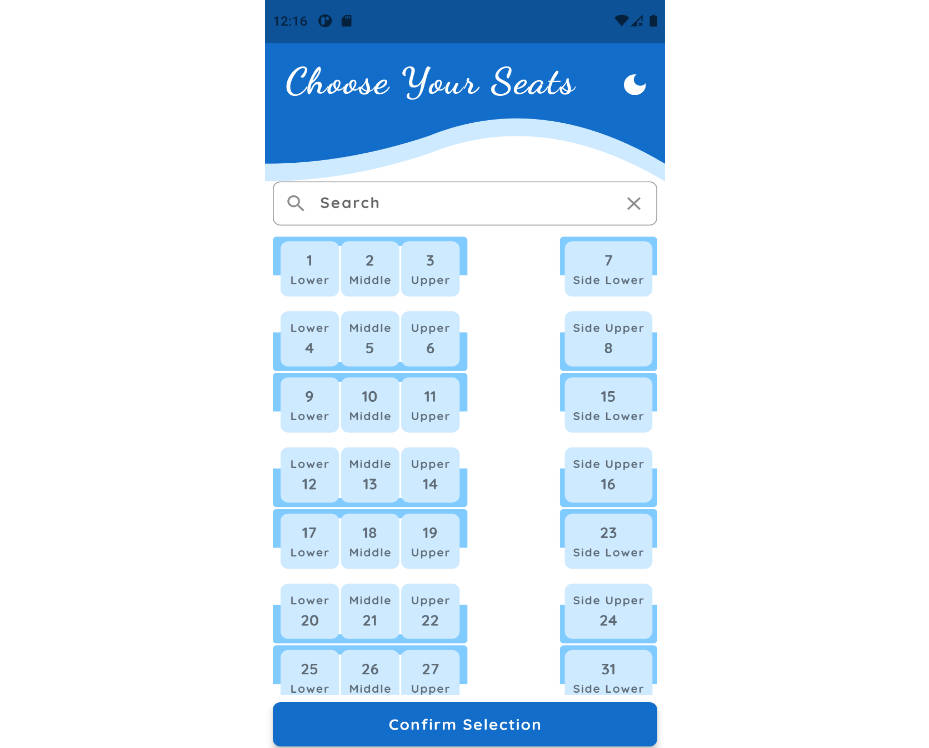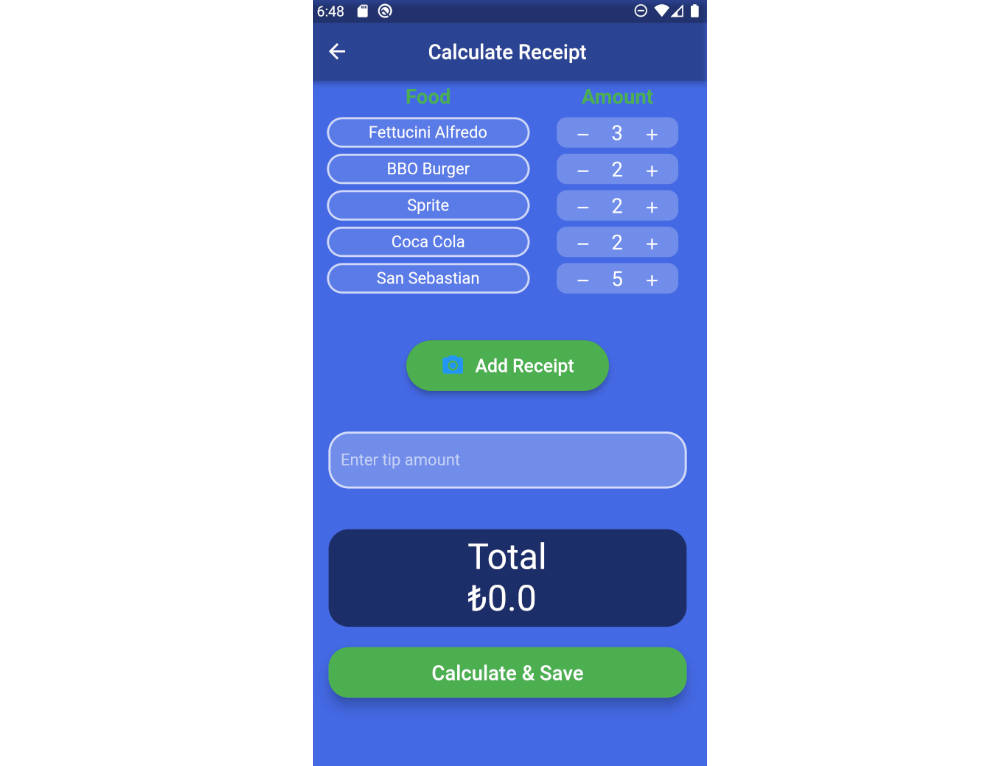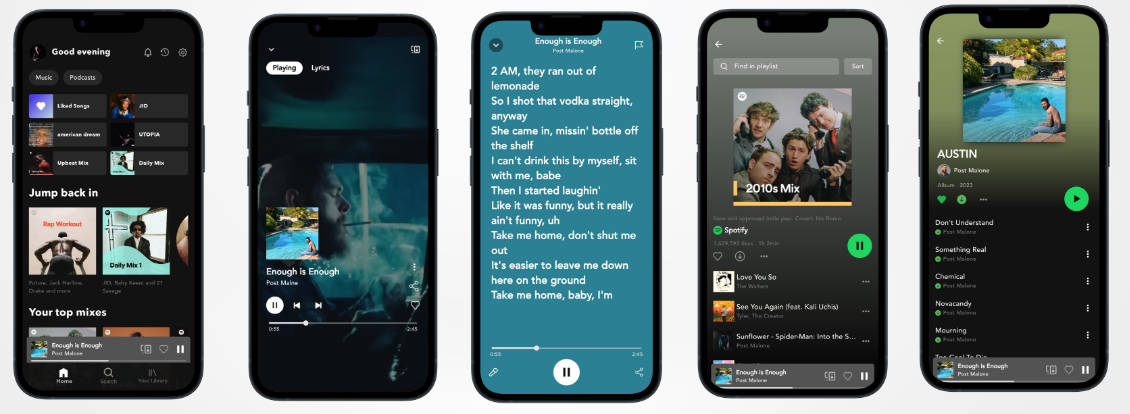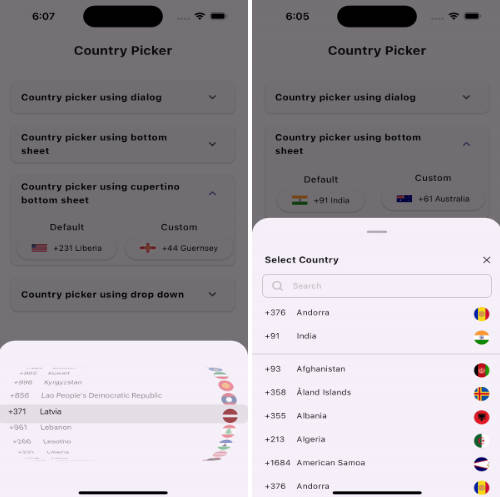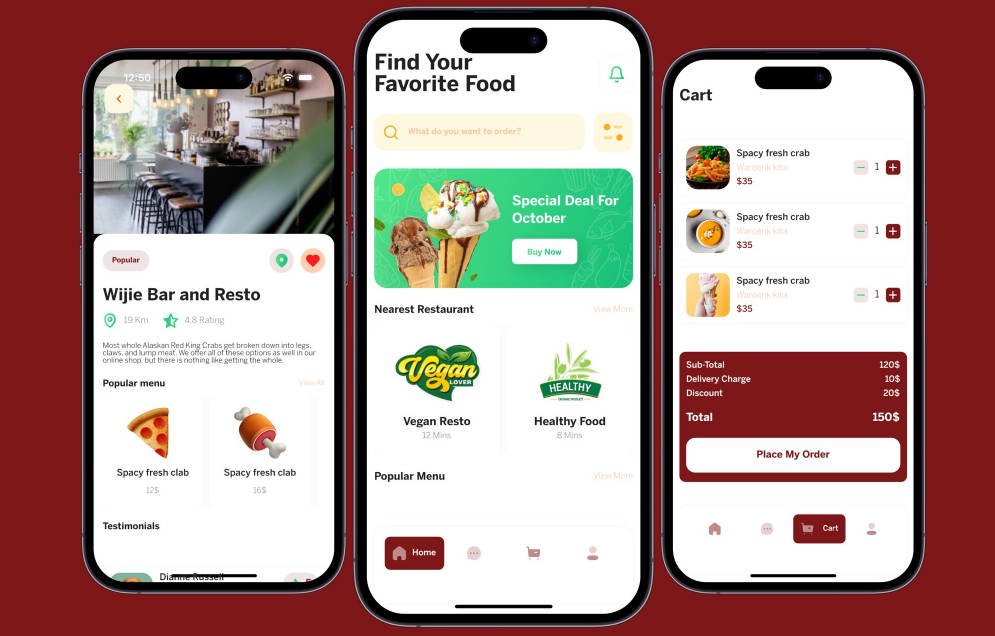Seat Picker UI Application – Flutter Intern Assignment
Table of Contents
- Description
- Screen Recording
- Screenshots
- Features
- Technologies
- Getting Started
- Usage
- Responsive Design
- State Management
Description
Welcome to the Seat Picker UI Application, a Flutter-based application developed as a technical assignment for the Flutter Intern position at CRUV. This app aims to provide a user-friendly interface for selecting seats in a train cabin and displaying the selected seats in a confirmation page.
The application utilizes the provider package for state management, ensuring an efficient and scalable approach to handling the application’s state. With a responsive design achieved through flutter_screenutil, the app seamlessly adapts to different screen sizes and orientations.
Screen Recording
CRUV.screen.recording.mp4
Screenshots






Features
- Seat Picking page with an intuitive UI for selecting seats in a train cabin.
- Search functionality allows users to find their desired seats by typing the seat number in the search bar.
- Confirmation page displays the selected seats for review.
- Light and Dark theme options for personalized user experience.
- User-friendly fonts for enhanced readability.
Technologies
The Seat Picker UI Application is built using the following technologies and packages:
- Flutter Framework
- provider package for state management
- flutter_screenutil for responsive design
Getting Started
To run the Seat Picker UI Application on your local machine, follow these steps:
- Ensure you have Flutter installed. If not, follow the instructions in the – Flutter documentation to install Flutter.
- Clone this repository to your local machine.
- Open the project in your favorite IDE or editor.
- Run flutter pub get to install the required dependencies.
- Connect a device or start an emulator.
- Run flutter run to launch the application.
Usage
- On the Seat Picking page, you will see a train cabin with available seats.
- Tap on the seats you wish to select. The selected seats will be highlighted.
- Use the search bar to find specific seats by typing their seat numbers.
- Once you have selected the desired seats, navigate to the Confirmation page.
- The Confirmation page will display the seats you have selected for review.
Responsive Design
The application is built with responsiveness in mind. Thanks to flutter_screenutil, the UI elements will automatically adapt to different screen sizes, ensuring a consistent and visually appealing experience across various devices.
State Management
State management in the Seat Picker UI Application is handled efficiently using the provider package. This allows for seamless updates to the application’s state, ensuring a smooth and responsive user experience.