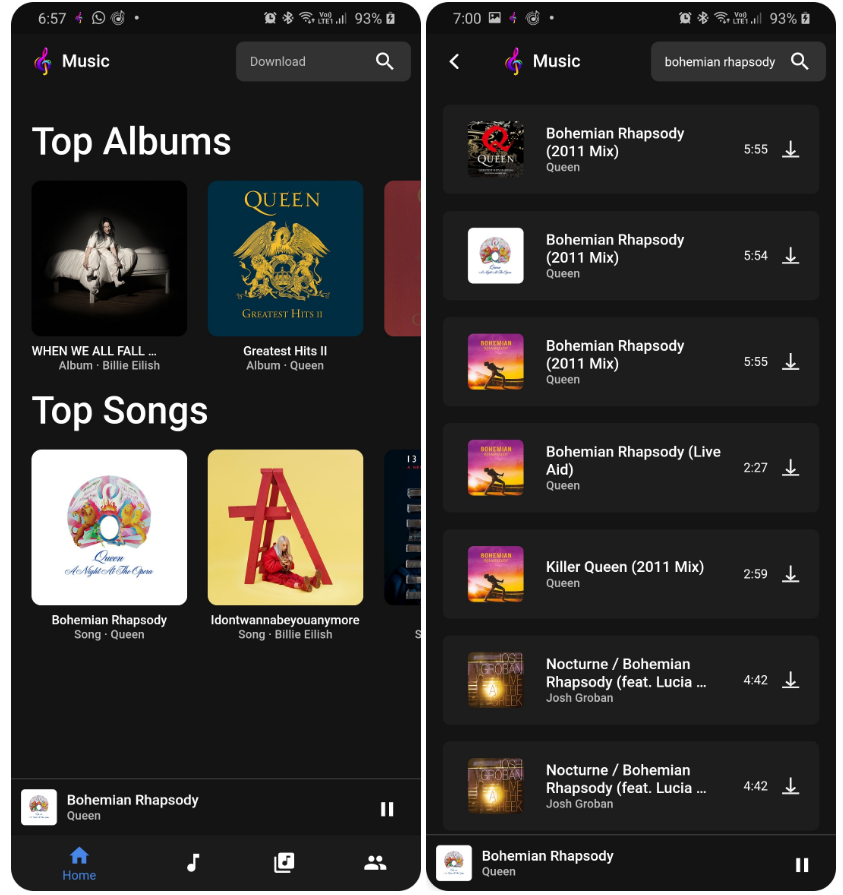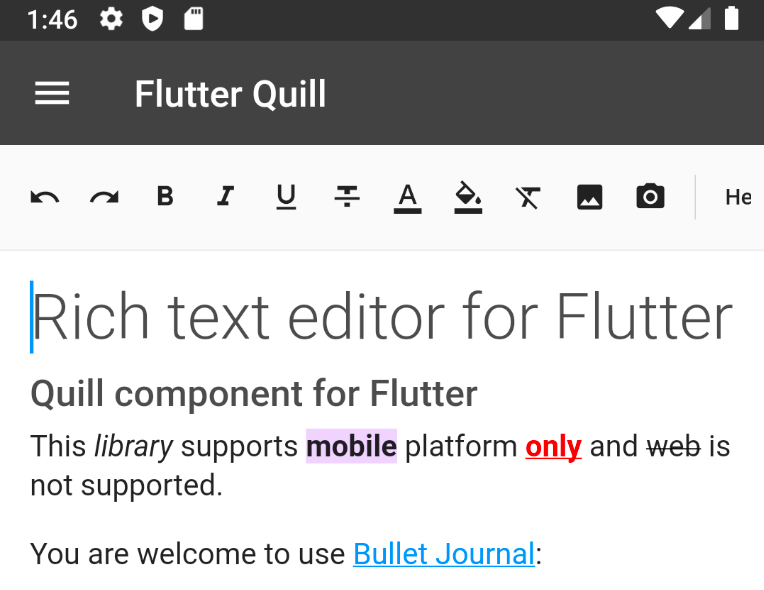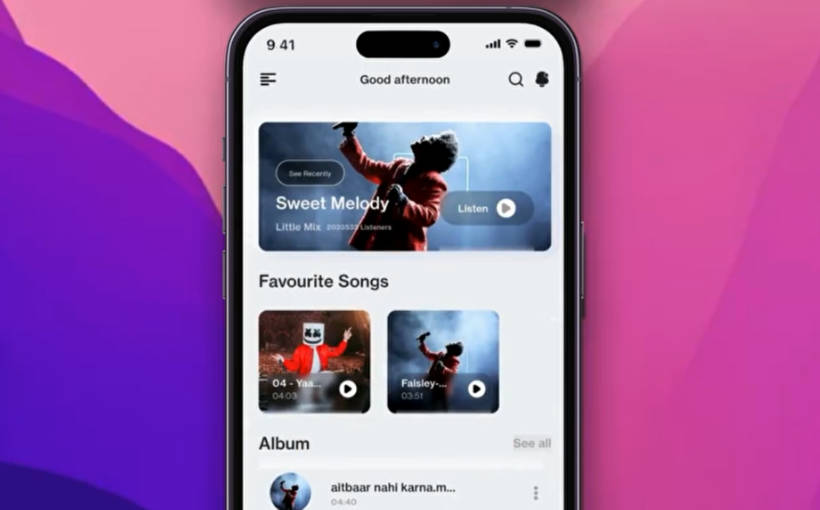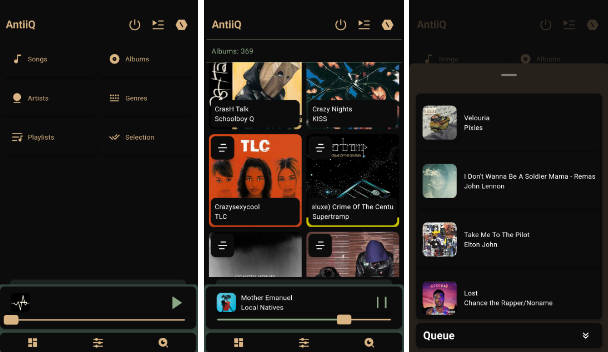Music
Download and play songs from your phone.
Optionally you can sync with firebase, allowing easy use of multiple devices.
Easily play and download songs
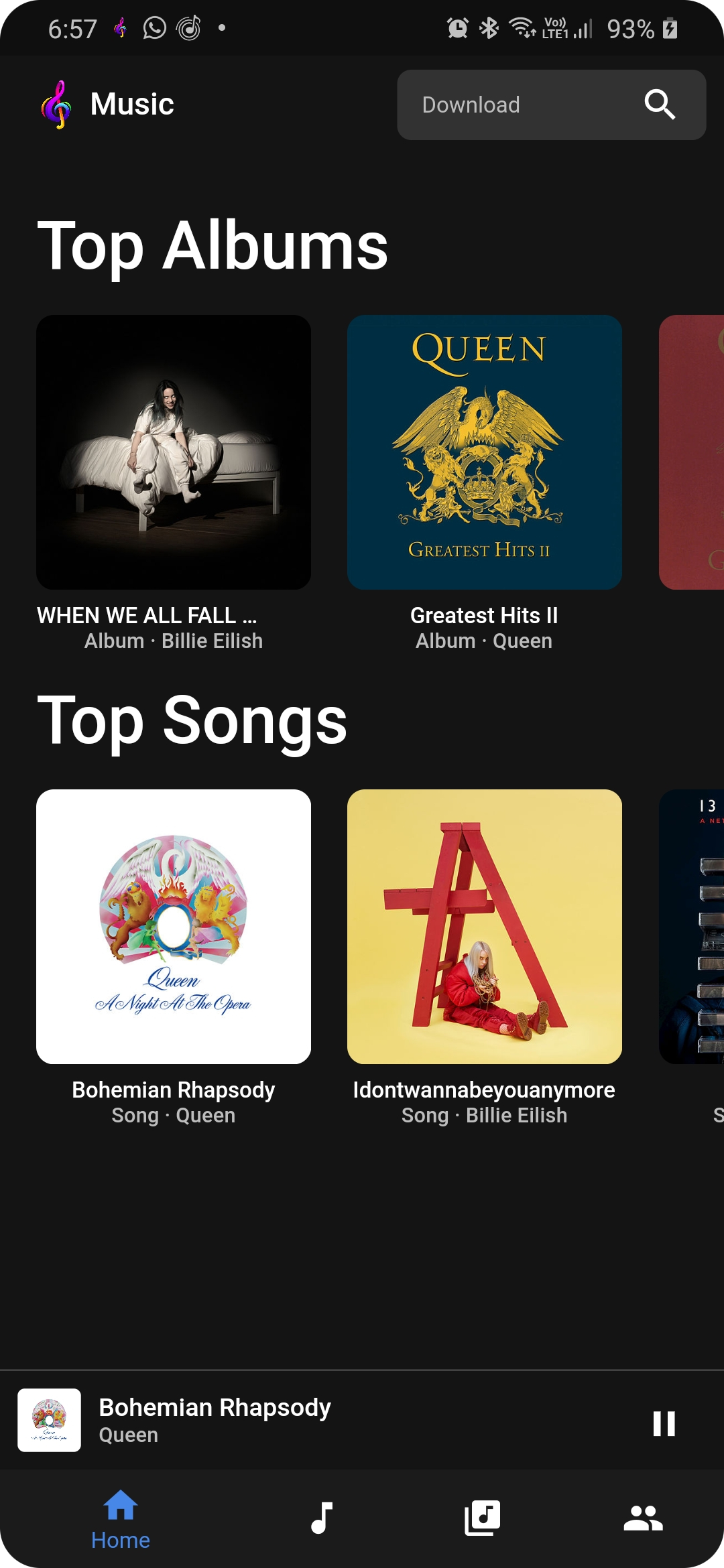
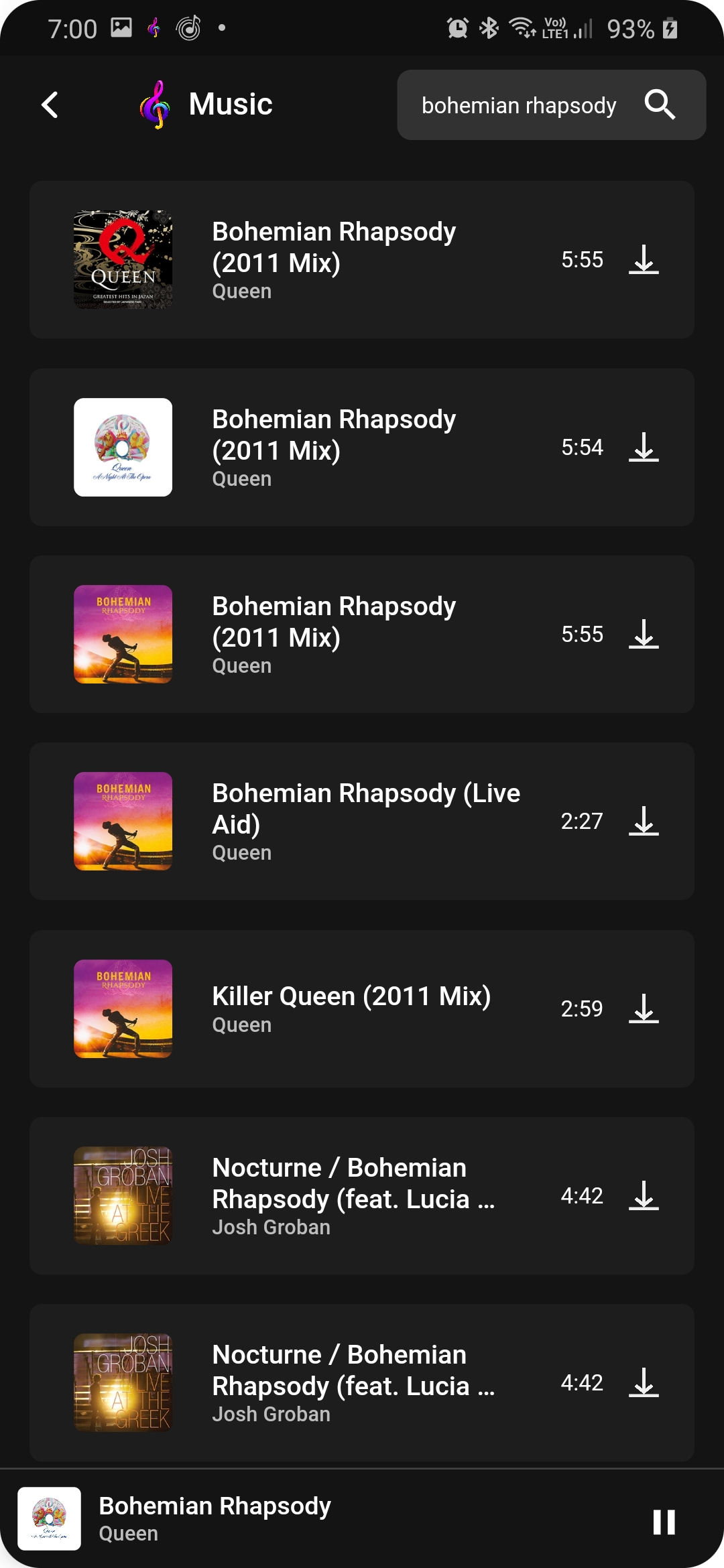
View all songs and by artists
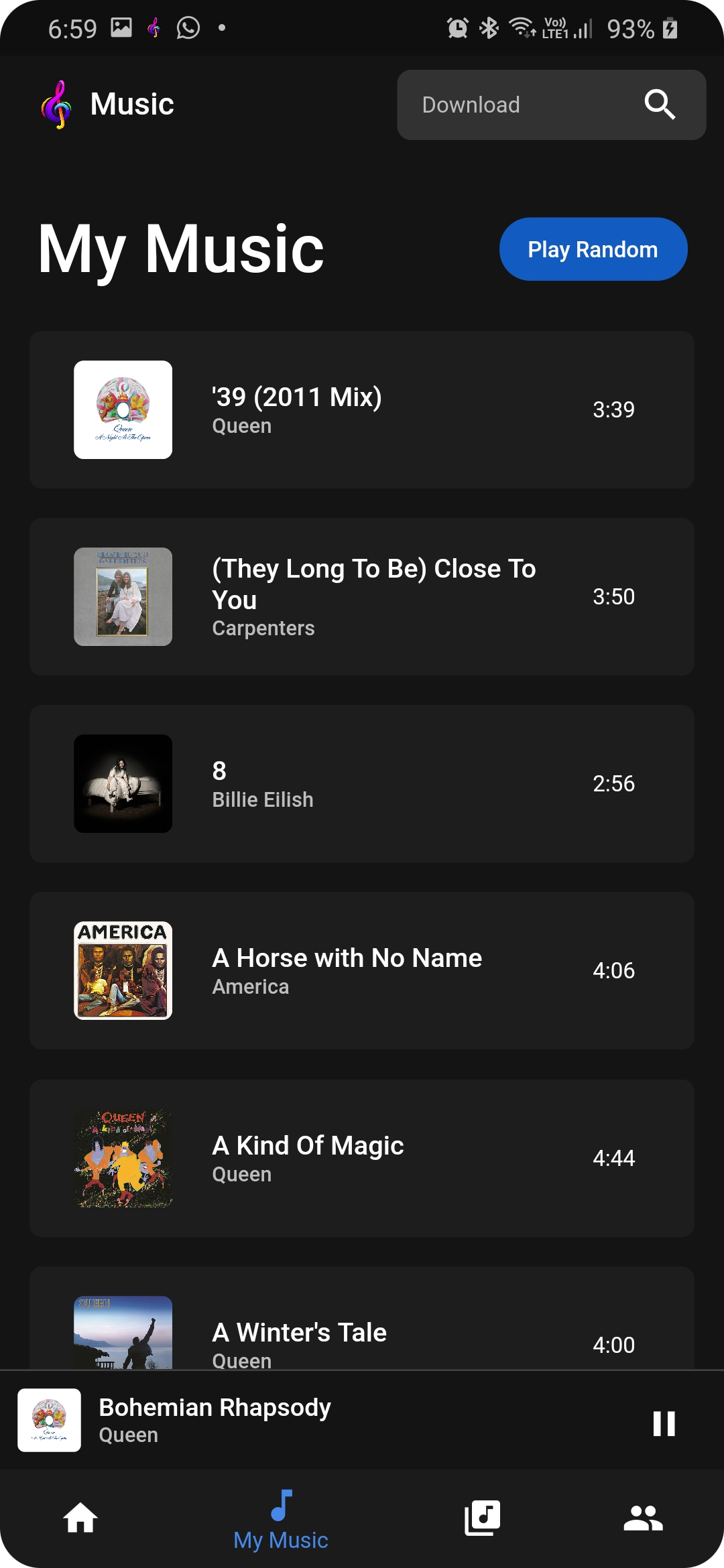
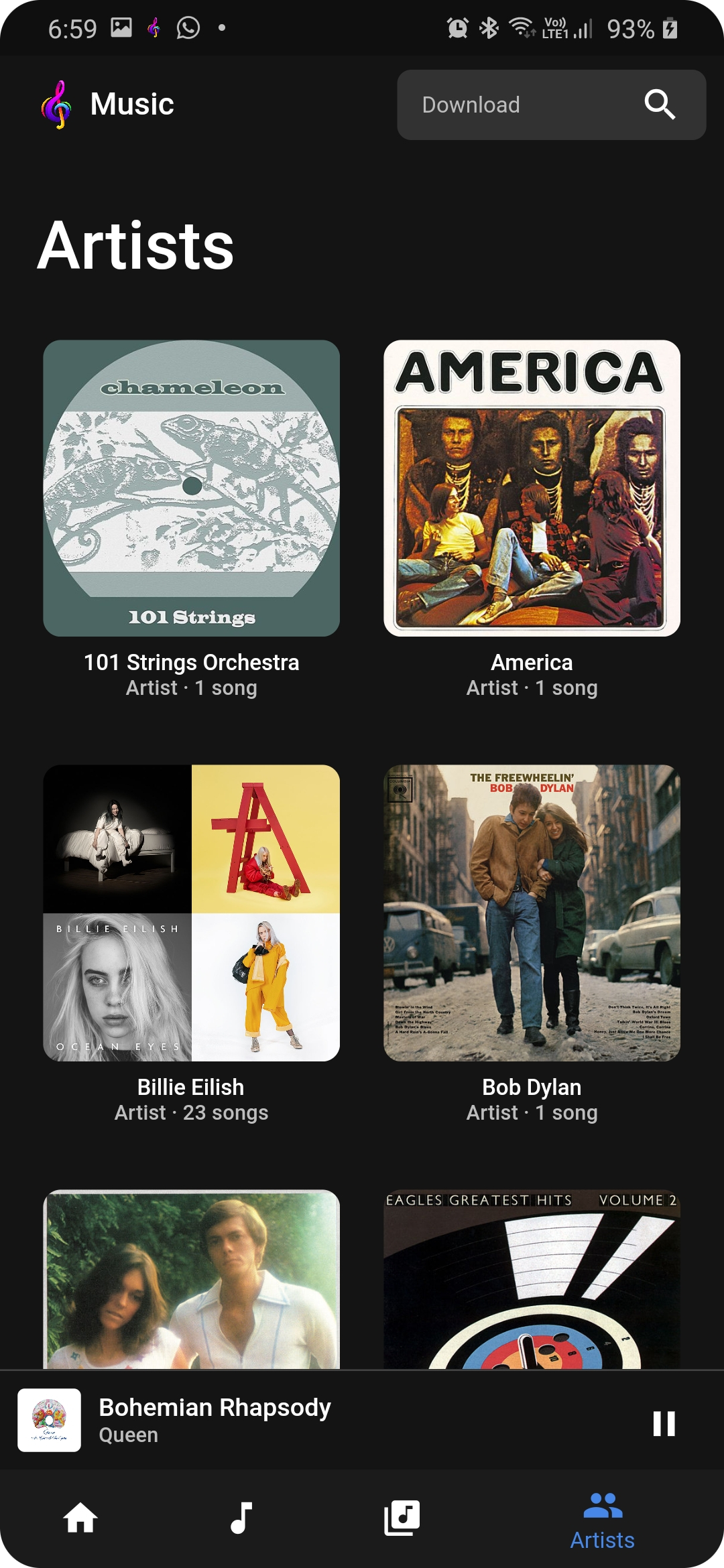
Automatically generated albums as well as Custom ones
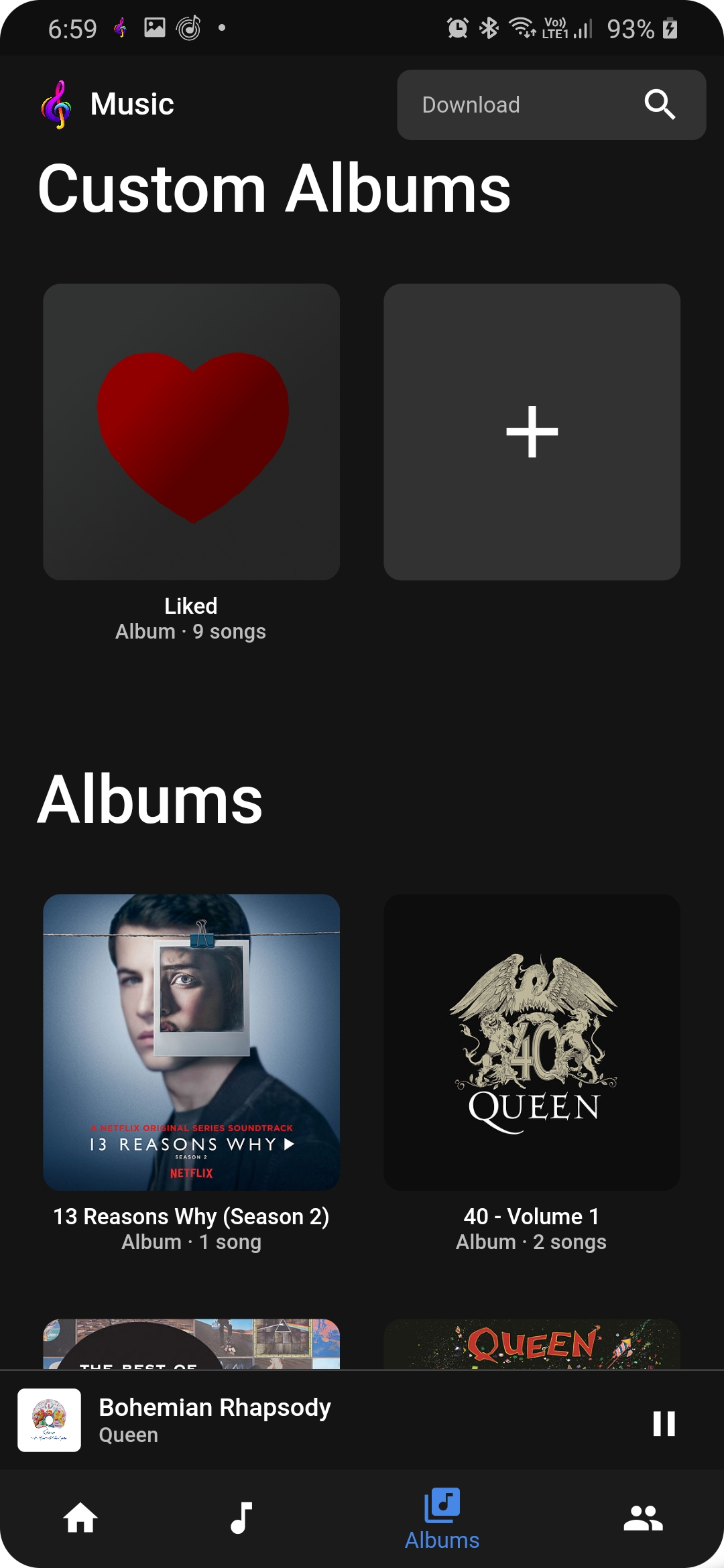
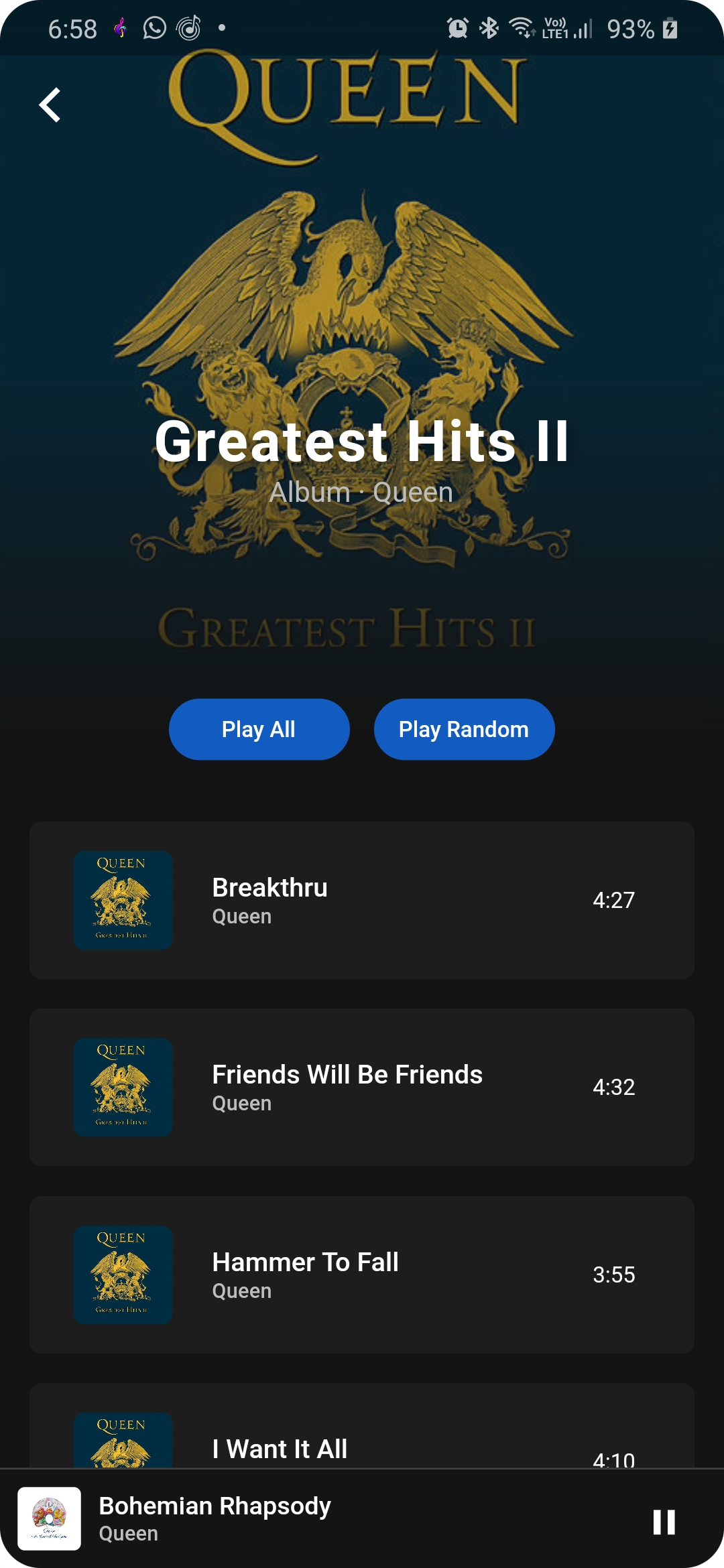
Shuffle and view queue
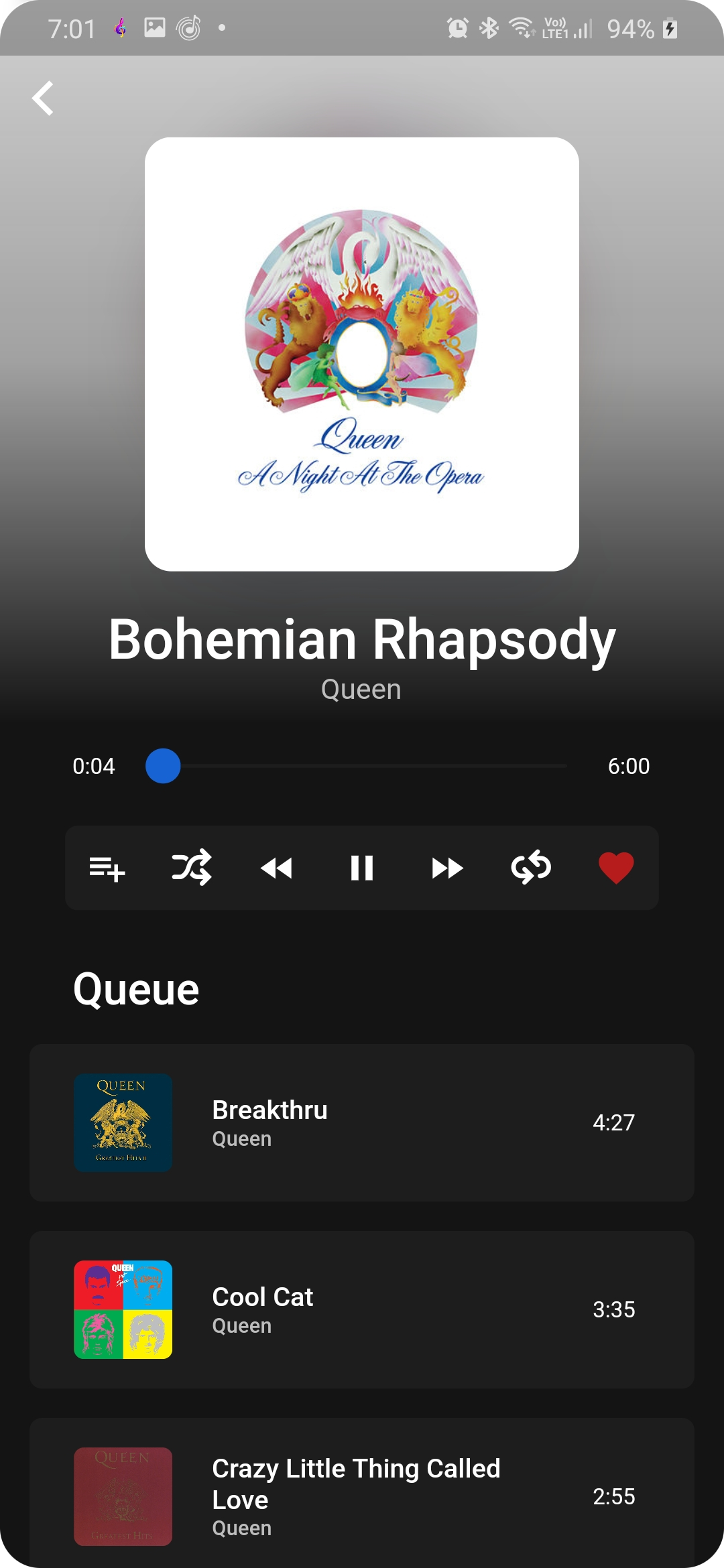
This app is the mobile version of this app, which is out of date and is soon to be updated.
If you have any issues or suggestions, feel free to open a pull request or file an issue
If you wish to customize or learn more about the project, go here.
Download and Installation
For android, you can directly download a built version of the latest release here. First generate the API Keys and then download the APK from the latest release.
If you are on iOS or want to download and build the project yourself, follow the steps given below.
Api keys
The app requires A Napster API Key, to function. You can also optionally add Firebase for syncing.
Steps to create the API Keys can be viewed here.
Once you have those created, you can move onto running the app.
You will need to enter the api keys directly in the app.
Build Dependecies
First install flutter. After that run:
This will install dependecies.
Testing
To run the tests, written for the app, run:
Running without a regular installation
If you wish to test the app to see if it works, connect a device or run an emulator. To start the profile mode app (runs faster than debug mode, but doesn't have the developer functionalities), run:
Building
For android:
Signing the app:
-
Create a Keystore
If you have an existing keystore, skip to the next step. If not, create one by running the following at the command line:
On Mac/Linux, use the following command:
On Windows, use the following command:
This command stores the
key.jksfile in your home directory. If you want to store it elsewhere, change the argument you pass to the-keystoreparameter.- The keytool command might not be in your path—it’s part of Java, which is installed as part of Android Studio. For the concrete path, run flutter doctor -v and locate the path printed after ‘Java binary at:’. Then use that fully qualified path replacing java (at the end) with keytool. If your path includes space-separated names, such as Program Files, use platform-appropriate notation for the names. For example, on Mac/Linux use Program\ Files, and on Windows use "Program Files".
- The -storetype JKS tag is only required for Java 9 or newer. As of the Java 9 release, the keystore type defaults to PKS12.
-
Reference the keystore from the app
Create a file named
android/key.propertiesthat contains a reference to your keystore:
Building APK:
-
'fat' APK
This will build a 'fat' APK, which contains code compiled for all architectures, which means it can run on all android devices.
-
Split APKs
This will split it into different APKs, based on the architecture which results in smaller app sizes, but it only works on phones with the specific architecture.
Once finished building, the APK will be available at build/app/outputs/flutter-apk/app-prod-release.apk. To install, either transfer the apk to your phone and install, or connect your device via USB Tethering and run:
You may be shown this popup when installing the app:

You can safely click 'Install Anyway'.
For iOS
See flutter's ios release documentaion.
Issues
IOS
The app was built with an android testing device and so it may not function fully as intended in ios. In general the UI will look and work the same, but platform specific things like notifications may not. For example, android allows for progress notifications while ios does not.
Firestore
There is a ios/Runner/GoogleService-Info.plist file, this contains a mock plist file, for connecting with firebase since the cloud_firestore plugin for ios requires that exists, or else wont build. This is not a very good solution.