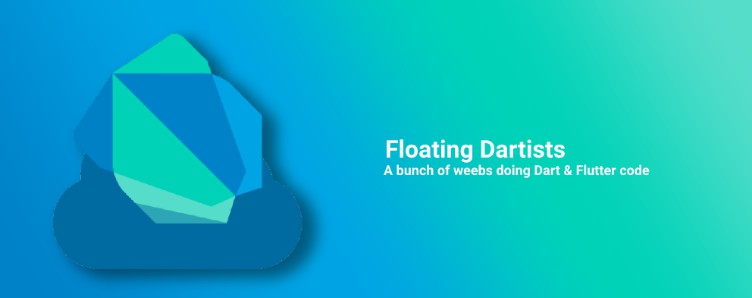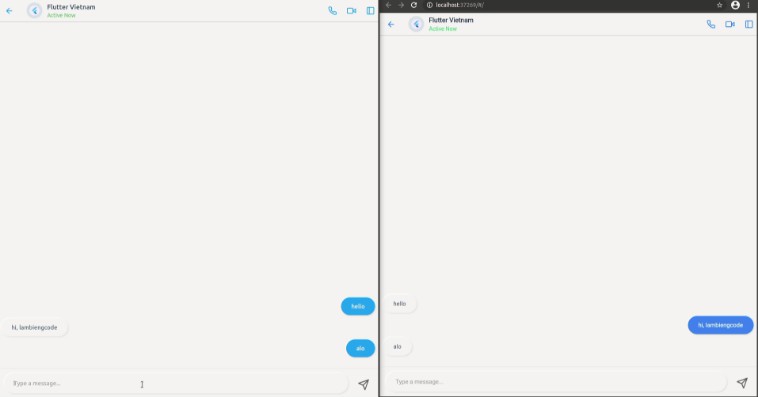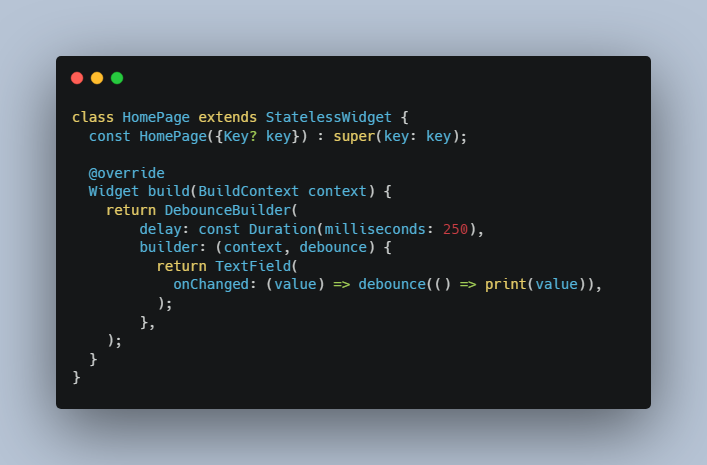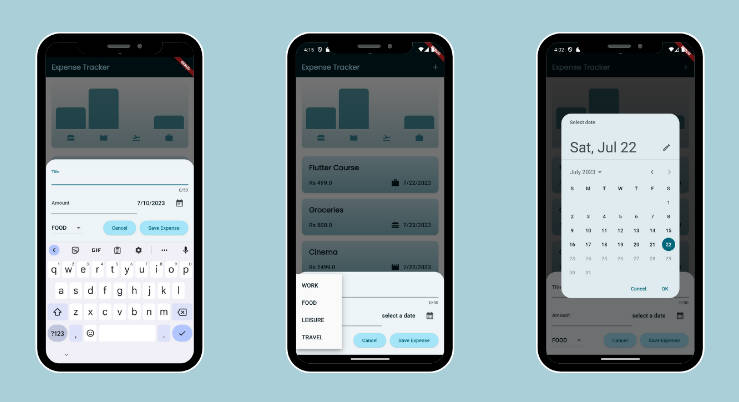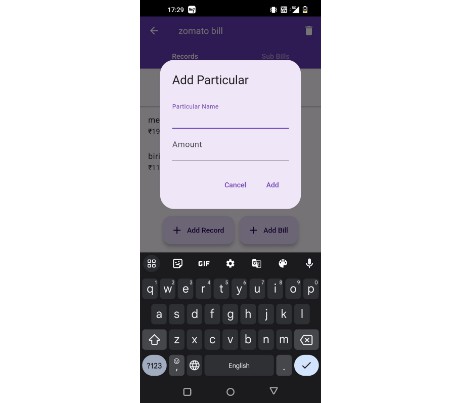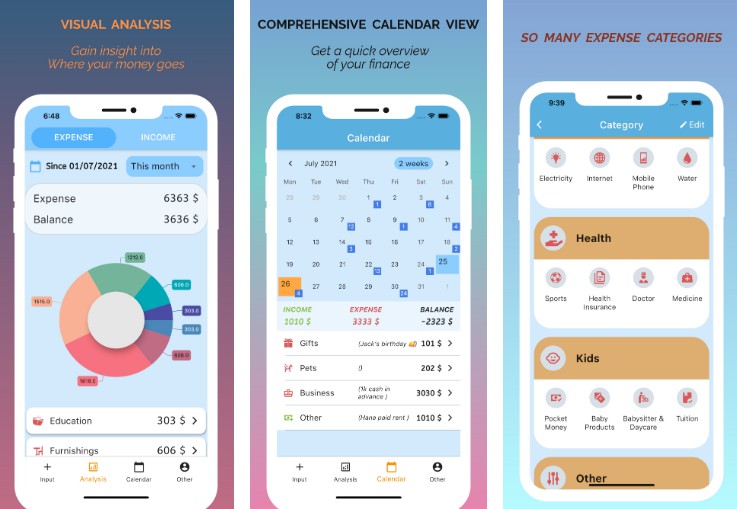matomo_tracker
Forked from the package matomo by poitch.
A fully cross-platform wrap of the Matomo tracking client for Flutter, using the Matomo Tracking API.
Getting Started
As early as possible in your application, you need to configure the Matomo Tracker to pass the URL endpoint of your instance and your Site ID.
await MatomoTracker.instance.initialize(
siteId: siteId,
url: 'https://example.com/matomo.php',
);
If you need to use your own Visitor ID, you can pass it at the initialization of MatomoTracker as is:
await MatomoTracker.instance.initialize(
siteId: siteId,
url: 'https://example.com/matomo.php',
visitorId: 'customer_1',
);
To track views simply add TraceableClientMixin on your State:
class MyHomePage extends StatefulWidget {
const MyHomePage({Key key, this.title}) : super(key: key);
final String title;
@override
_MyHomePageState createState() => _MyHomePageState();
}
class _MyHomePageState extends State<MyHomePage> with TraceableClientMixin {
@override
Widget build(BuildContext context) {
return Scaffold(
appBar: AppBar(
title: Text(widget.title),
),
body: Center(
child: Text('Hello World!'),
),
);
}
@override
String get traceName => 'Created HomePage'; // optional
@override
String get traceTitle => widget.title;
}
You can also optionally call directly trackScreen or trackScreenWithName to track a view.
For tracking goals and, events call trackGoal and trackEvent respectively.
A value can be passed for events:
MatomoTracker.instance.trackEvent(
name: 'eventName',
action: 'eventAction',
eventValue: 'eventValue',
);
Opting Out
If you want to offer a way for the user to opt out of analytics, you can use the setOptOut() call.
MatomoTracker.instance.setOptOut(optout: true);