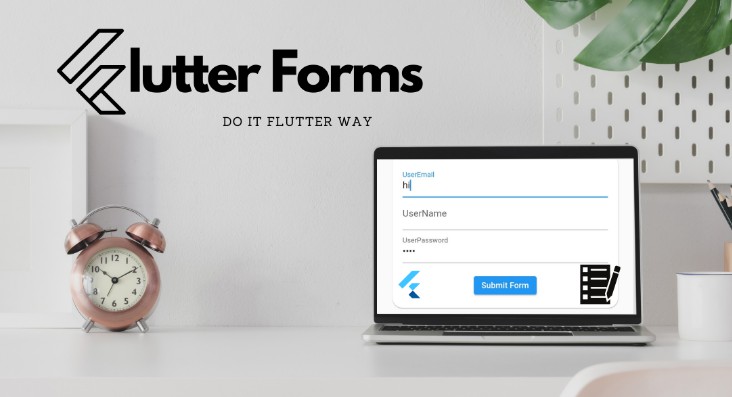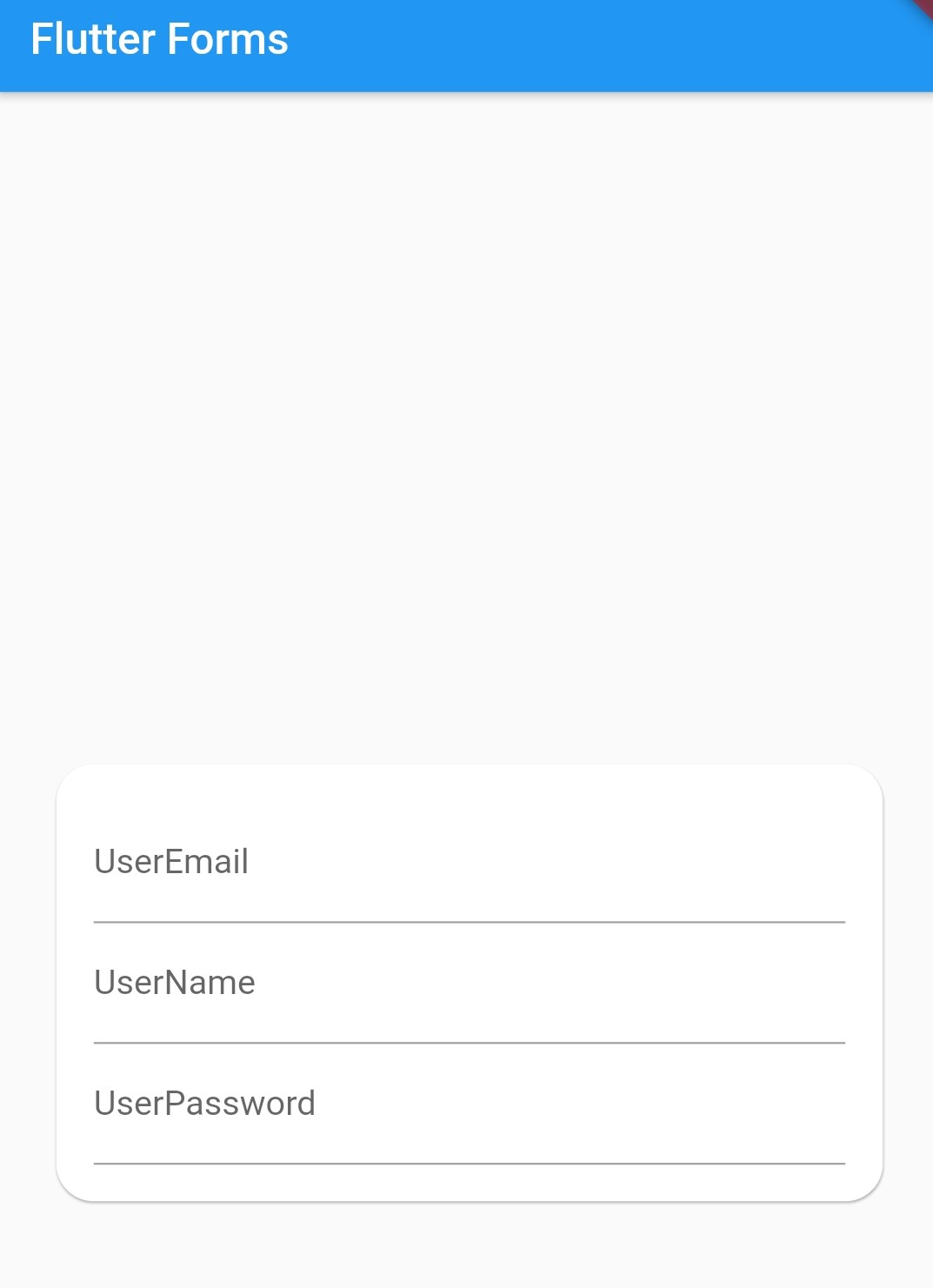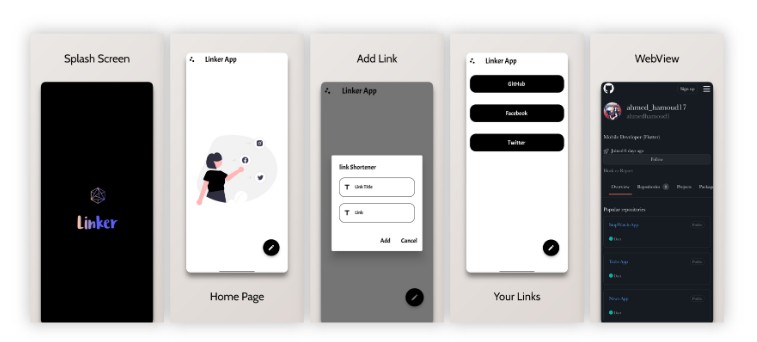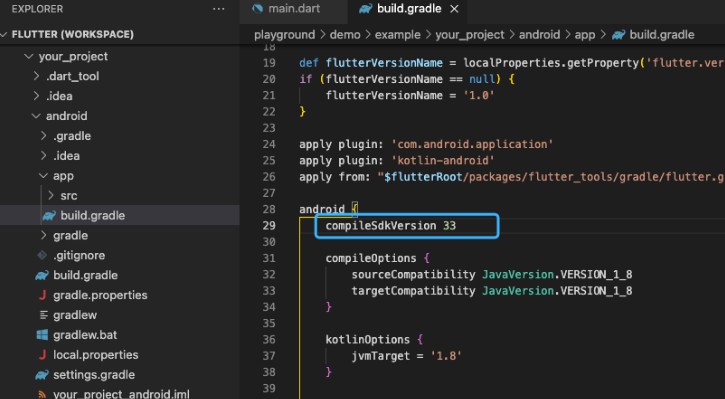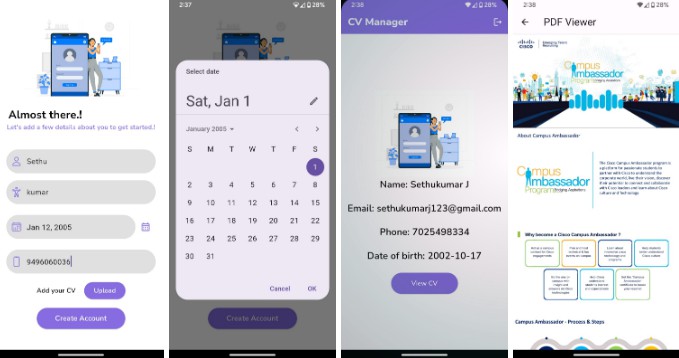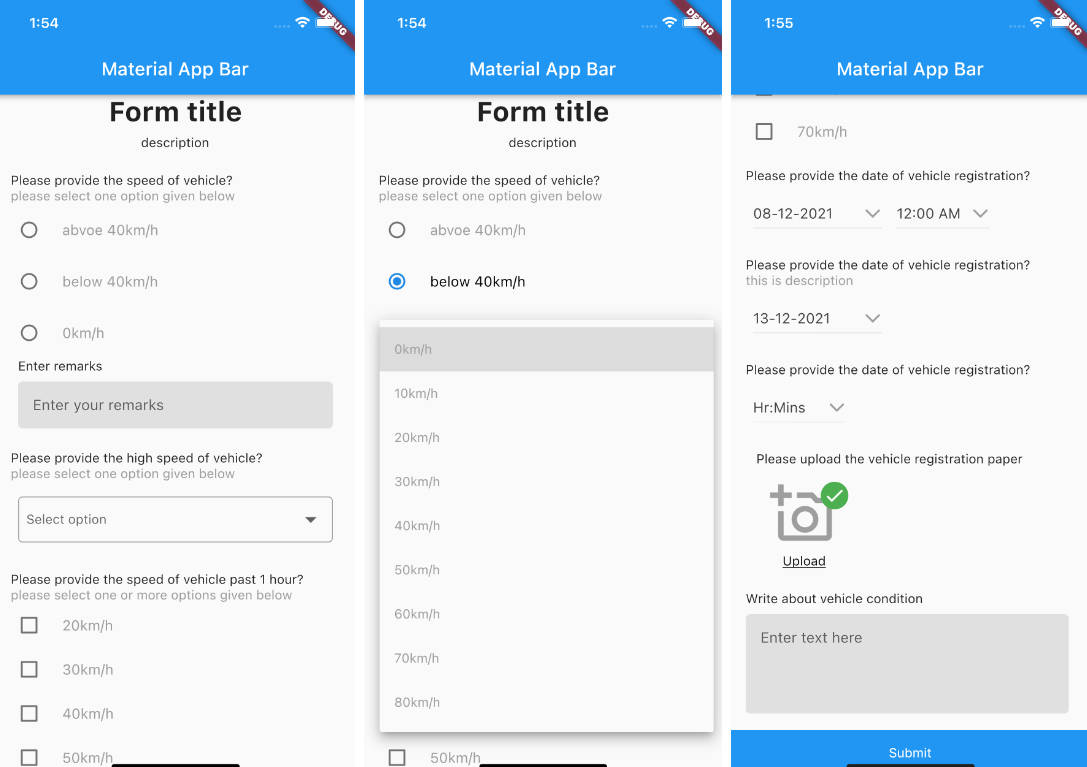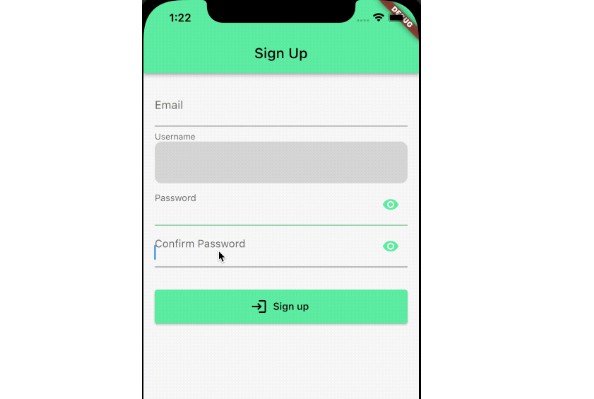Forms in Flutter
See the code for this blog in action on ZAPP ! click here
Zapp! is a free online sandbox environment for building & sharing Flutter applications, supporting all pub.dev packages, static analysis, embedding, previewing and much more.
Source Code github
All you need to know
In this README i’ll will be showing you guys the easiest way to create forms in flutter / dart and how to use them. The steps will be followed as :-
✔1. Creating a Form Modal ✔2. Adding elements ✔3. Validating Form ✔4. Saving Form Data
1. Creating a Form Modal
As you can see I have a main.dart file and in it I have a stateful widget because why not let’s have one it’s free ! just kidding ?, we are using stateful widget cause we will be changing the state of our main screen by changing the form fields .So we’re having a Scaffold inside it appbar as usual and a card with some styling and child Form inside it we have bunch of childrens TextFormFields These are simple TextFields but more conveniently designed for forms . It has a bunch of features which will be discussed as we proceed further.
We will be having three fields inside our form userEmail , userName and password respectively so three respective variables hold their values and update them.
import 'package:flutter/material.dart';
void main() {
runApp(MyApp());
}
class MyApp extends StatefulWidget {
@override
_MyAppState createState() => _MyAppState();
}
class _MyAppState extends State<MyApp> {
String userEmail='';
String userName='';
String password='';
@override
Widget build(BuildContext context) {
return MaterialApp(
home: Scaffold(
appBar: AppBar(
title: Text('Flutter Forms'),
),
body: Center(
child: Card(
shape: RoundedRectangleBorder(
borderRadius: BorderRadius.all(
Radius.circular(20),
),
),
margin: EdgeInsets.all(30),
child: Padding(
padding: EdgeInsets.all(20),
child: Form(
child: Column(
mainAxisSize: MainAxisSize.min,
children: [
TextFormField(),
TextFormField(),
TextFormField(),
],
),
),
),
),
),
),
);
}
}
Output :
2. Adding elements
Lets go ahead and add something in these empty Text Form Fields
- Adding some decoration which is of type InputDecoration to add some label texts as hints for the user.
- In email address let’s have keyboardtype of email address so it’s easy for users to get
@gmail.comand other keywords - We also have a key in each of our text fields ,these keys are used to identify a value of its particular type and have advantages when we have to uniquely identify a particular field.
child: Column(
mainAxisSize: MainAxisSize.min,
children: [
TextFormField(
key: ValueKey('email'),
keyboardType: TextInputType.emailAddress,
decoration: InputDecoration(
labelText: 'UserEmail',
),
),
TextFormField(
key: ValueKey('username'),
decoration: InputDecoration(
labelText: 'UserName',
),
),
TextFormField(
key: ValueKey('password'),
decoration: InputDecoration(
labelText: 'UserPassword',
),
obscureText: true,
),
],
),
Output :
3. Validating Form
So below we have added a validator In our form which checks whether the information the user has provided is valid , it is a void callback which takes the value which we type in textfield and checks whether the value typed in is null or doesn’t match certain criteria. If so? we go ahead and return a message instead telling the user to match those conditions otherwise returning null value from the validator.
We have onSaved property in TextFormField which has a value as parameter and saves/copies this value in our variables which we made earlier , if our text fields have correct inputs.
We are also having a button which will submit the form and check whether the user has followed criteria in text fields , so let’s go ahead and implement this .
child: Column(
mainAxisSize: MainAxisSize.min,
children: [
TextFormField(
validator: (value) {
if (value == null || !value.contains('@')) {
return 'Please enter a valid email address';
}
return null;
},
key: ValueKey('email'),
keyboardType: TextInputType.emailAddress,
decoration: InputDecoration(
labelText: 'UserEmail',
),
onSaved: (value) {
userEmail = value as String;
},
),
TextFormField(
validator: (value) {
if (value == null || value.length < 3) {
return 'Please enter a valid username';
}
return null;
},
key: ValueKey('username'),
decoration: InputDecoration(
labelText: 'UserName',
),
onSaved: (value) {
userName = value as String;
},
),
TextFormField(
validator: (value) {
if (value == null || value.length < 6) {
return 'Password must be at least 7 characters';
}
return null;
},
key: ValueKey('password'),
decoration: InputDecoration(
labelText: 'UserPassword',
),
obscureText: true,
onSaved: (value) {
password = value as String;
},
),
SizedBox(
height: 20,
),
ElevatedButton(
onPressed: () {},
child: Text('Submit Form'),
),
],
),
To uniquely keep track of each input field and and validate it using a void function _submitForm as shown below we need to provide a Global Key . It uniquely identifies the Form, and allows validation.
Now our GlobalKey is of type FormState because we are dealing with forms and it will manage the state of the same.
From _formKey variable we can easily get access of key of each textfield and check whether it is validated or not just by using current state property and validating it which returns us a boolean variable i.e. whether form is validated or not.
If the form is valid then we go ahead and save it.
class _MyAppState extends State<MyApp> {
// Create a global key that uniquely identifies the Form widget
// and allows validation of the form.
//
// Note: This is a `GlobalKey<FormState>`,
final _formKey = GlobalKey<FormState>();
void _trySubmit() {
bool _isValid = _formKey.currentState!.validate();
}
**Note **: Mention this key inside Form widget like this ,
child: Form(
key: _formKey,
Output :
4. Saving Form Data
? Can’t wait to see the final results , me too !
So this is the final and easiest step. We call save property on our current state of form if it’s validated and save our form values in our variables named userName userEmail and password respectively .
void _trySubmit() {
bool _isValid = _formKey.currentState!.validate();
if (_isValid) {
_formKey.currentState!.save();
}
}
also last but not the least don’t forget to call _trySubmit function in onPressed property of Elevated Button
ElevatedButton(
onPressed:_trySubmit,
child: Text('Submit Form'),
),
Output :
? Got Something to Tell Me?
I’m easily a click away on WhatsApp. But lemme pretend like I’m busy and give you my social media handles. Here!