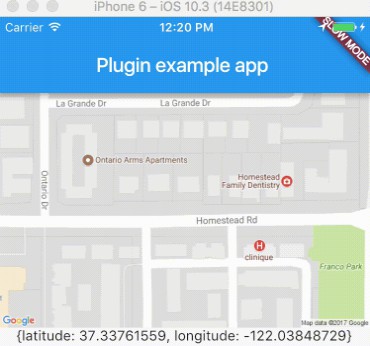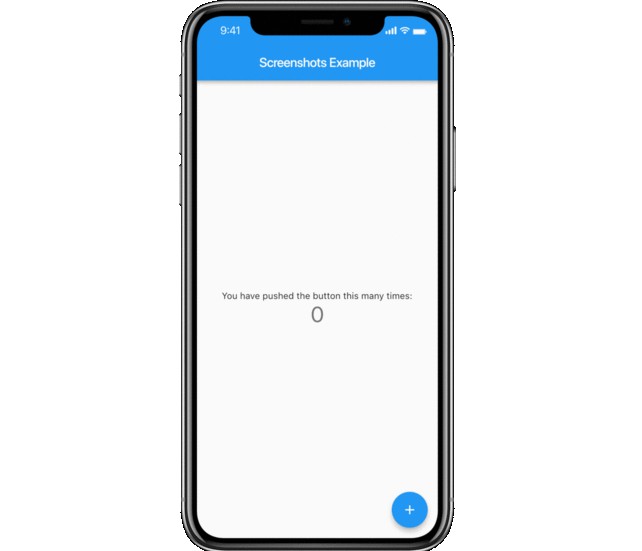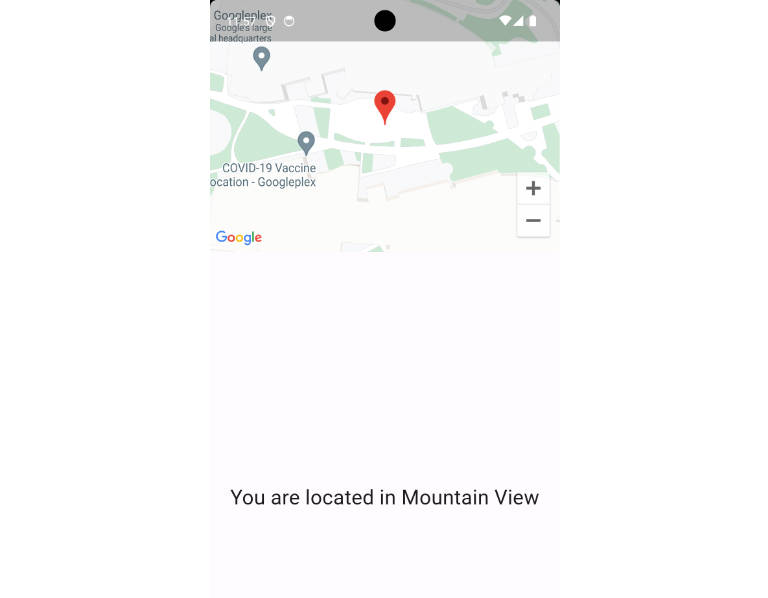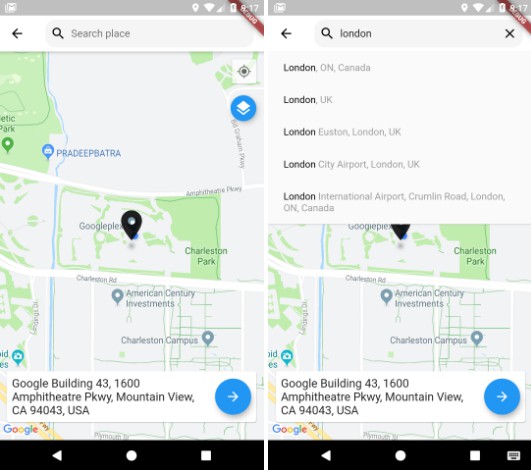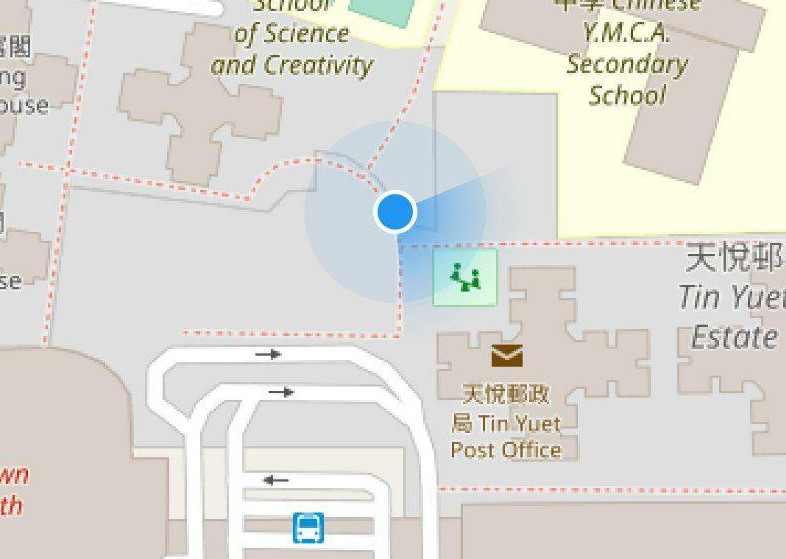Flutter Location Plugin
This plugin for Flutter handles getting location on Android and iOS. It also provides callbacks when location is changed.
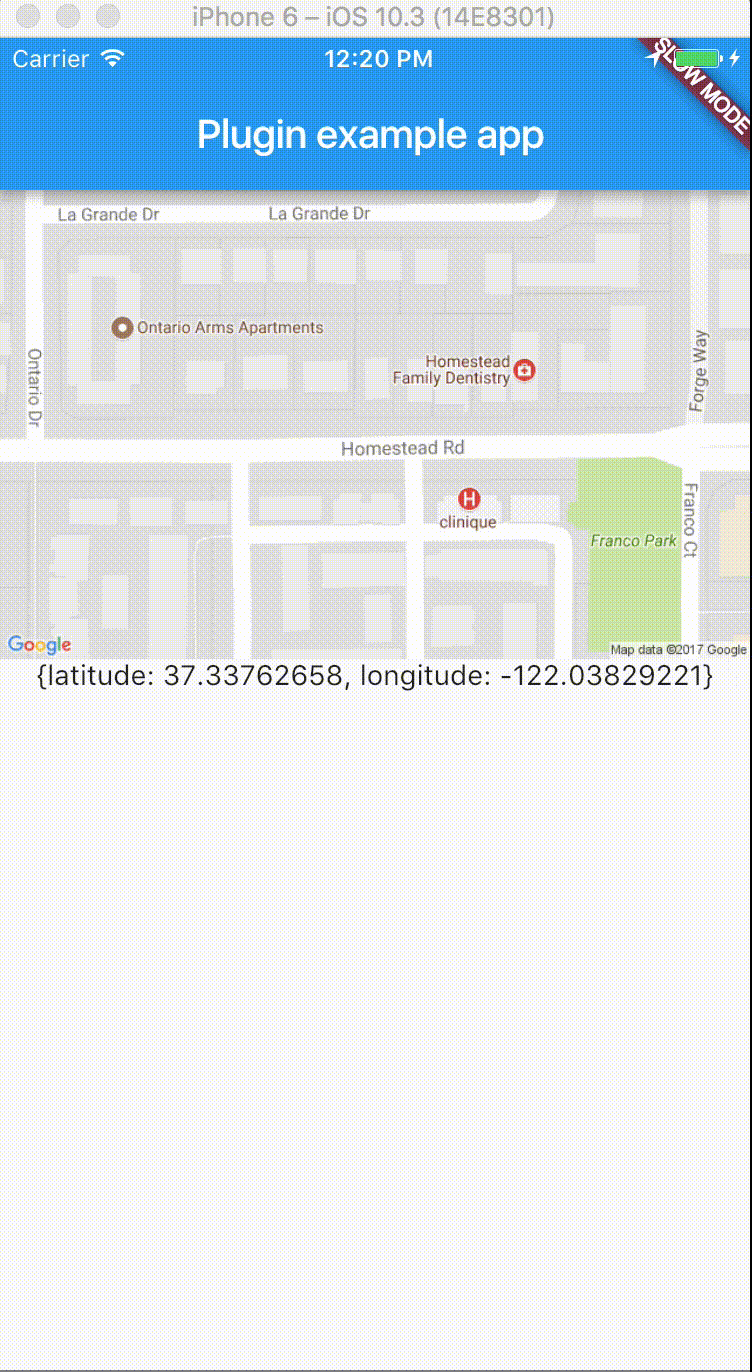
Getting Started
Android
In order to use this plugin in Android, you have to add this permission in AndroidManifest.xml :
Update your gradle.properties file with this:
android.enableJetifier=true
android.useAndroidX=true
org.gradle.jvmargs=-Xmx1536M
Please also make sure that you have those dependencies in your build.gradle:
dependencies {
classpath 'com.android.tools.build:gradle:3.3.0'
classpath 'com.google.gms:google-services:4.2.0'
}
...
compileSdkVersion 28
iOS
And to use it in iOS, you have to add this permission in Info.plist :
Warning: there is a currently a bug in iOS simulator in which you have to manually select a Location several in order for the Simulator to actually send data. Please keep that in mind when testing in iOS simulator.
Example App
The example app uses Google Maps Flutter Plugin, add your API Key in the AndroidManifest.xml and in AppDelegate.m to use the Google Maps plugin.
Sample Code
Then you just have to import the package with
Look into the example for utilisation, but a basic implementation can be done like this for a one time location :
You can also get continuous callbacks when your position is changing:
Public Method Summary
In this table you can find the different functions exposed by this plugin:
| Return | Description |
|---|---|
| Future<bool> | requestPermission() Request the Location permission. Return a boolean to know if the permission has been granted. |
| Future<bool> | hasPermission() Return a boolean to know the state of the location permission. |
| Future<bool> | serviceEnabled() Return a boolean to know if the Location Service is enabled or if the user manually deactivated it. |
| Future<bool> | requestService() Show an alert dialog to request the user to activate the Location Service. On iOS, will only display an alert due to Apple Guidelines, the user having to manually go to Settings. Return a boolean to know if the Location Service has been activated (always false on iOS). |
| Future<bool> | changeSettings(LocationAccuracy accuracy = LocationAccuracy.HIGH, int interval = 1000, double distanceFilter = 0) Will change the settings of futur requests. accuracywill describe the accuracy of the request (see the LocationAccuracy object). interval will set the desired interval for active location updates, in milliseconds (only affects Android). distanceFilter set the minimum displacement between location updates in meters. |
| Future<LocationData> | getLocation() Allow to get a one time position of the user. It will try to request permission if not granted yet and will throw a PERMISSION_DENIED error code if permission still not granted. |
| Stream<LocationData> | onLocationChanged() Get the stream of the user's location. It will try to request permission if not granted yet and will throw a PERMISSION_DENIED error code if permission still not granted. |
You should try to manage permission manually with requestPermission() to avoid error, but plugin will try handle some cases for you.
Objects
Note: you can convert the timestamp into a DateTime with: DateTime.fromMillisecondsSinceEpoch(locationData.time.toInt())