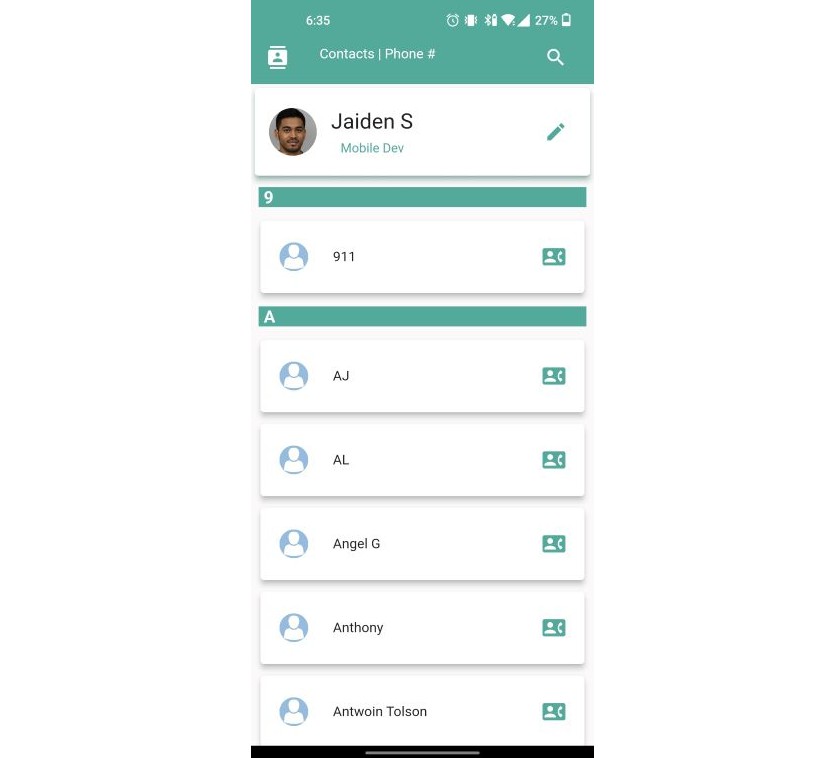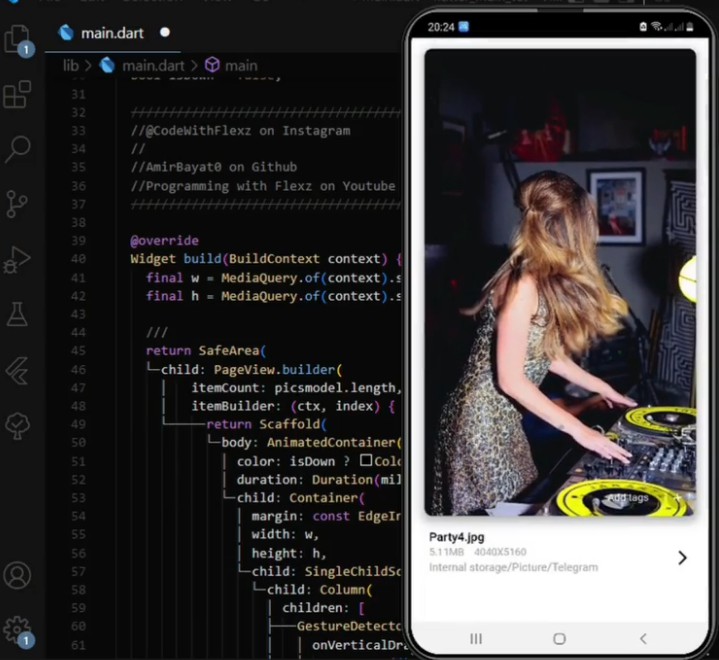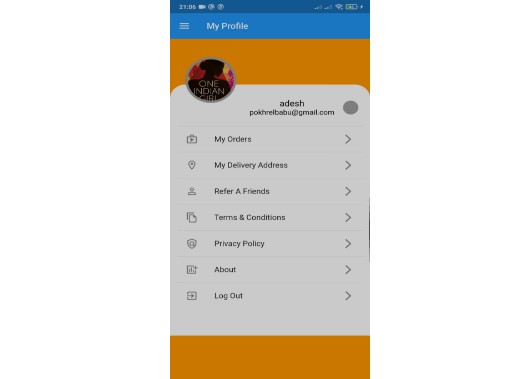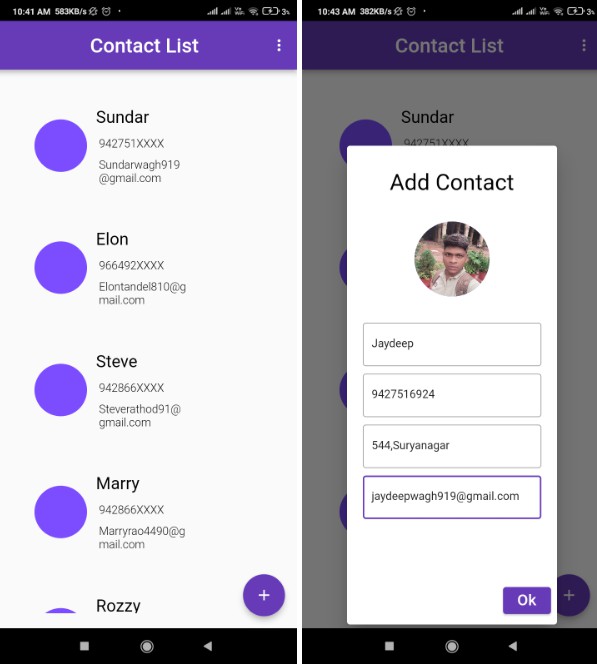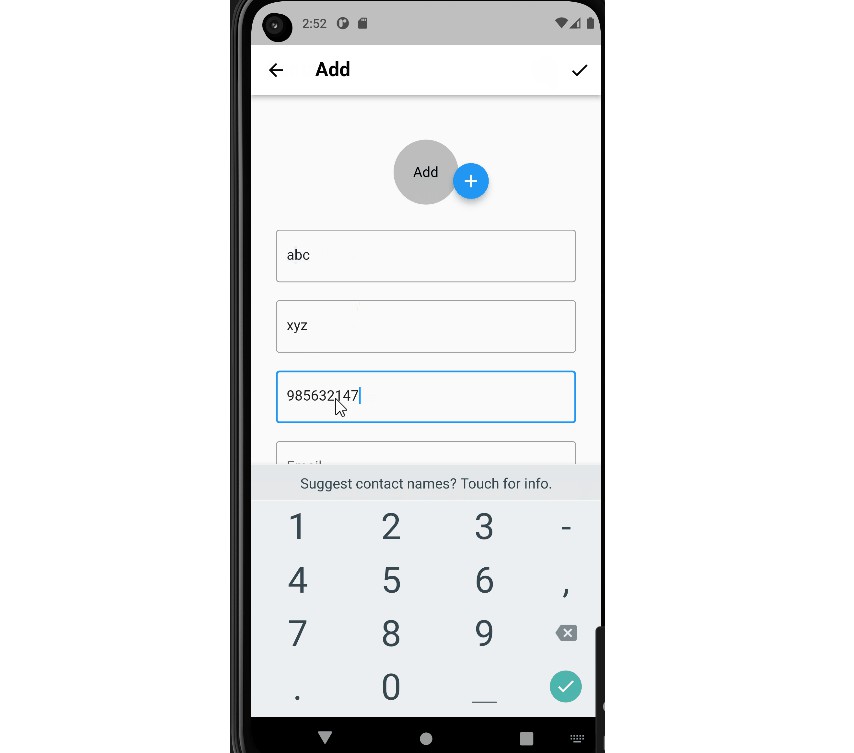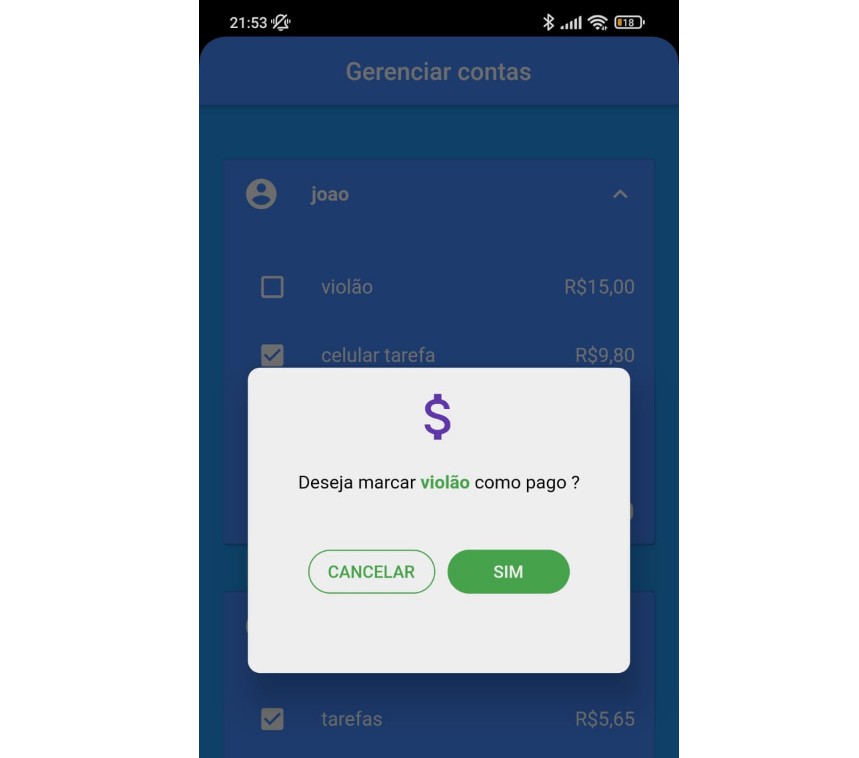myContacts
A simple contacts app that allows a user to load their stored contacts to be displayed on screen. Built with Flutter.
Features
-
Search Functionality
- A user can filter through their contacts via
nameornumberwith the help of a search bar.
- A user can filter through their contacts via
-
Scrollable Contacts List with Sections
- Each section of contacts is labled in
alphabetical orderby the first letter. - Example: The ‘B’ section has all contacts whose name begin with ‘B’.
- Each section of contacts is labled in
-
Dynamic Header
-
The user’s contact card is the first card to appear before the user’s contact list.
- This card contains a
photo,nameanddescriptionof the user. - These values can be updated in the
Update Info Dialog.
- This card contains a
-
-
Phone Calls / SMS
- After clicking on a contact card, the user can reach the contact either via direct
phone callorSMS. - If there are no maching contacts after search, a user can Call or SMS the query if it’s a phone number.
- After clicking on a contact card, the user can reach the contact either via direct
-
Clean Architecture
- The source code for this project is cleanly written and follows best practices.
How to Run
This application as-is has seen limited iOS testing and there may be bugs/issues present. Run at your own risk.
- Install Flutter SDK and an emulator of your choice (or offload to a physical device).
- In your code editor, attach a running emulator or a physical device to the project.
- Find the root of the project in
lib/main.dart. Run the main() method, which will run the application on your emulator or device. You can also useflutter runin a shell, with additional arguments to customize the configuration.
Instructions for how to install Flutter SDK can be found here. Before running the Flutter application, run the following command in your terminal to download external packages: flutter pub get. If you run into trouble with your Flutter installation, try running flutter doctor to verify that your Flutter SDK is properly installed and configured with your environments.
If you have trouble running on an iOS device or emulator, ensure that you have the CocoaPods manager installed, which manages dependencies for Xcode projects. Instructions for how to install can be found here. Once CocoaPods is installed, you can install the pods for this project by setting the directory to ios and running pod install (this process will run automatically when running the main method). Other CocoaPods commands can be used for troubleshooting, such as pod outdated and pod update, but only when the directory is set to ios. Ensure that your version of the app has been signed with an Apple account, which can be done through Xcode. A Developer account is not required to run the app, but an account must be used to sign the app.