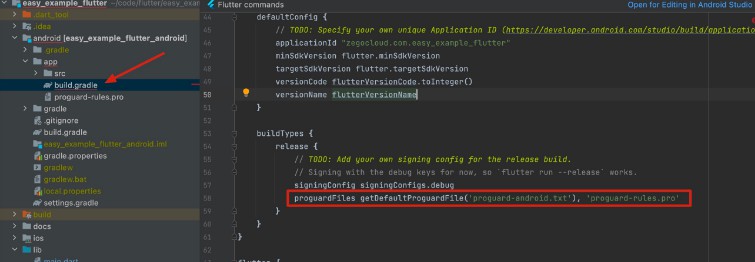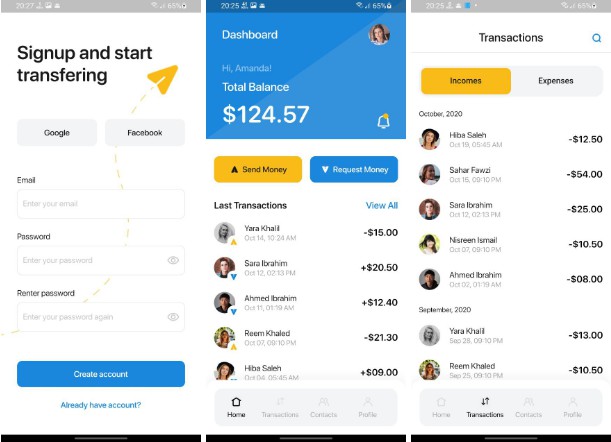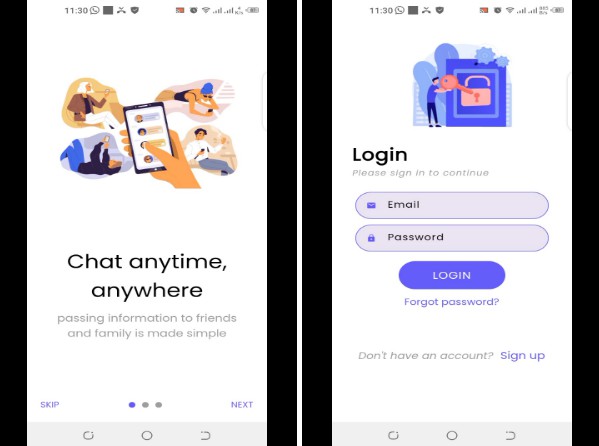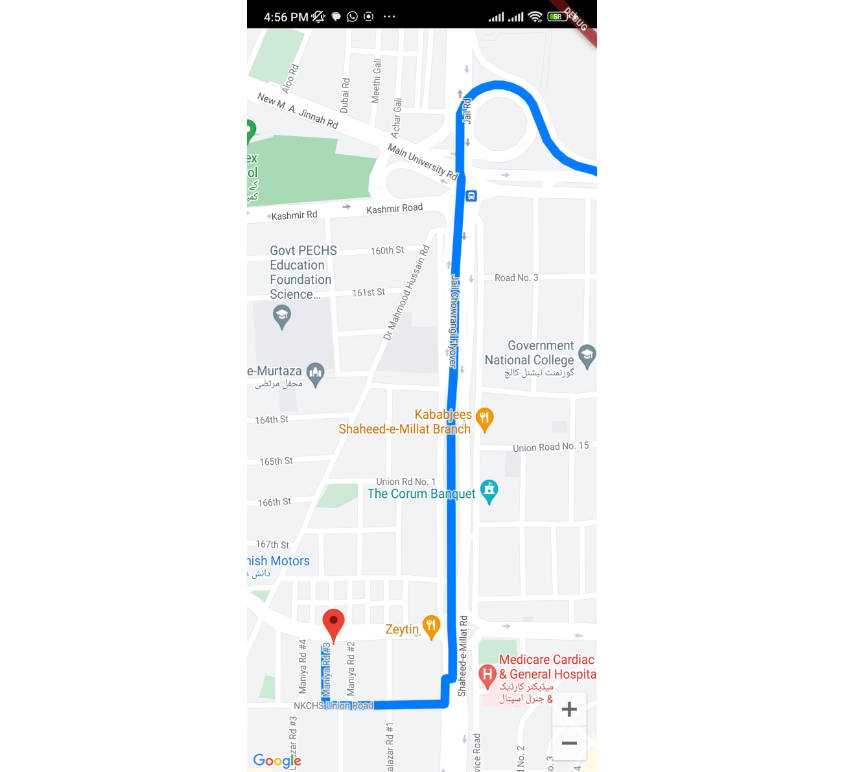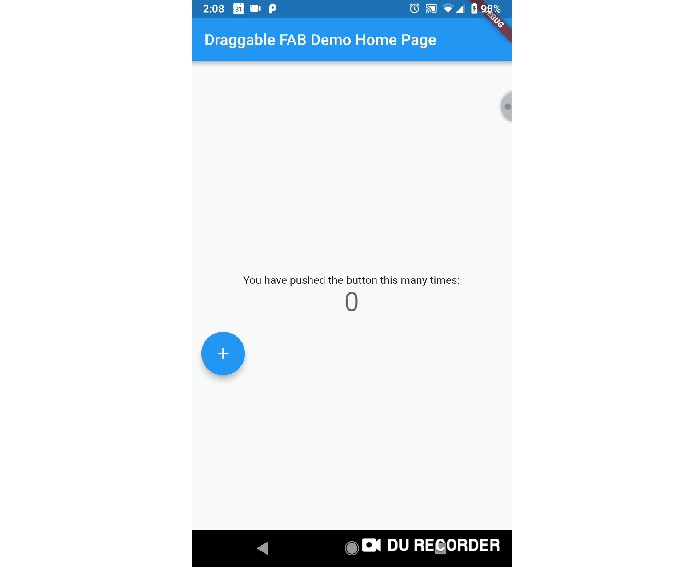ZEGOCLOUD RoomKit Flutter
RoomKit Flutter is a wrapper of Native Android and iOS RoomKit SDK
Getting started
Prerequisites
Basic requirements
- Android Studio 2020.3.1 or later
- Flutter SDK
- Create a project in ZEGOCLOUD Admin Console. For details, see Admin Console – Project management.
The platform-specific requirements are as follows:
To build an Android app:
- Android SDK packages: Android SDK 30, Android SDK Platform-Tools 30.x.x or later.
- An Android device or Simulator that is running on Android 4.1 or later and supports audio and video. We recommend you use a real device (Remember to enable USB debugging for the device).
To build an iOS app(NOT SUPPORT NOW!!!):
- Xcode 7.0 or later
- CocoaPods
- An iOS device or Simulator that is running on iOS 13.0 or later and supports audio and video. We recommend you use a real device.
Check the development environment
After all the requirements required in the previous step are met, run the following command to check whether your development environment is ready:
$ flutter doctor
- If the Android development environment is ready, the Android toolchain item shows a ready state.
- If the iOS development environment is ready, the Xcode item shows a ready state.
Run the sample code
- Open the
roomkit_flutterproject in Android Studio. - Make sure the developer mode and USB debugging are enabled for the Android device, and connect the Android device to your computer.
- If the Running Devices box in the upper area changes to the device name you are using, which means you are ready to run the sample code.
- Contact us to get the SecretID, SecretSign and ProductID.

- Run
flutter pub geton terminal - Run the sample code on your device to experience the
roomkit_flutter.
Integrate the SDK into your project
Turn off some classes’s confusion
To prevent the ZEGO SDK public class names from being obfuscated, please complete the following steps:
- Create
proguard-rules.profile under [your_project > android > app] with content as show below:
-keep class **.zego.** { *; }
- Add config code to
android/app/build.gradlefor release build:
proguardFiles getDefaultProguardFile('proguard-android.txt'), 'proguard-rules.pro'
Copy source code to your project
Copy roomkit_plugin.dart file to [your_project > lib] folder.
Copy RoomKitPlugin.kt file to where [MainActivity.kt] is located.
Copy libs folder to [your_project > android > app] folder.
Change code configuration
Add configureFlutterEngine method to MainActivity
...
import com.zegocloud.roomkit_flutter.RoomKitPlugin
import io.flutter.embedding.android.FlutterActivity
import io.flutter.embedding.engine.FlutterEngine
import io.flutter.plugin.common.MethodChannel
...
class MainActivity: FlutterActivity() {
...
override fun configureFlutterEngine(flutterEngine: FlutterEngine) {
super.configureFlutterEngine(flutterEngine)
val pluginHandler = RoomKitPlugin()
val messenger = flutterEngine.dartExecutor.binaryMessenger
val channel = MethodChannel(messenger, "RoomKitPlugin")
channel.setMethodCallHandler { call, result ->
when(call.method) {
"init" -> { pluginHandler.init(call, result, application) }
"joinRoom" -> { pluginHandler.joinRoom(call, result, this@MainActivity) }
"getDeviceID" -> { pluginHandler.getDeviceID(call, result) }
else -> { result.error("error_code", "error_message", null) }
}
}
}
Add config to [android > app > src > main > AndroidManifest.xml]
<manifest xmlns:android="http://schemas.android.com/apk/res/android"
xmlns:tools="http://schemas.android.com/tools" <!-- add this line -->
...
<application
tools:replace="android:label" <!-- add this line -->
...
Change minSdkVersion to 21 on [android > app > build.gradle]
defaultConfig {
...
minSdkVersion 21
...
}
Add dependencies to [android > app > build.gradle]
dependencies {
...
implementation "androidx.core:core-ktx:1.3.0"
implementation 'com.squareup.okhttp3:okhttp:4.0.1'
api fileTree(include: ['*.jar', '*.aar'], dir: 'libs')
api "com.google.android.material:material:1.1.0"
api "com.google.code.gson:gson:2.8.6"
api "com.tencent.imsdk:imsdk:5.1.56"
api "androidx.swiperefreshlayout:swiperefreshlayout:1.1.0"
implementation "androidx.constraintlayout:constraintlayout:2.1.1"
}
Add config to [android > build.gradle]
buildscript {
...
repositories {
...
maven { url 'https://www.jitpack.io' } // Add this line
}
...
}
allprojects {
repositories {
...
maven { url 'https://www.jitpack.io' } // Add this line
}
}
Method call
The calling sequence of the SDK interface is as follows: init –> joinRoom
init
Before using the SDK function, you need to init the SDK first. We recommend init on application startup. The sample code is as follows:
class _MyHomePageState extends State<MyHomePage> {
@override
void initState() {
RoomKitPlugin.init(widget.secretID).then((value) {
print('SDK initialized');
});
super.initState();
}
Join room
When you are ready to start a class, then you can call joinRoom to create or join in a class room.
TextButton(
onPressed: () {
getRoomKitToken().then((roomkitToken) {
ZegoJoinRoomConfig config = ZegoJoinRoomConfig(
_userID,
_userName,
roomkitToken,
widget.productID,
_roomID,
_role);
RoomKitPlugin.joinRoom(config, _subject).then((value) {
print(value);
});
});
},
child: const Text('Join Room'))