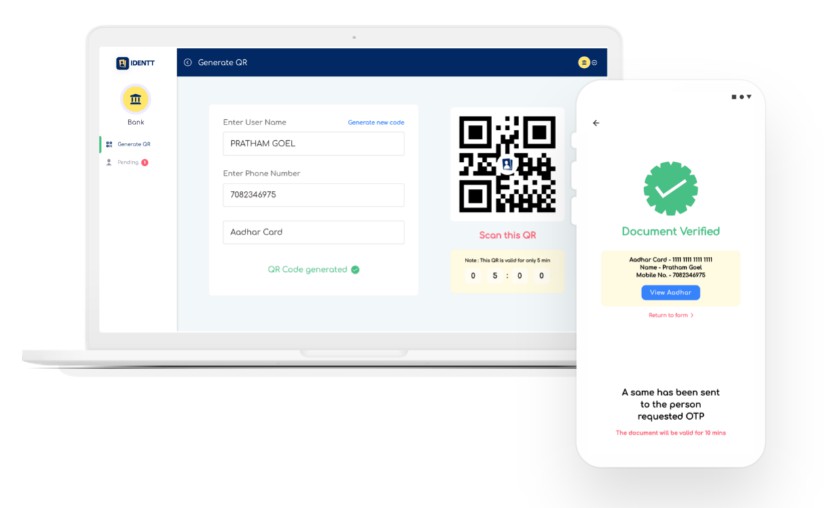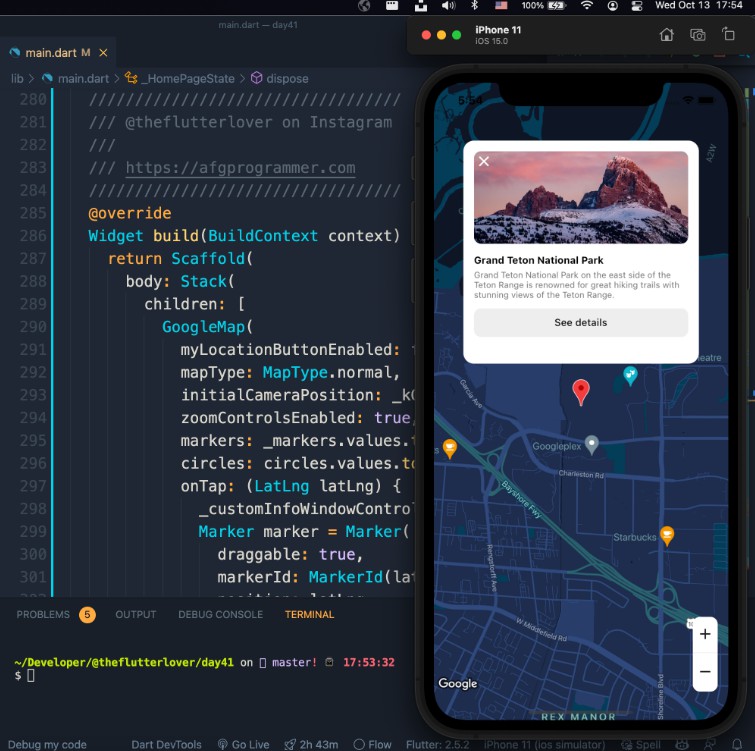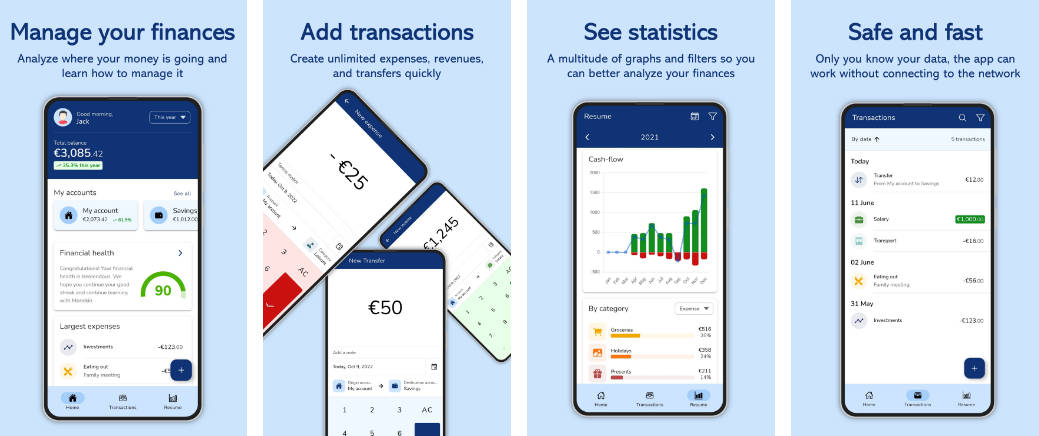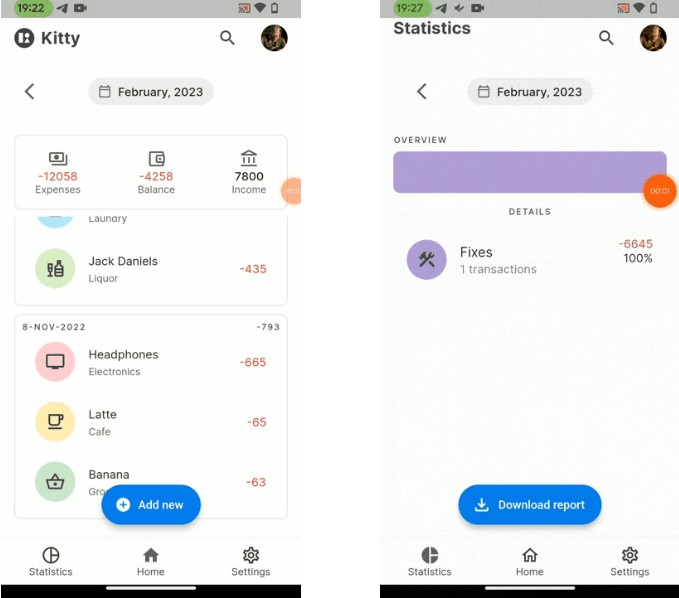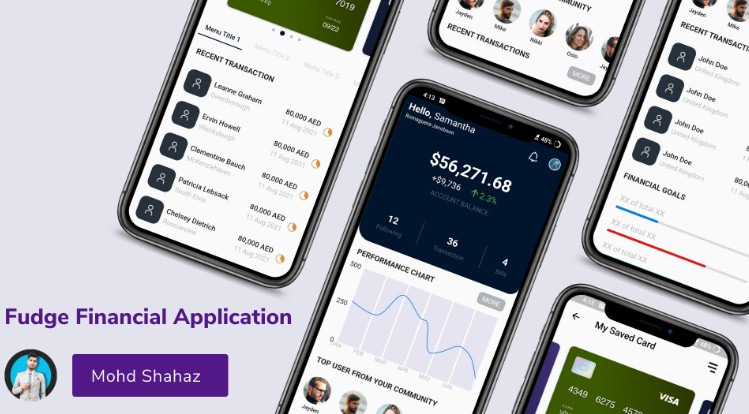Identt-User-Flutter
About The Project
Problem: Most of the times users have to carry hefty documents and spend time in long queues as the process is too lengthy. Bank Employees have to fill the form manually into the computer. This process is lengthy but also unsafe, as there have been cases where user’s information was leaked. Users are also not given proper guidance for their financial issues.
Title: IdenTT Solution: IdenTT is a platform where the user can verify his/her identity and fill forms by scanning a unique QR code, generated by the organization (which is demanding the document). After that their document will be directly fetched from the national database and sent to the user and the organization.
Built With
This section should list any major frameworks/libraries used to bootstrap your project. Leave any add-ons/plugins for the acknowledgements section. Here are a few examples.
- XML
- Java
- Firebase
- AdobeXD – for UI/UX
Working – User App
You can download the build APK for testing or you can directly view the prototype from here.
Note: We are providing here, the prototype link for the mobile application, to view the working application download the build apk from "releases-finalbuild/IdenTT.apk"
Step – 1
Go through all the splash screens to understand what exactly the app does
Step 2
- Fill in the details and signup/ if already a user log in.
- Enter the OTP sent to the mobile number for the verification
Step 3 – For Identity prove
- Click on new scan button
- Scan the generated QR code
- Enter the OTP sent to your registered mobile number for verification
- Now the app will fetch the requested document from the national database(the document will be valid for 10mins for security purposes)
- The same document copy (through secured link) will be sent to the authorized person who generated the QR
Step 3 – For Bank account opening
- Click on new scan button
- Scan the generated QR code
- Enter the OTP sent to your registered mobile number for verification
- The app will redirect to the bank form(user will fill the details)
- After clicking on submit button an alert message will come stating that the details has been submitted
- The details will be sent to the authorized person who’ll verify the details and after verification the user bank account will be opened.
Contact
LK Bankings – [email protected]