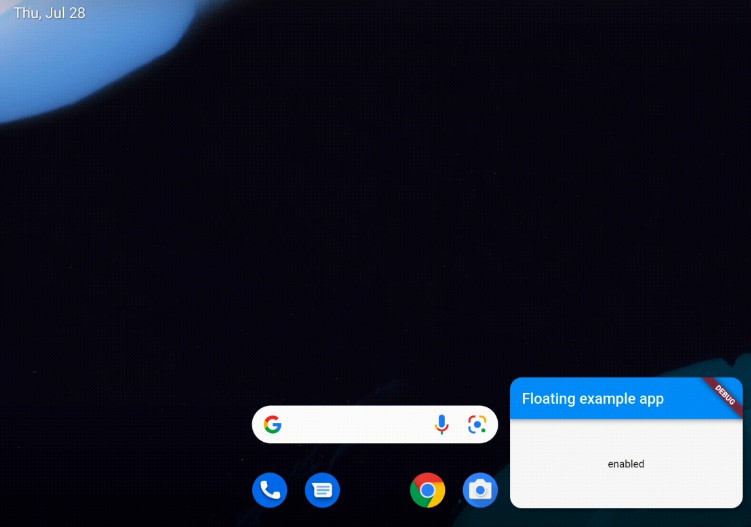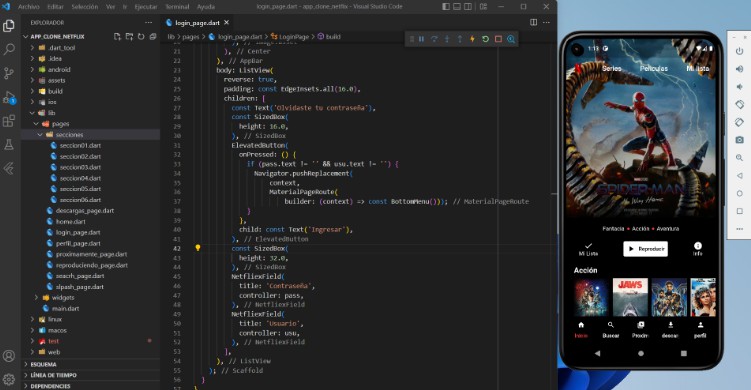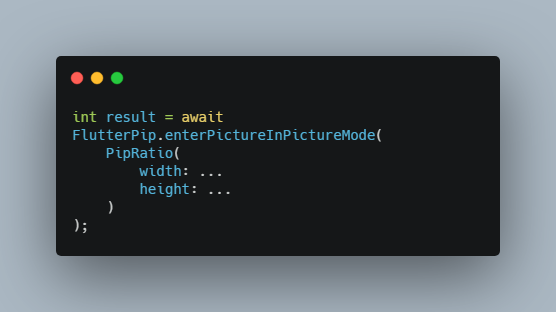floating
Picture in Picture management for Flutter. Android only
App configuration
Add android:supportsPictureInPicture="true" line to the <activity> tag in android/src/main/AndroidManifest.xml:
<manifest>
<application>
<activity
android:name=".MainActivity"
android:supportsPictureInPicture="true"
...
Widget
This package provides a helper PiPSwitcher widget for switching the displayed widgets according to current PiP status. Use it like so:
PiPSwitcher(
childWhenDisabled: Scaffold(...),
childWhenEnabled: JustVideo(),
)
API
PiP mode in desired mode is available only in Android so iOS and web support is not planned until the platforms adds native support for such feature.
Create a Floating instance
final floating = Floating();
When you’re done with the PiP functionality, make sure you’re disposing the instance:
floating.dispose();
Check if PiP is available
final canUsePiP = await floating.isPipAvailable;
PiP may be unavailable because of system settings managed by admin or device manufacturer. Also, the device may have Android version that was released without this feature.
Check if app is in PiP mode
final currentStatus = await floating.pipStatus;
Possible statuses:
| Status | Description | Will enable() have an effect? |
|---|---|---|
| disabled | PiP is available to use but currently disabled. | Yes |
| enabled | PiP is enabled. The app can display content but will not receive user inputs until the user decides to bring the app to it’s full size. | No |
| unavailable | PiP is disabled on given device. | No |
Enable PiP mode
final statusAfterEnabling = await floating.enable();
The default 16/9 aspect ratio can be overridden with custom Rational.
Eg. to make PiP square use: .enable(Rational(1, 1)) or .enable(Rational.square()).
When enabled, PiP mode can be toggled off by the user via system UI.