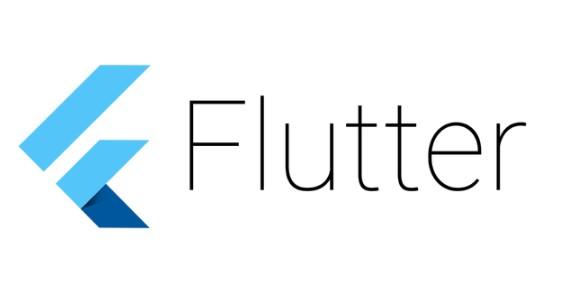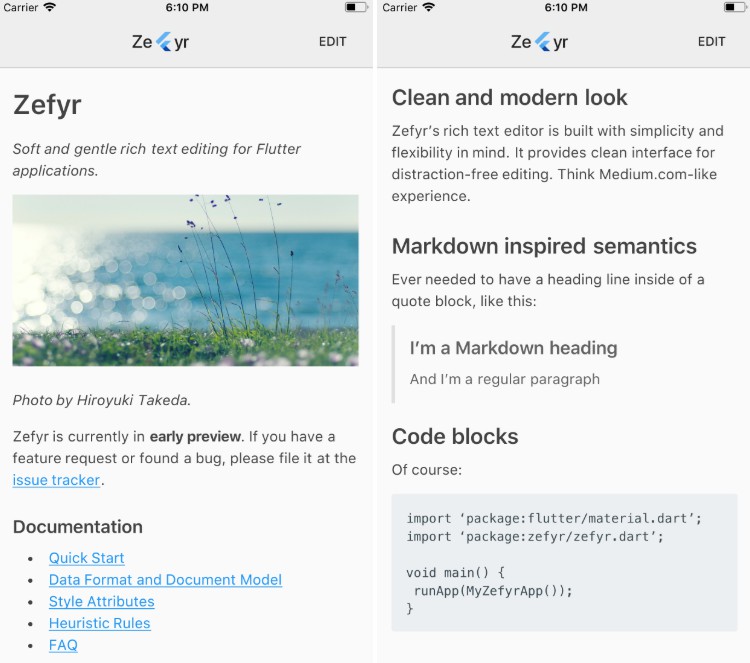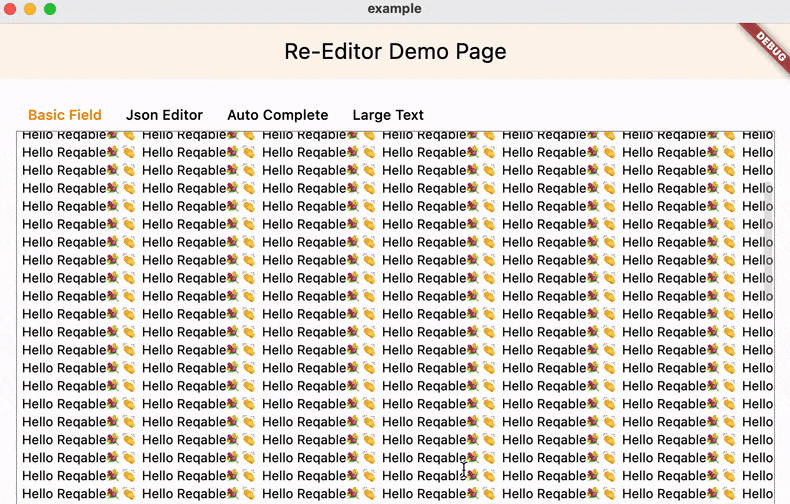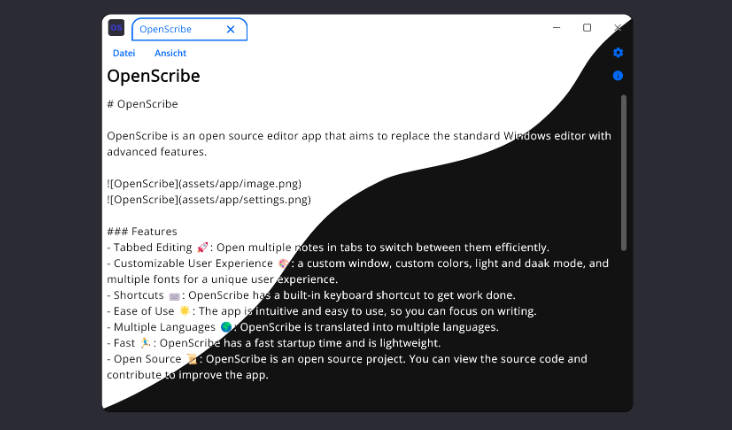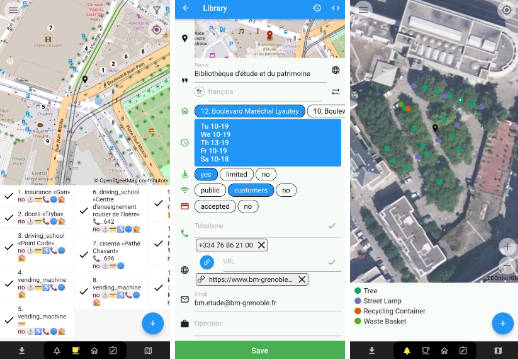flutter_masked_text
Masked text input for flutter.
Install
Follow this GUIDE
Usage
Import the library
import 'package:flutter_masked_text/flutter_masked_text.dart';
MaskedText
Create your mask controller:
var controller = new MaskedTextController(mask: '000.000.000-00');
Set controller to your text field:
return new MaterialApp(
title: 'Flutter Demo',
theme: new ThemeData(
primarySwatch: Colors.blue,
),
home: new SafeArea(
child: new Scaffold(
body: new Column(
children: <Widget>[
new TextField(controller: controller,) // <--- here
],
),
),
),
);
This is the result:
X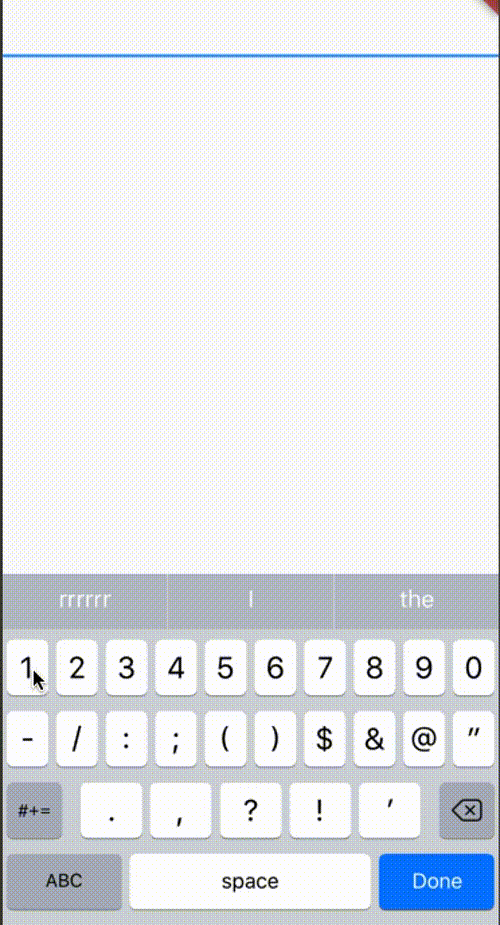
Mask Options
In mask, you can use the following characters:
0: accept numbersA: accept letters@: accept numbers and letters*: accept any character
Initial Value
To start a mask with initial value, just use text property on constructor:
var controller = new MaskedTextController(mask: '000-000', text: '123456');
Update text programaticaly
If you want to set new text after controller initiatialization, use the updateText method:
var controller = new MaskedTextController(text: '', mask: '000-000');
controller.updateText('123456');
print(controller.text); //123-456
Using custom translators
If you want to use your custom regex to allow values, you can pass a custom translation dictionary:
const translator = {
'#': new RegExp(r'my regex here')
};
var controller = new MaskedTextController(mask: '####', translator: translator);
If you want to use default translator but override some of then, just get base from getDefaultTranslator and override what you want (here is a sample for obfuscated credit card):
var translator = MaskedTextController.getDefaultTranslator(); // get new instance of default translator.
translator.remove('*'); // removing wildcard translator.
var controller = new MaskedTextController(mask: '0000 **** **** 0000', translator: translator);
controller.updateText('12345678');
print(controller.text); //1234 **** **** 5678
Change the mask in runtime
You can use the updateMask method to change the mask after the controller was created.
var cpfController = new MaskedTextController(text: '12345678901', mask: '000.000.000-00');
print(cpfController.text); //'123.456.789-01'
cpfController.updateMask('000.000.0000-0');
print(cpfController.text); //'123.456.7890-1'
Money Mask
To use money mask, create a MoneyMaskedTextController:
var controller = new MoneyMaskedTextController();
//....
new TextField(controller: controller, keyboardType: TextInputType.number)
Decimal and Thousand separator
It's possible to customize decimal and thousand separators:
var controller = new MoneyMaskedTextController(decimalSeparator: '.', thousandSeparator: ',');
Set value programaticaly
To set value programaticaly, use updateValue:
controller.updateValue(1234.0);
Get double value
To get the number value from masked text, use the numberValue property:
double val = controller.numberValue;
Using decoration symbols
You can use currency symbols if you want:
// left symbol
var controller = new MoneyMaskedTextController(leftSymbol: 'R\$ ');
controller.updateValue(123.45);
print(controller.text); //<-- R$ 123,45
// right symbol
var controller = new MoneyMaskedTextController(rightSymbol: ' US\$');
controller.updateValue(99.99);
print(controller.text); //<-- 99,99 US$
// both
var controller = new MoneyMaskedTextController(leftSymbol: 'to pay:', rightSymbol: ' US\$');
controller.updateValue(123.45);
print(controller.text); //<-- to pay: 123,45 US$
Using default TextEditingController
The MaskedTextController and MoneyMaskedTextController extends TextEditingController. You can use all default native methods from this class.
TODO
- [x] Custom translations
- [x] Money Mask
- [ ] Raw Text Widget
- [ ] Default Pre-Sets like CPF, CNPJ, Date, Credit Card, etc...