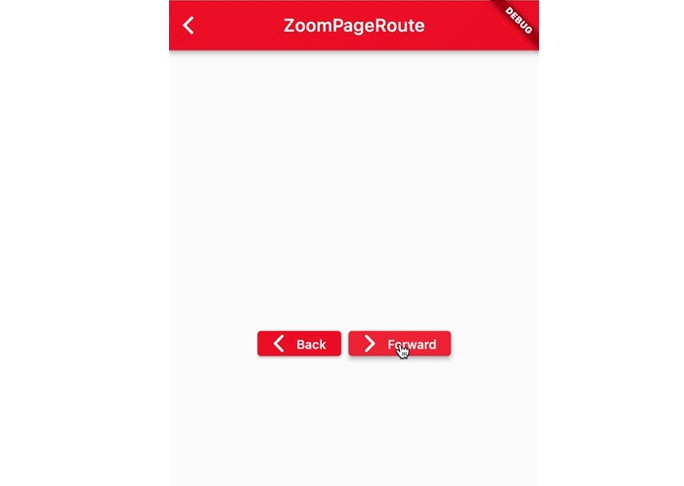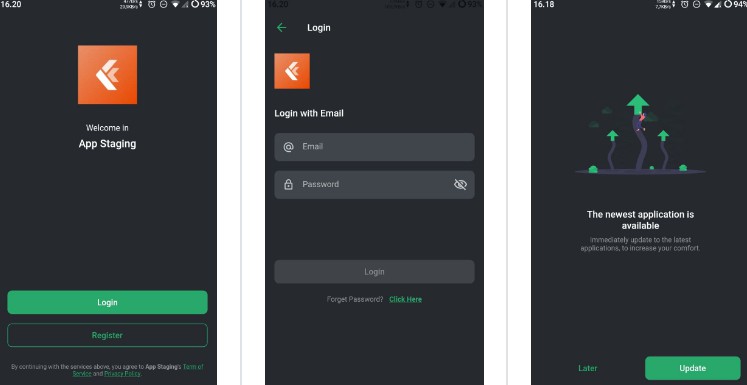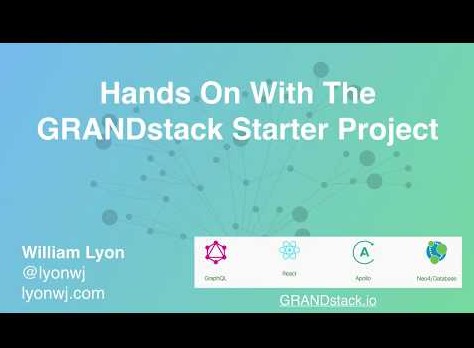Flutter Boilerplate
My Flutter starter template for production applications with a REST backend.
The main aim of this template is to get you up and running as fast as possible on your next production-ready Flutter project without all the hassle of initial project setup.
What this is:
This is a simple boilerplate template for creating a production-ready Flutter app with icon / splash screen generation, rest boilerplate, reporting (analytics, performance and crash reporting) all wired up for you.
What this not:
Since y’all get a bit too religious in your State Management and App Architecture ways, this templates doesn’t take any opinions on these topics.
This is, therefore, not your state management and app architecture template.
So, feel free to choose any state management approach or move things around to create your preferred architecture.
Or fork the repo and customize the template to your heart’s content and make it your own!
That said, I may consider creating branches with my own architecture and state management opinions in future.
Getting Started
-
Get the template
Create your project using this repo by either:
- On Github click
"Use this template"button which will allow you to create your project using this repo as your baseline, or - Clone this repo to your local machine
- On Github click
-
Install dependencies
Run
flutter pub getto fetch dependencies -
Application Bundle Name
Now to change your app’s package name / bundle identifier in both Android and iOS manifests, run
flutter pub run change_app_package_name:main <com.new.package.name>.- This step makes use of change_app_package_name, go give the package some love.
-
Application Name
Next you’ll need to change your app’s user-readable label – the
CFBundleNameand/orCFBundleDisplayNamewithinInfo.plist(for iOS) andandroid:labelfield in your application node inAndroidManifest.xml(for Android).I’m afraid this step is manual; would be cool if
change_app_package_namecould do this for you.NOTE: You’ll also need to change your package
nameanddescriptionwithinpubspec.yaml -
App Icons
Then we’ll auto generate your app launcher icons using flutter_launcher_icons package.
- Copy the image you want to make your launcher icons out of to
assets/icon/icon.png - Now run
flutter pub run flutter_launcher_icons:main. This command will auto generate Android and iOS launcher icons from the PNG file for the different DPIs and place them in their respective resource directories.
NOTE: Check the package documentation for more configuration options on how to generate launcher icons and update your
pubspec.yamlaccordingly.
For example, you may want to have different icons for different platforms since Android allows you to use a transparent icon and iOS doesn’t.
However, the default configuration included in this template will be sufficient in most cases - Copy the image you want to make your launcher icons out of to
-
Splash Screen
We’ll then generate native splash screens for both of our platforms to be shown before our app loads, and for this we’ll use flutter_native_splash.
- Copy the image you want to be shown at the center of your splash screen to
assets/splash/splash.png - To change the background color of your splash screen go to your
pubspec.yamlunderflutter_native_splash -> colorand put your preferred color code. Default is white. - Finally run
flutter pub pub run flutter_native_splash:createto generate your resources from the splash image and update your manifest files.
- Copy the image you want to be shown at the center of your splash screen to
-
Environment variables
We’ll make use of flutter_dotenv package to store and retrieve our app configuration from
.envfiles.
This will allow us to easily switch between different app configurations when running the app under different environments like production, staging, or debug modes.All
.envfiles are stored inenvironments/directory at the root of your project.
To set up a new environment create an new file with a.envextension underenvironmentsdirectory (e.g..envordebug.envorstaging.env) then copy the contents of.env-sampleand populate as neededLoading your environment file is as easy as:
import 'package:flutter_dotenv/flutter_dotenv.dart'; ... await dotenv.load('environments/.env');
And make use of environment variables like so:
import 'package:flutter_dotenv/flutter_dotenv.dart'; ... final serverUrl = dotenv.env['SERVER_URL'];
NOTE: All
.envfiles are.gitignoredby default since they may contain sensitive information such as paths, keys and such. -
Firebase Reporting
In this step we are going to integrate different Firebase Reporting Tools into your app including Firebase Analytics, Firebase Performance and Crashlytics.
- Create your Firebase project on the Firebase Console
- Download your
GoogleService-Info.plist&google-services.jsonand drop them into their corresponding folders for iOS and Android. I’ve.gitignore'dthese files so that you won’t by any chance have them checked into your VCS by mistake. - Well, that’s it. You’re done! No configuration needed, I’ve already done that for you.
NOTES:
- All the Firebase Services we’re making use of in this project are free of charge – at least at the time of writing – so they will not attract any charges.
- With this step, we’ll also have integrated Firebase Performance Monitoring into your HTTP Client using dio_firebase_performance which is a Dio Interceptor that will measure the performance of all your HTTP calls and report the stats to Firebase.
-
TODOs
Hunt down any
TODOswithin the lib folder and get that sorted. -
Work work work work!
Now go start working on your app. Happy hacking.
-
Deploying
Before releasing your Android app, make sure to sign it by:
- Generate a keystore file if you don’t already have one. If you have one, ignore this step and go to the next.
- Go to
android/key.propertiesand include your keystore path, alias and password.
- Profit!
Packages used
- change_app_package_name – Change App Package Name with single command. It makes the process very easy and fast.
- dio – The best HTTP Client for Flutter IMO. Reusable interceptors, amirite?
- dio_firebase_performance – Dio’s Interceptor implementation that sends http request metric data to Firebase.
- dio_http_cache – Dio interceptor to cache requests. Intercepts requests to respond with cached data and responses to cache received remote data. Very configurable.
- dio_log – It’s a Dio Interceptor that presents your request & response logs within your app’s UI
- firebase_analytics – Flutter plugin for Google Analytics for Firebase, an app measurement solution that provides insight on app usage and user engagement on Android and iOS.
- firebase_crashlytics – Flutter plugin for Firebase Crashlytics. It reports uncaught errors to the Firebase console.
- firebase_performance – Flutter plugin for Google Performance Monitoring for Firebase, an app measurement solution that monitors traces and HTTP/S network requests on Android and iOS.
- flutter_dotenv – Load configuration at runtime from a
.envfile which can be used throughout the application. - flutter_launcher_icons – A command-line tool which simplifies the task of updating your Flutter app’s launcher icon.
- flutter_native_splash – Automatically generates native code for adding splash screens in Android and iOS. Customize with specific platform, background color and splash image.
- freezed – Simple yet powerful code generator for immutable classes with all the good stuff like unions/pattern-matching/copy etc. Made by Remi Rousselet, the creator & maintainer of Provider. Can work with json_serializable for all your
fromJson()andtoJson()needs. - screenshots – Screenshots is a standalone command line utility and package for capturing screenshot images for Flutter.
- pretty_dio_logger – Dio interceptor that prettily prints to console HTTP requests and responses going through Dio