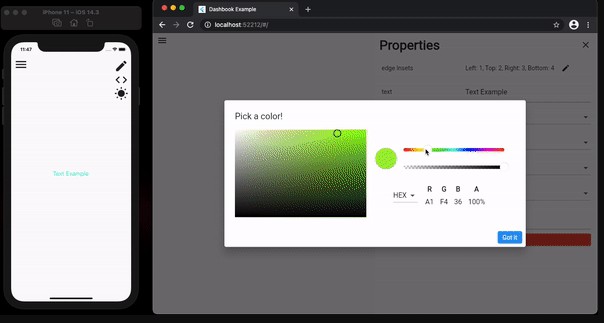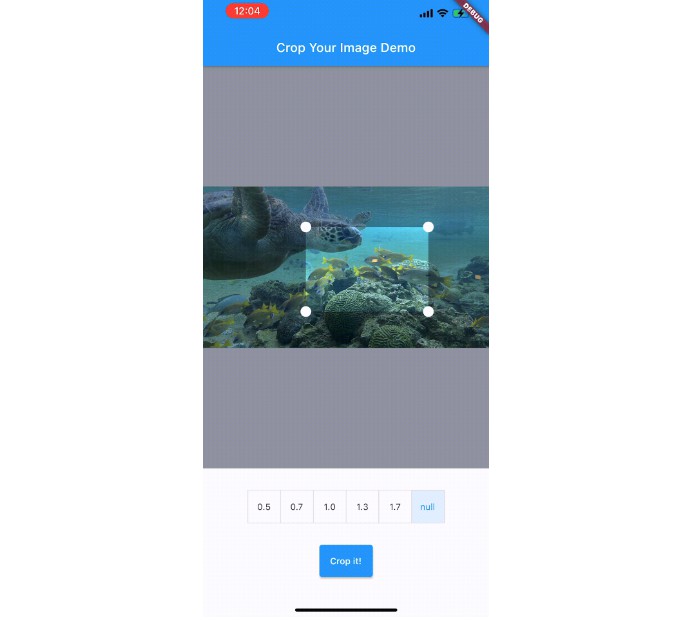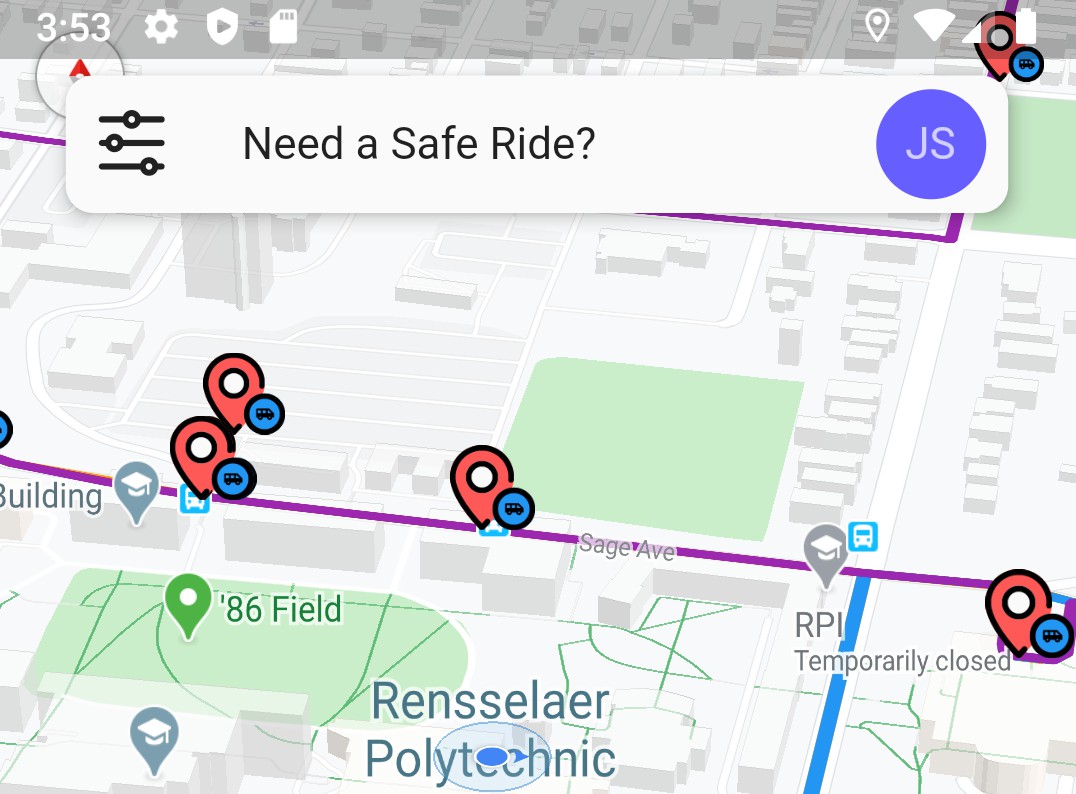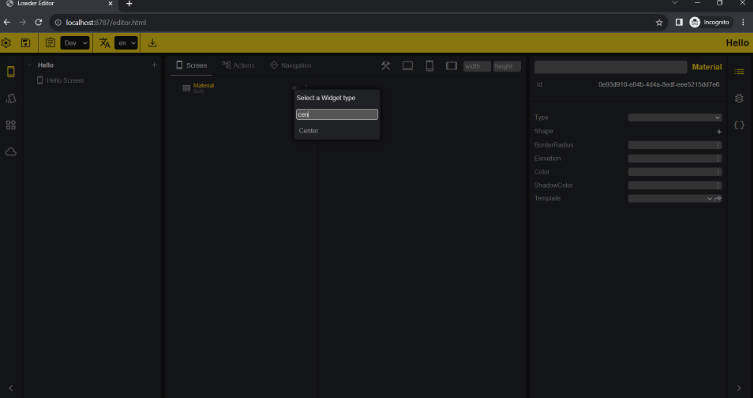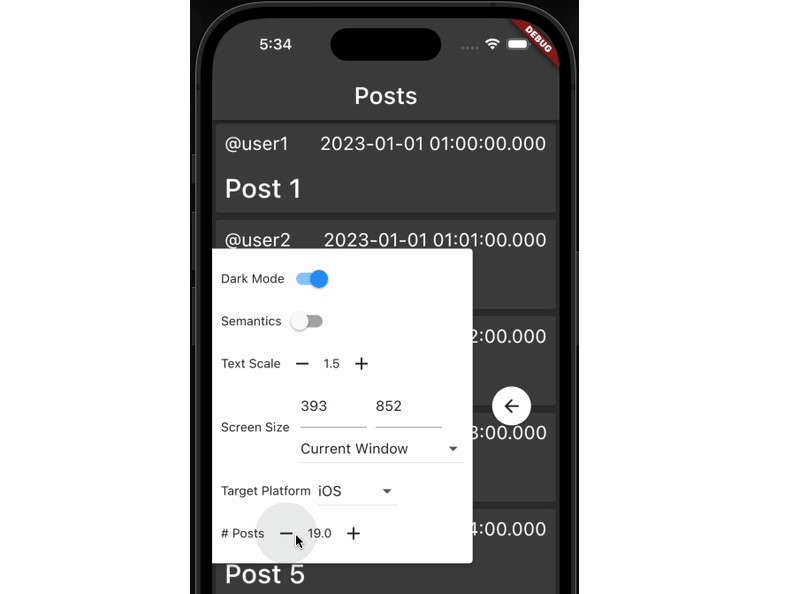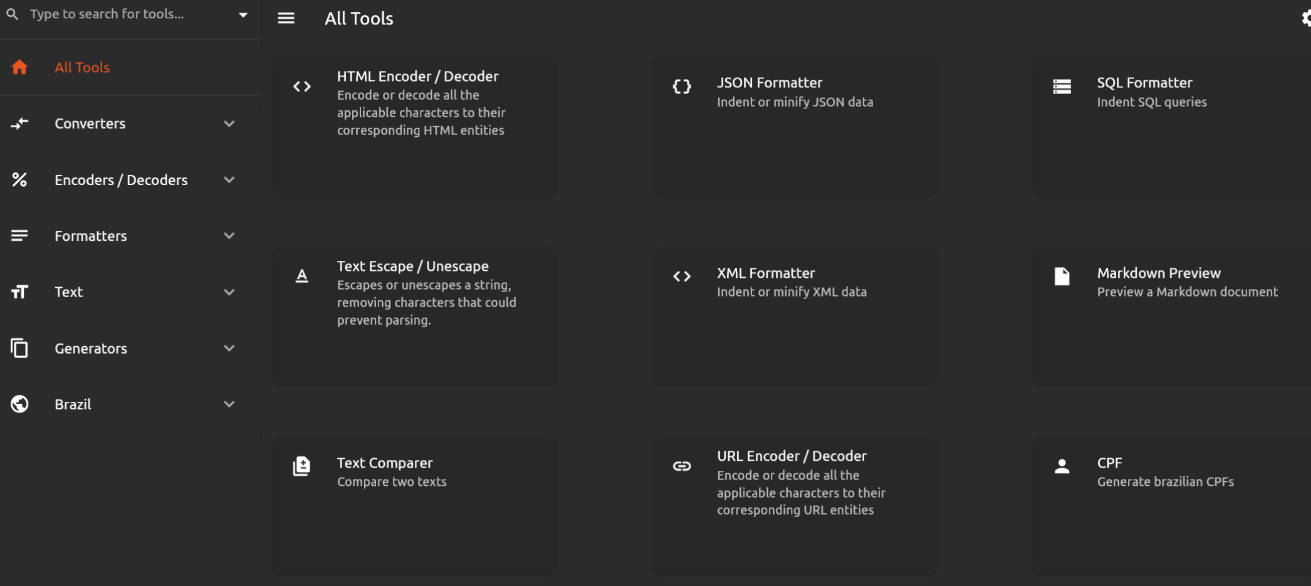Dashbook
Dashbook is a UI development tool for Flutter, it works as a development enviroment for the project widgets and also a showcase for common widgets on the app, it is heavly inspired by Storybook library, so it should be very easy for people who has already used Storybook, to use Dashbook.
It currently supports both mobile and web, having a friendly layout built to work nice on web and large resolutions.
How to use
Add the dependency to your pubspec.yaml
dashbook: ^0.1.0
A Dashbook instance has a collection of the app widgets (Stories) and its variants (Chapters). Here you can see a very simple example of how to use it.
import 'package:flutter/material.dart';
import 'package:dashbook/dashbook.dart';
void main() {
final dashbook = Dashbook();
// Adds the Text widget stories
dashbook
.storiesOf('Text')
// Decorators are easy ways to apply a common layout to all of the story chapters, here are using onde of Dashbook's decorators,
// which will center all the widgets on the center of the screen
.decorator(CenterDecorator())
// The Widget story can have as many chapters as needed
.add('default', (ctx) {
return Container(width: 300, child: Text(
ctx.textProperty("text", "Text Example"),
textAlign: ctx.listProperty(
"text align",
TextAlign.center,
TextAlign.values,
),
textDirection: ctx.listProperty(
"text direction",
TextDirection.rtl,
TextDirection.values,
),
style: TextStyle(
fontWeight: ctx.listProperty(
"font weight",
FontWeight.normal,
FontWeight.values,
),
fontStyle: ctx.listProperty(
"font style",
FontStyle.normal,
FontStyle.values,
),
fontSize: ctx.numberProperty("font size", 20)),
));
});
dashbook
.storiesOf('RaisedButton')
.decorator(CenterDecorator())
.add('default', (ctx) => RaisedButton(child: Text('Ok'), onPressed: () {}));
// Since dashbook is a widget itself, you can just call runApp passing it as a parameter
runApp(dashbook);
}
Preview area
By default Dashbook will provide the whole screen area for the preview, which means that its controll icons will appear floating above the example.
That behavior can be changed with the use of the usePreviewSafeArea parameter on Dashbook constructors, when setting this parameter to true, Dashbook will make sure that its icons will not appear floating above the example creating a safe area for the example preview.
Managing themes
Dashbook offers three of ways to let you change themes when viewing your stories. Dashbook iteself is built to use the provided theme to stylize its own UI, so whatever theme is provided, the Dashbook UI show works nice.
Single theme
Using the default constructor of the Dashbook, use the optional theme parameter to set the theme.
final dashbook = Dashbook(theme: ThemeData());
Dual theme
When your app has two theme, the dualTheme constructor can be used. Two parameters light and dark can be informed to set which ThemeData represents a light theme, and which represents the dark theme, an additional parameter initWithLight can be used to tell Dashbook which theme should be used initially (defaults to true).
When using this, Dashbook will present an icon for the user to toggle between light and dark themes
final dashbook = Dashbook.dualTheme(
light: YourLightTheme(),
dark: YourDarkTheme(),
);
Multiple themes
When an app have more than two themes, the multiTheme contructor can be used. It receives a themes parameter, which is a Map<String, ThemeData>, and an optional parameter initialTheme to inform which theme should be used initially (defaults to the first entry of the map).
When using this, Dashbook will present an icon, which shows a modal with a dropdown menu to enable the user to choose between the informed themes
final dashbook = Dashbook.multiTheme(
themes: {
'theme1': Theme1(),
'theme2': Theme2(),
'theme3': Theme3(),
}
);
Example
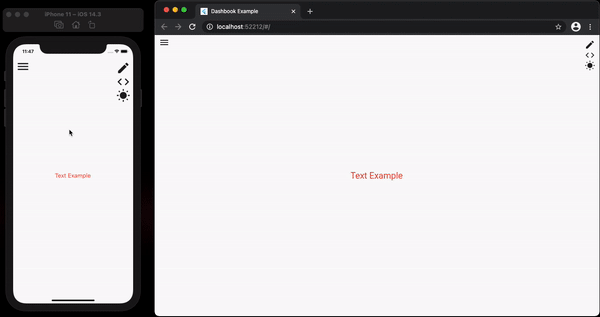
Structure
Dashbook is just a widget, so it can be ran in any way wanted, as there is no required structure that must be followed, although, we do recommend the following approach:
- Create a file named
main_dashbook.darton the root source of your project (e.g.lib/main_dashbook.dart) - Create the Dashbook instance inside that file, calling the
runAppmethod in the end (look on the example above) - Run it with the command
flutter run -t lib/main_dashbook.dart