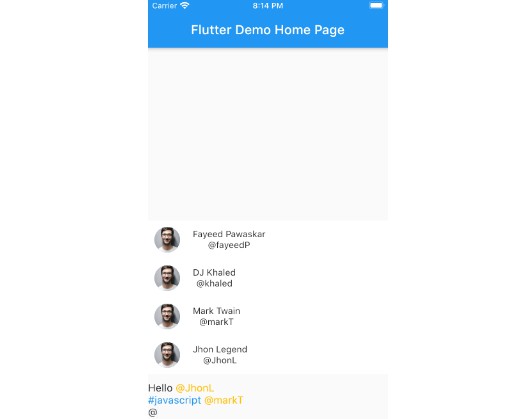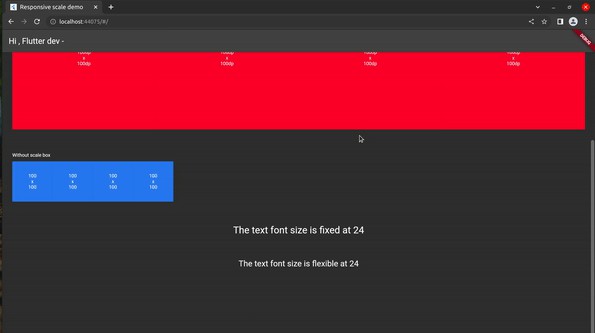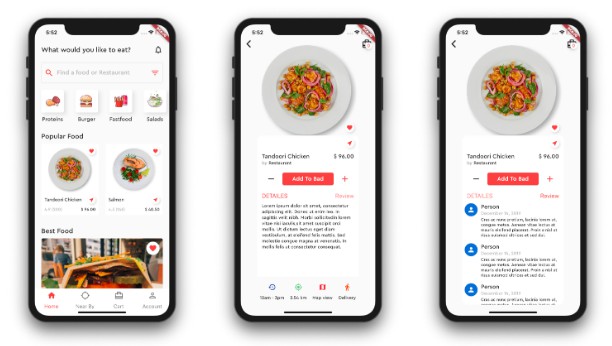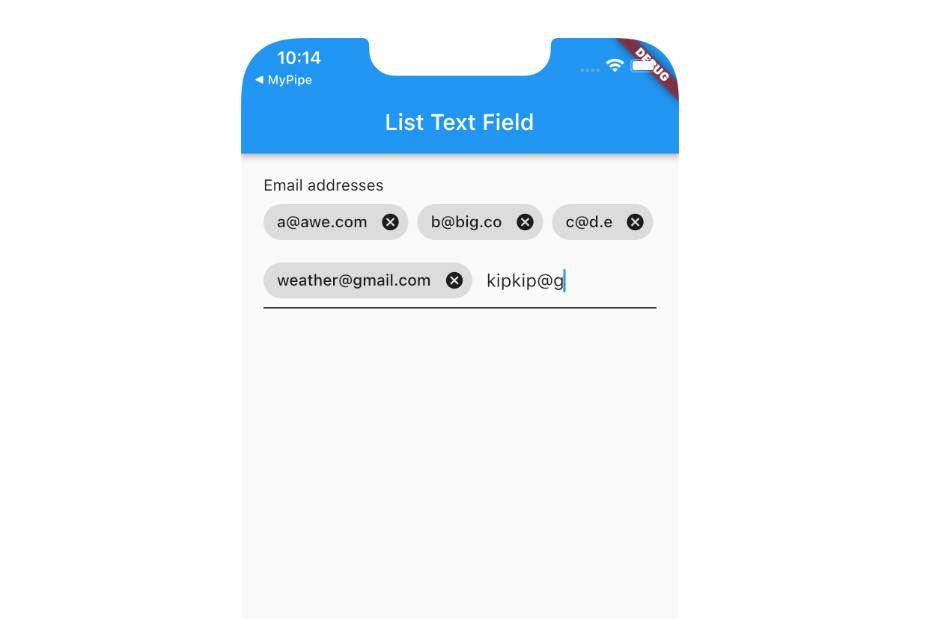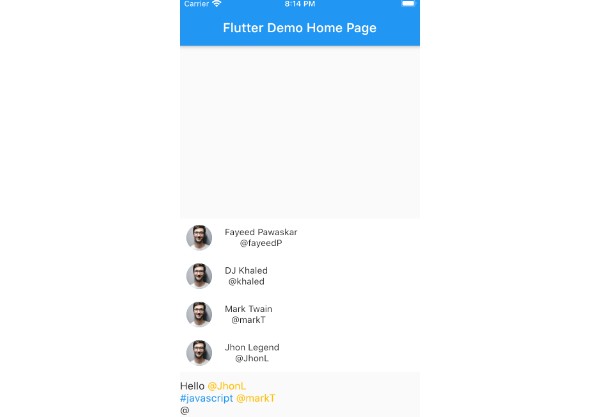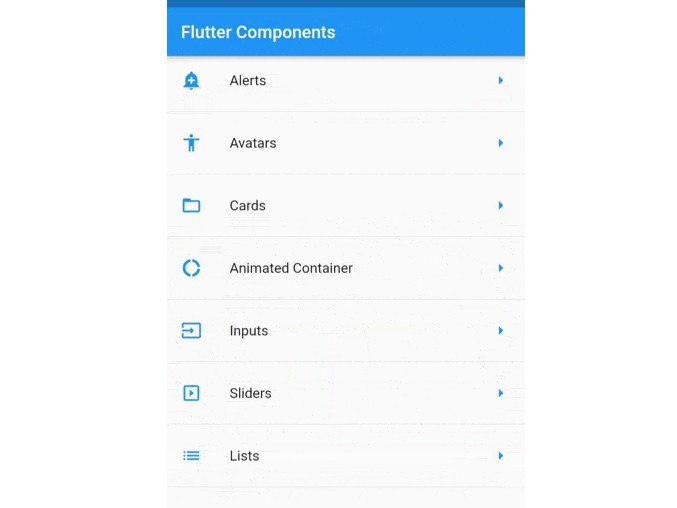📛 Flutter Mentions
A simple flutter input widget to add @ mentions functionality to your app
Install 📦
To use this package, add flutter_mentions as a dependency in your pubspec.yaml file.
You will need to add flutter_mentions to your pubspec.yaml:
dependencies:
flutter:
sdk: flutter
flutter_mentions:
Then, run flutter packages get in your terminal.
Usage 💻
To use this package you must first wrap your top most widget with Portal as this package uses flutter_portal to show the suggestions list.
[Portal], is the equivalent of [Overlay].
This widget will need to be inserted above the widget that needs to render under your overlays.
If you want to display your overlays on the top of everything, a good place to insert that [Portal] is above
MaterialApp:Portal( child: MaterialApp( ... ) );(works for
CupertinoApptoo)This way [Portal] will render above everything. But you could place it somewhere else to change the clip behavior.
Widgets:
FlutterMention
mentions: List<Mention>– List of Mention that the user is allowed to triggered.suggestionPosition: SuggestionPosition– Suggestion modal position, can be alligned to [Top] or [Bottom].onMentionAdd: Function(Map<String, dynamic>)– Triggers when the suggestion was added by tapping on suggestion.suggestionListHeight: double– Max height for the suggestion list. Defaults for 300.0.onMarkupChanged: Function(String)– A Functioned which is triggered when ever the input changes but with the markup of the selected mentions.suggestionListDecoration: BoxDecoration– Decoration for the Suggestion list.defaultText: String– Populate your input field with pre-filled text.onSearchChange: Function(String trigger, String value)– Fired only when the input changes & user is searching a mention item.leading: List<Widget>– List of widgets that should be placed before the input.trailing: List<Widget>– List of widgets that should be placed after the input.onSuggestionVisibleChanged: Function(bool)– Triggers when the suggestion list visibility changed.- Supports all the other properties that
TextFieldsupports.
Mention
trigger: String– A single character that will be used to trigger the suggestions.data: List<Map<String, dynamic>>– List of Map to represent the suggestions shown to the user. You need to provide two Required propertiesid&displayboth are [String] You can also have any custom properties as you like to build custom suggestion widget (NOTE: this can later be updated to show new or filtered mention list).style: TextStyle– Style for the mention item in Input.matchAll: bool– Should every non-suggestion with the trigger character be matched.disableMarkup: bool– Should the markup generation be disabled for this Mention Item.suggestionBuilder: Widget Function(Map<String, dynamic>)– Build Custom suggestion widget using this builder.markupBuilder: String Function(String trigger, String mention, String value)– Used to define how the mentions markup should be saved.
example, Mention instance
Mention(
trigger: "#",
disableMarkup: true,
style: TextStyle(
color: Colors.blue,
),
data: [
{"id": "reactjs", "display": "reactjs"},
{"id": "javascript", "display": "javascript"},
],
matchAll: true,
)
Example
FlutterMentions(
key: key,
suggestionPosition: SuggestionPosition.Top,
maxLines: 5,
minLines: 1,
mentions: [
Mention(
trigger: "@",
style: TextStyle(color: Colors.purple),
data: [
{
"id": "61as61fsa",
"display": "fayeedP",
"photo": "https://images.pexels.com/photos/220453/pexels-photo-220453.jpeg"
},
{
"id": "61asasgasgsag6a",
"display": "khaled",
"photo": "https://images.pexels.com/photos/220453/pexels-photo-220453.jpeg",
style: TextStyle(color: Colors.green),
},
],
)
],
),
You can find detailed example in example folder
Frequently asked questions
1. How do I can access to the the editing controller?
A. To get the control of TextEditingController just use a Global key more info can be found here #13. This will also allow you to access the text & markupText.
2. How do I search users as I type?
A. Just use the onSearchChange to get the currrent search text & make request to the server and later update the data.
3. What is the need of Portal? A. You should check this comment where I mentioned in more detail the reason behind using portal.
Credits 👨🏻💻
- flutter_portal – Remi Rousselet
Found this project useful? ❤️
If you found this project useful, then please consider giving it a ⭐️ on Github and sharing it with your friends via social media.
License ⚖️
API details 📝
See the flutter_mentions.dart for more API details
Issues and feedback 💭
If you have any suggestion for including a feature or if something doesn’t work, feel free to open a Github issue for us to have a discussion on it.