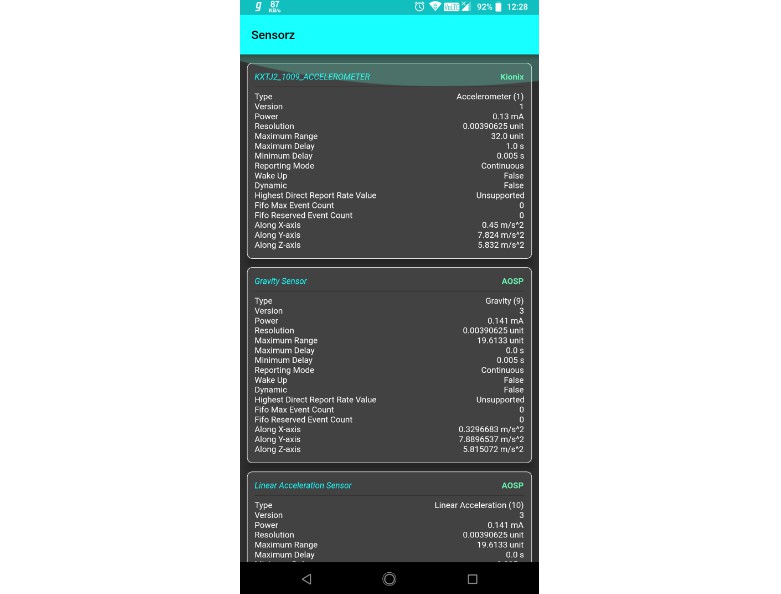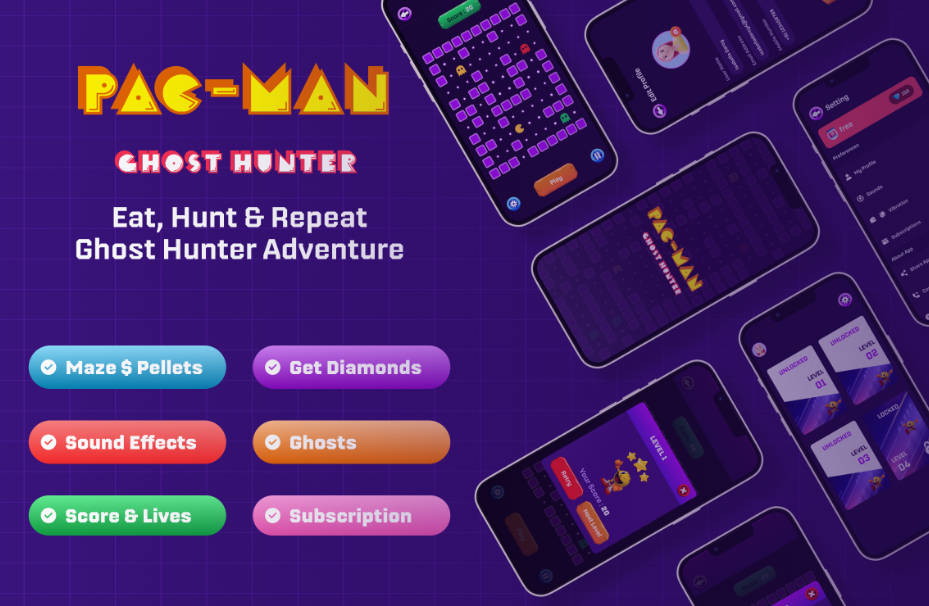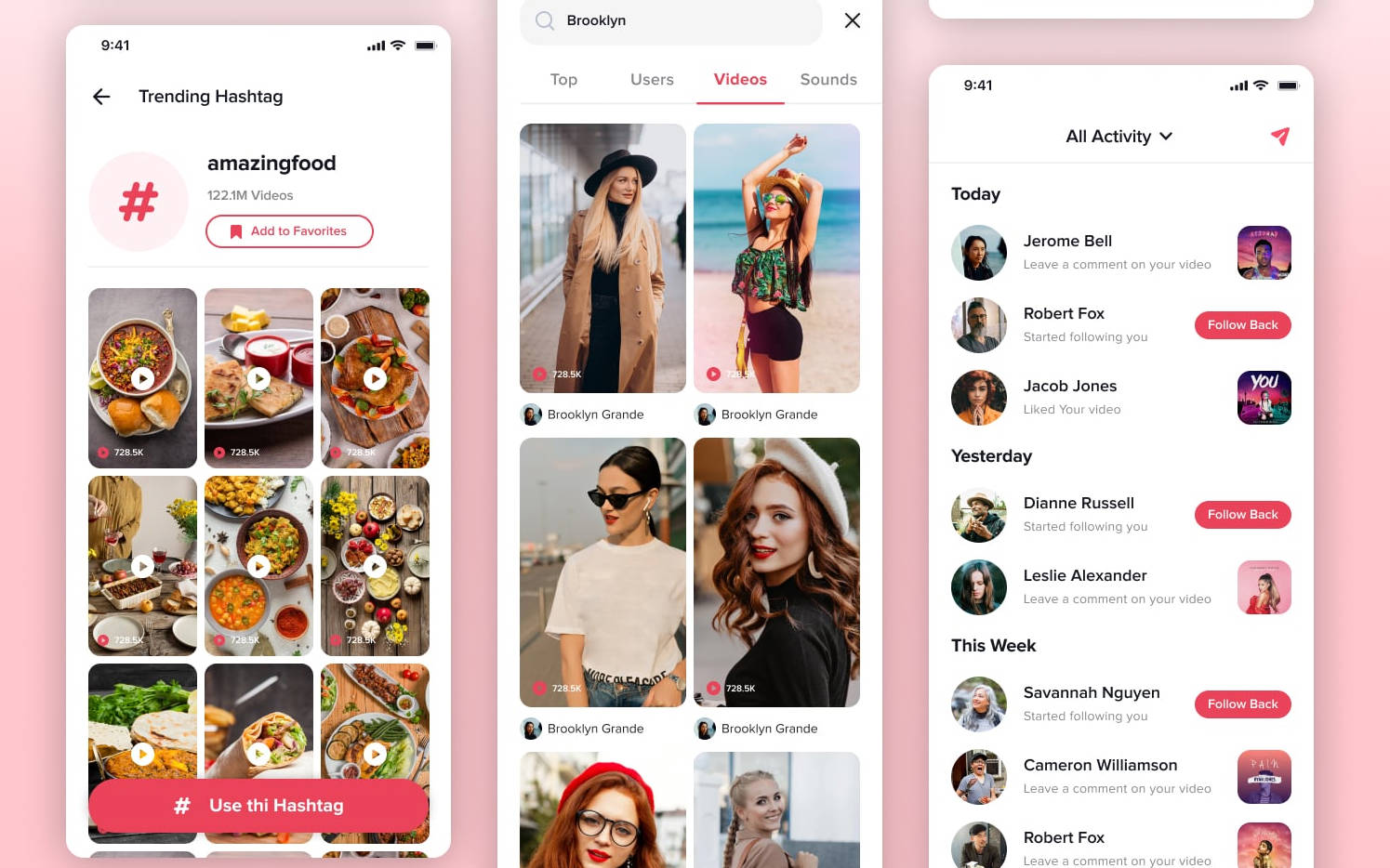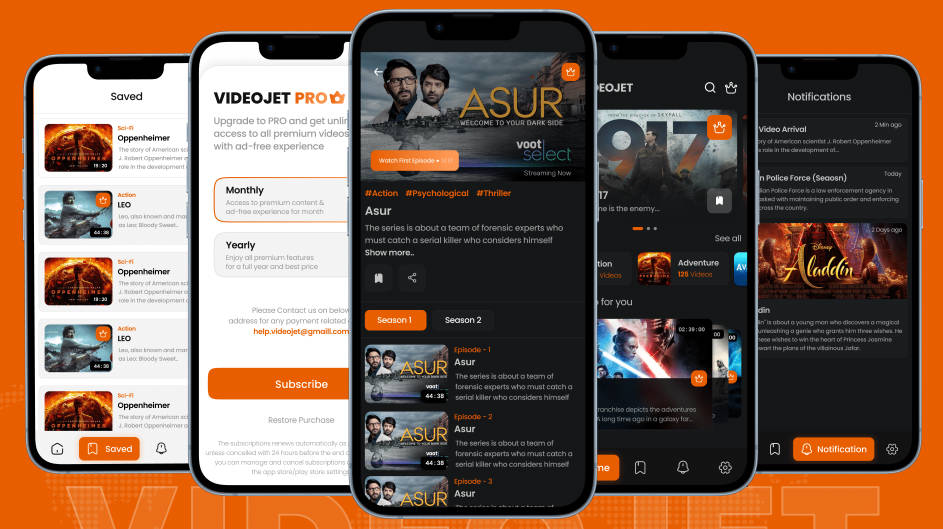sensorz
A Simple Flutter Android App, which displays Android Sensor Data.
Introduction ::
- For implementation of UI, this app uses Flutter Framework.
- Code base is written mainly using Dart and Kotlin, these two languages.
- For accessing platform features, such as Sensors, Kotlin Language is used.
- UI level coding is done using Dart Language.
- For receiving continuous sensor data feed from platform level, EventChannel is used.
- This Android App is tested to be properly working on Android Pie (9.0).
- This app uses Android Sensors Feature ( android.hardware.sensor ).
- To install apk using adb, try running following command in your computer's console,
after downloading apk. Make sure you have adb installed and PATH variable is properly set.
>>> adb install sensorz.apk
- For more info on adb, head to this link.
Download ::
- You could easily download the apk file here.
Screen Captures ::
Well I've added some Screen Captures of the Android App, which I took while running it on a physical Android Device.
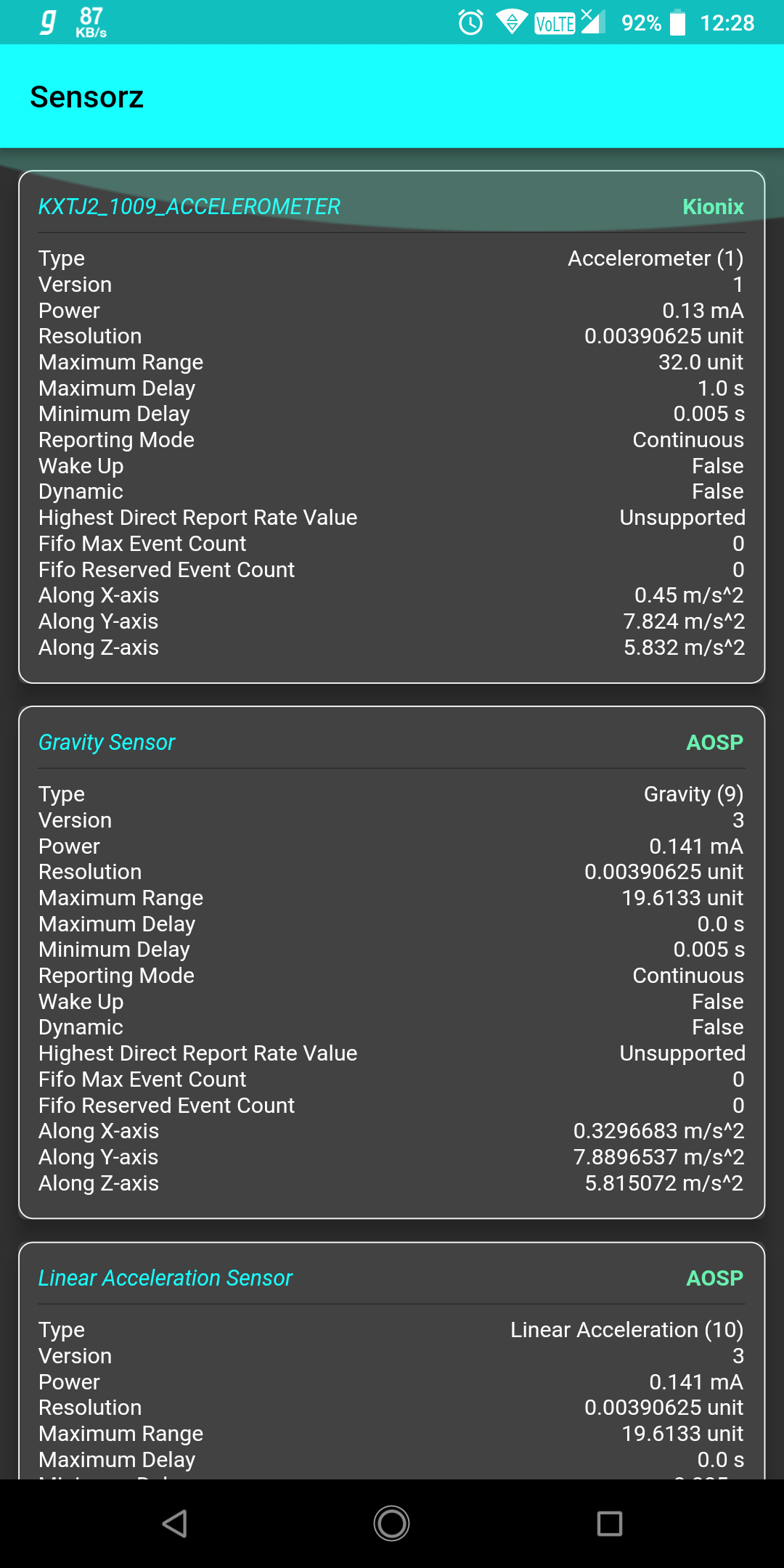

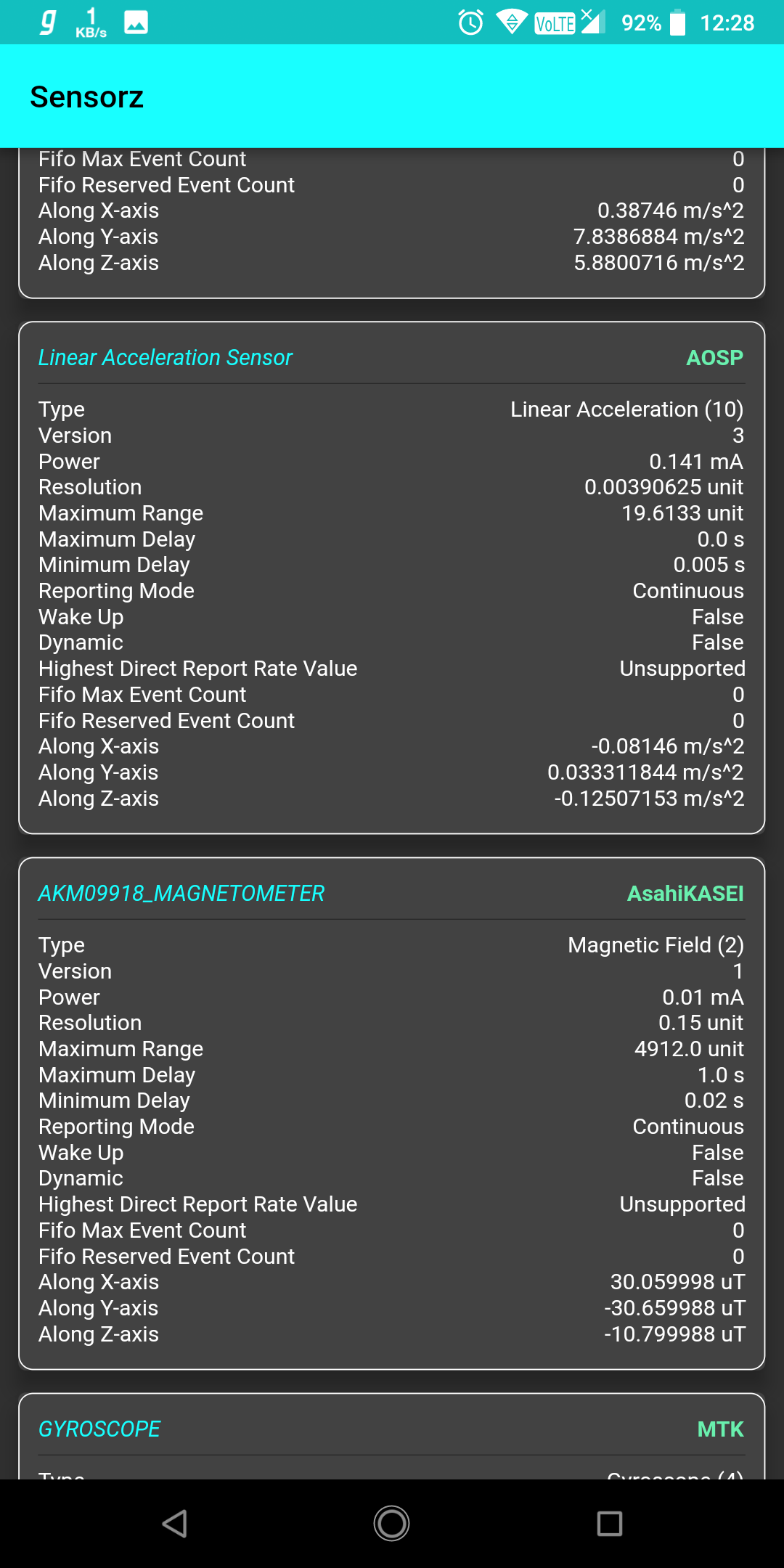
Implementation Info ::
Lets first talk about Dart portion of the app ...
UI using Dart :
-
In main.dart, I created one Stateless Widget, SensorMain under which, initialRoute was SensorMainHome, which is a Stateful Widget.
-
As I'm using one Stateful Widget, I need to define a class which will be holding the current state of the app.
-
_SensorMainState, holds current state of app.
-
Overriding build method is required in _SensorMainState. So I used a Scaffold Widget, which is a very basic material based widget.
-
Well let me tell you one thing, in flutter, almost every UI component is a Widget.
-
For displaying sensor info and their live data feed, I'm using LisView layout manager.
-
A Card ( material design UI component ), is holding info regarding a certain sensor which is present on that device.
-
For invoking methods which are available in platform level ( Android API ), I used methodChannel.
-
First need to create an instance of method channel with one unique methodChannelName (String), the same name should be used in platform level code too.
-
That instance will help us to invoke methods which are defined in platform level.
-
One eventChannel is also created, which helps us to gain live sensor data updates from platform level.
-
Remember, we need to create both, methodChannel and eventChannel from platform level too, using same channel identifier string.
-
Check code comments, for more info.
Going to platform level implementation of the app ...
Platform Level using Kotlin :
-
In MainActivity.kt, I registered methodChannel and eventChannel.
-
When getSensorsList() is invoked from platform level, a list of all sensors present in that device is returned back to UI level calling function.
-
And using the instance of SensorManager which I created at very beginning of app lifecycle, SensorEventListener is registered for all of those sensors.
-
For sending live sensor data feed to UI level, so that I can update UI as soon as data comes in, I wrote on class MySensorListener, which overrides SensorEventListener, and takes instance of EventChannel.EventSink as the only parameter.
-
In onSensorChanged(), I send sensor data back to UI level, where a listening service is already registered.
-
As soon as data comes in, UI level Dart code starts working for extracting that data and updates UI, so that changes gets reflected.