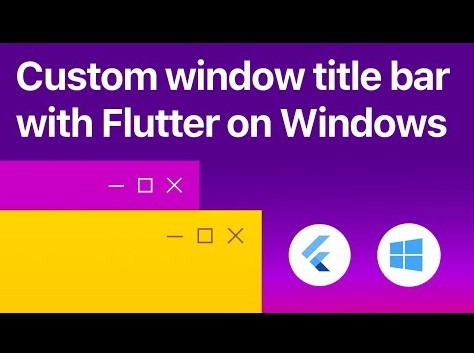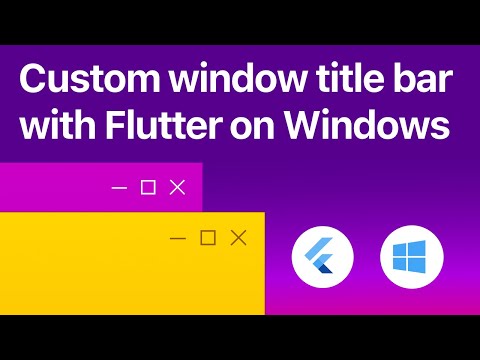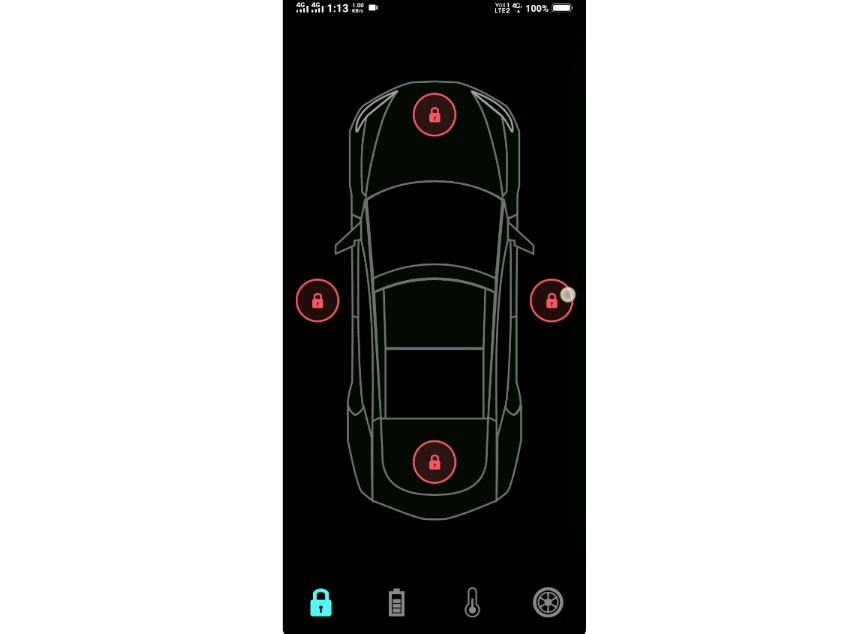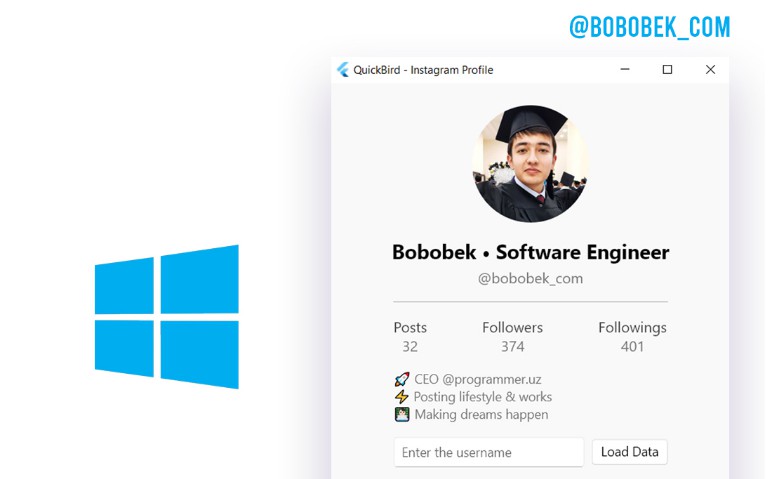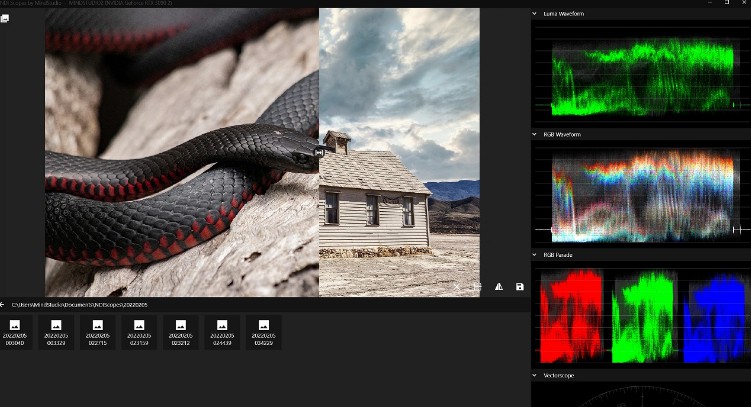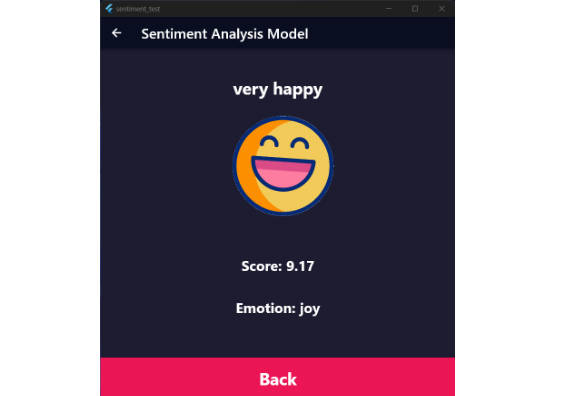bitsdojo_window
A Flutter package that makes it easy to customize and work with your Flutter desktop app window on Windows, macOS and Linux.
Watch the tutorial to get started. Click the image below to watch the video:
Features:
- Custom window frame - remove standard Windows/macOS/Linux titlebar and buttons
- Hide window on startup
- Show/hide window
- Move window using Flutter widget
- Minimize/Maximize/Restore/Close window
- Set window size, minimum size and maximum size
- Set window position
- Set window alignment on screen (center/topLeft/topRight/bottomLeft/bottomRight)
- Set window title
Getting Started
Install the package using pubspec.yaml
For Windows apps
Inside your application folder, go to windows\runner\main.cpp and add these two lines at the beginning of the file:
#include <bitsdojo_window_windows/bitsdojo_window_plugin.h>
auto bdw = bitsdojo_window_configure(BDW_CUSTOM_FRAME | BDW_HIDE_ON_STARTUP);
For macOS apps
Inside your application folder, go to macos\runner\MainFlutterWindow.swift and add this line after the one saying import FlutterMacOS :
import FlutterMacOS
import bitsdojo_window_macos // Add this line
Then change this line from:
class MainFlutterWindow: NSWindow {
to this:
class MainFlutterWindow: BitsdojoWindow {
After changing NSWindow to BitsdojoWindow add these lines below the line you changed:
override func bitsdojo_window_configure() -> UInt {
return BDW_CUSTOM_FRAME | BDW_HIDE_ON_STARTUP
}
Your code should now look like this:
class MainFlutterWindow: BitsdojoWindow {
override func bitsdojo_window_configure() -> UInt {
return BDW_CUSTOM_FRAME | BDW_HIDE_ON_STARTUP
}
override func awakeFromNib() {
... //rest of your code
If you don’t want to use a custom frame and prefer the standard window titlebar and buttons, you can remove the BDW_CUSTOM_FRAME flag from the code above.
If you don’t want to hide the window on startup, you can remove the BDW_HIDE_ON_STARTUP flag from the code above.
For Linux apps
Inside your application folder, go to linux\my_application.cc and add this line at the beginning of the file:
#include <bitsdojo_window_linux/bitsdojo_window_plugin.h>
Then look for these two lines:
gtk_window_set_default_size(window, 1280, 720);
gtk_widget_show(GTK_WIDGET(window));
and change them to this:
auto bdw = bitsdojo_window_from(window); // <--- add this line
bdw->setCustomFrame(true); // <-- add this line
//gtk_window_set_default_size(window, 1280, 720); // <-- comment this line
gtk_widget_show(GTK_WIDGET(window));
As you can see, we commented the line calling gtk_window_set_default_size and added these two lines before gtk_widget_show(GTK_WIDGET(window));
auto bdw = bitsdojo_window_from(window);
bdw->setCustomFrame(true);
Flutter app integration
Now go to lib\main.dart and add this code in the main function right after runApp(MyApp()); :
void main() {
runApp(MyApp());
// Add this code below
doWhenWindowReady(() {
const initialSize = Size(600, 450);
appWindow.minSize = initialSize;
appWindow.size = initialSize;
appWindow.alignment = Alignment.center;
appWindow.show();
});
}
This will set an initial size and a minimum size for your application window, center it on the screen and show it on the screen.
You can find examples in the example folder.
Here is an example that displays this window:
Click to expand
import 'package:flutter/material.dart';
import 'package:bitsdojo_window/bitsdojo_window.dart';
void main() {
runApp(const MyApp());
doWhenWindowReady(() {
final win = appWindow;
const initialSize = Size(600, 450);
win.minSize = initialSize;
win.size = initialSize;
win.alignment = Alignment.center;
win.title = "Custom window with Flutter";
win.show();
});
}
const borderColor = Color(0xFF805306);
class MyApp extends StatelessWidget {
const MyApp({Key? key}) : super(key: key);
@override
Widget build(BuildContext context) {
return MaterialApp(
debugShowCheckedModeBanner: false,
home: Scaffold(
body: WindowBorder(
color: borderColor,
width: 1,
child: Row(
children: const [LeftSide(), RightSide()],
),
),
),
);
}
}
const sidebarColor = Color(0xFFF6A00C);
class LeftSide extends StatelessWidget {
const LeftSide({Key? key}) : super(key: key);
@override
Widget build(BuildContext context) {
return SizedBox(
width: 200,
child: Container(
color: sidebarColor,
child: Column(
children: [
WindowTitleBarBox(child: MoveWindow()),
Expanded(child: Container())
],
)));
}
}
const backgroundStartColor = Color(0xFFFFD500);
const backgroundEndColor = Color(0xFFF6A00C);
class RightSide extends StatelessWidget {
const RightSide({Key? key}) : super(key: key);
@override
Widget build(BuildContext context) {
return Expanded(
child: Container(
decoration: const BoxDecoration(
gradient: LinearGradient(
begin: Alignment.topCenter,
end: Alignment.bottomCenter,
colors: [backgroundStartColor, backgroundEndColor],
stops: [0.0, 1.0]),
),
child: Column(children: [
WindowTitleBarBox(
child: Row(
children: [Expanded(child: MoveWindow()), const WindowButtons()],
),
)
]),
),
);
}
}
final buttonColors = WindowButtonColors(
iconNormal: const Color(0xFF805306),
mouseOver: const Color(0xFFF6A00C),
mouseDown: const Color(0xFF805306),
iconMouseOver: const Color(0xFF805306),
iconMouseDown: const Color(0xFFFFD500));
final closeButtonColors = WindowButtonColors(
mouseOver: const Color(0xFFD32F2F),
mouseDown: const Color(0xFFB71C1C),
iconNormal: const Color(0xFF805306),
iconMouseOver: Colors.white);
class WindowButtons extends StatelessWidget {
const WindowButtons({Key? key}) : super(key: key);
@override
Widget build(BuildContext context) {
return Row(
children: [
MinimizeWindowButton(colors: buttonColors),
MaximizeWindowButton(colors: buttonColors),
CloseWindowButton(colors: closeButtonColors),
],
);
}
}
❤️ Sponsors – friends helping this package
I am developing this package in my spare time and any help is appreciated.
If you want to help you can become a sponsor.
? Thank you!
☕️ Coffee supporters:
Helping with a coffee every month:
Want to help? Become a sponsor