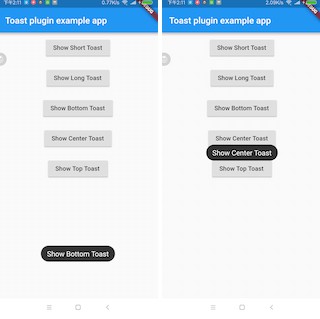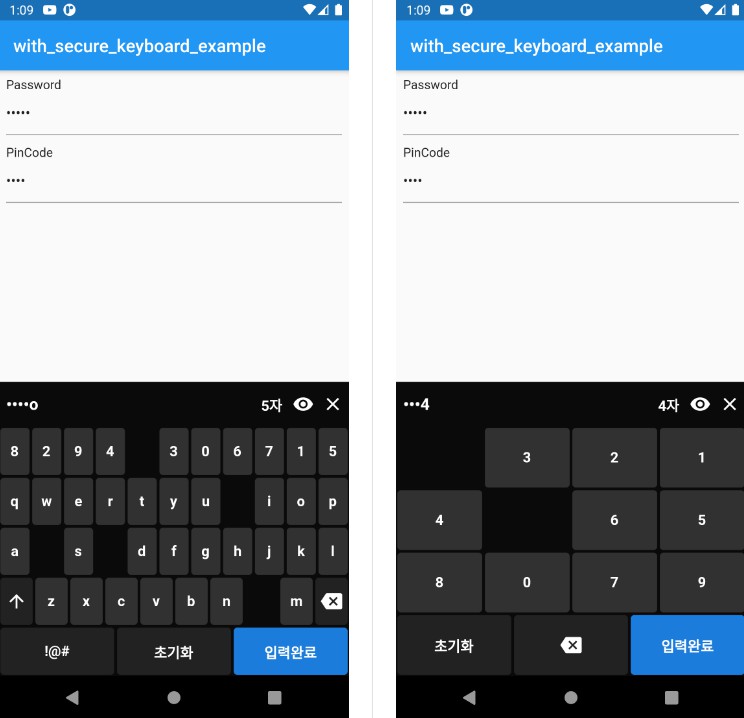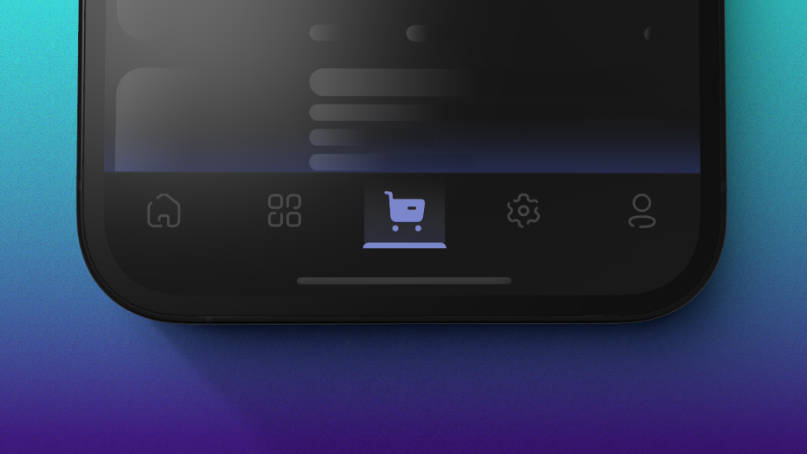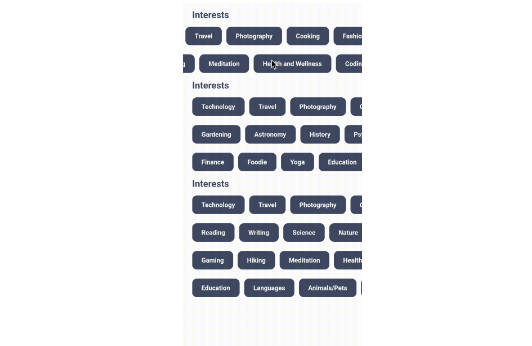scroll_navigation
FLUTTER API: It's powerful navigation by gestures and taps. You can scroll from left to right or tap on the navigation icons.
Features
- Scrolling pages by gestures.
- Page movement when tapping an icon.
- Indicator that follows the scroll.
- Works with the back button.
- Fancy animations.
- Customizable colors.
- Easy and powerful implementation! :)
Implementation
return ScrollNavigation(
pages: <Widget>[
Screen(title: title("Camera")),
Screen(title: title("Messages"), backgroundColor: Colors.yellow[50]),
Screen(title: title("Favor"), body: Container(color: Colors.cyan[50])),
Screen(title: title("Activity"), backgroundColor: Colors.yellow[50]),
Screen(title: title("Home"))
],
navItems: <ScrollNavigationItem>[
ScrollNavigationItem(icon: Icon(Icons.camera)),
ScrollNavigationItem(icon: Icon(Icons.chat)),
ScrollNavigationItem(icon: Icon(Icons.favorite)),
ScrollNavigationItem(icon: Icon(Icons.notifications)),
ScrollNavigationItem(
icon: Icon(Icons.home),
activeIcon: Icon(Icon: verified_user),
),
],
pagesActionButtons: <Widget>[
FloatingActionButton( //PAGE 1
child: Icon(Icons.receipt),onPressed: () => null
),
null,
FloatingActionButton( //PAGE 3
child: Icon(Icons.sync), onPressed: () => null,
),
null,
FloatingActionButton( //PAGE 5
child: Icon(Icons.add), onPressed: () => print("Cool :)"),
),
],
);
Scroll Navigation Details
(It's recommended to set showAppBar = false on the Screen Widget)
| navigationOnTop = True | navigationOnTop = False |
|---|---|
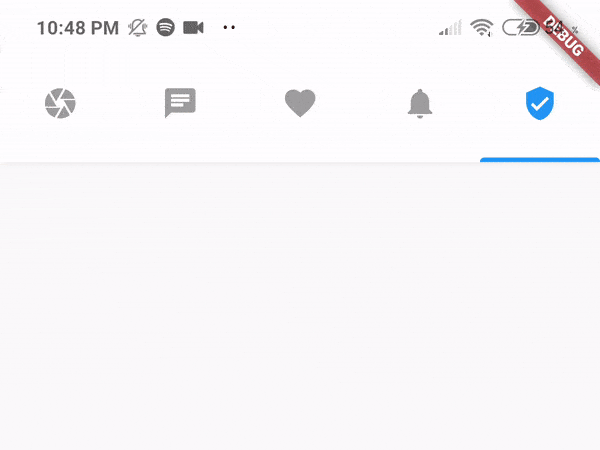 |
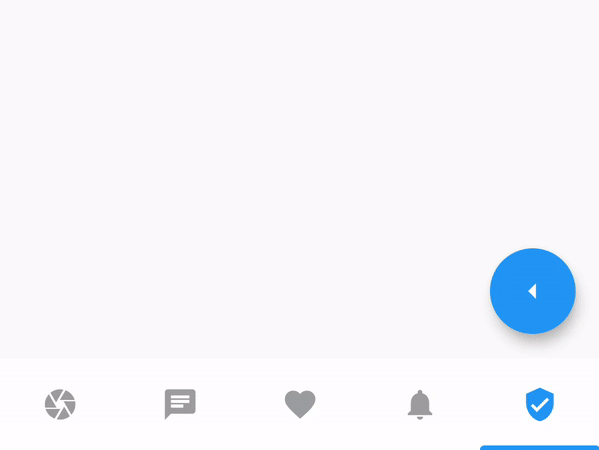 |
Go to a Page Code
final navigationKey = GlobalKey<ScrollNavigationState>();
@override
Widget build(BuildContext context) {
return ScrollNavigation(
key: navigationKey,
navigationOnTop = true, //Default is false
pages: <Widget>[],
navItems: <ScrollNavigationItem>[],
);
}
void goToPage(int index) {
navigationKey.currentState.goToPage(index);
}
Identifier Details
| identifierPhysics = True | identifierPhysics = False |
|---|---|
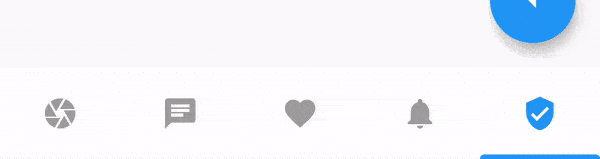 |
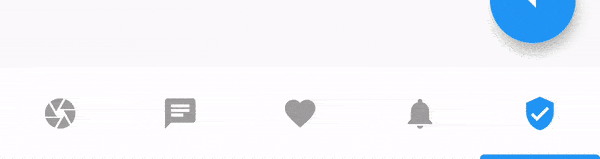 |
| identifierOnBottom = False | showIdentifier = False |
|---|---|
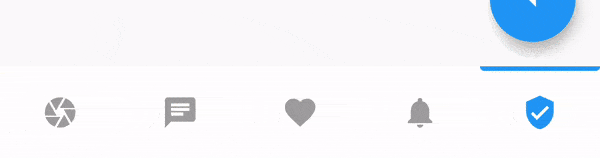 |
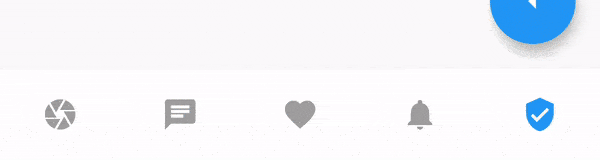 |
Code
return ScrollNavigation(
showIdentifier = true,
identifierPhysics = true,
identifierOnBottom = true,
pages: <Widget>[],
navItems: <ScrollNavigationItem>[],
);
Screen Details
Screen fixes some problems the Scaffold has with the ScrollNavigation.
| Without Widgets | With Widgets |
|---|---|
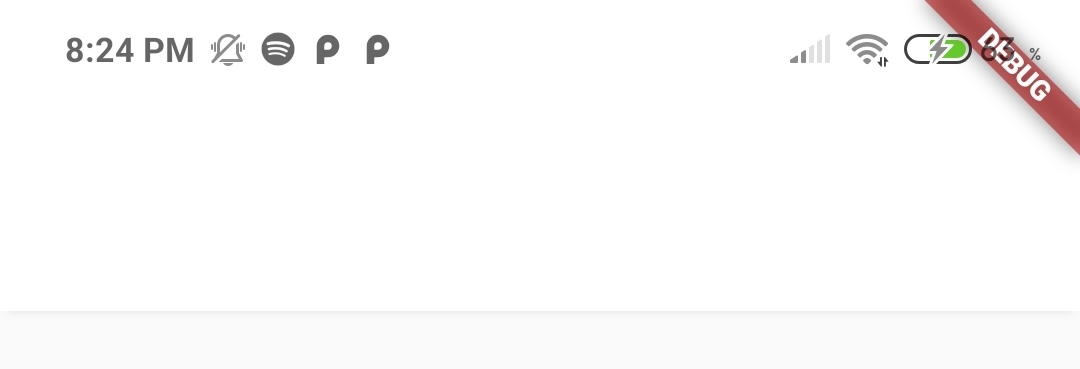 |
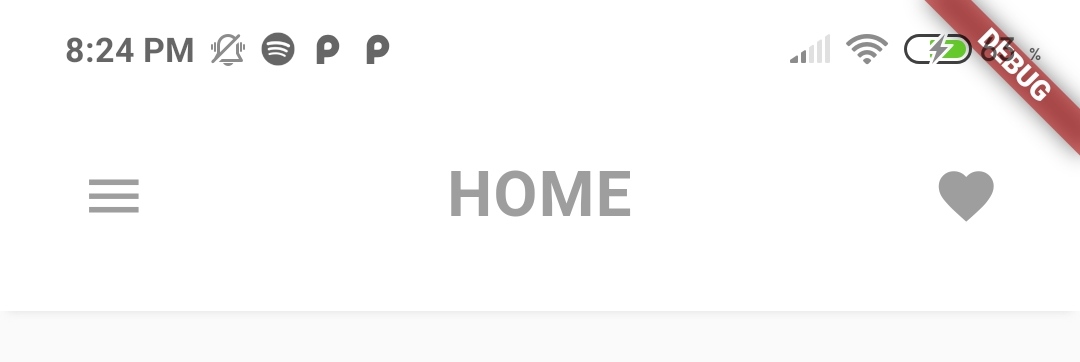 |
Without Widgets Code
return Screen();
With Widgets Code
return Screen(
title: title("Home"), //Function in the Example
leftWidget: Icon(Icons.menu, color: Colors.grey),
rightWidget: Icon(Icons.favorite, color: Colors.grey),
);
Hide AppBar on scroll.
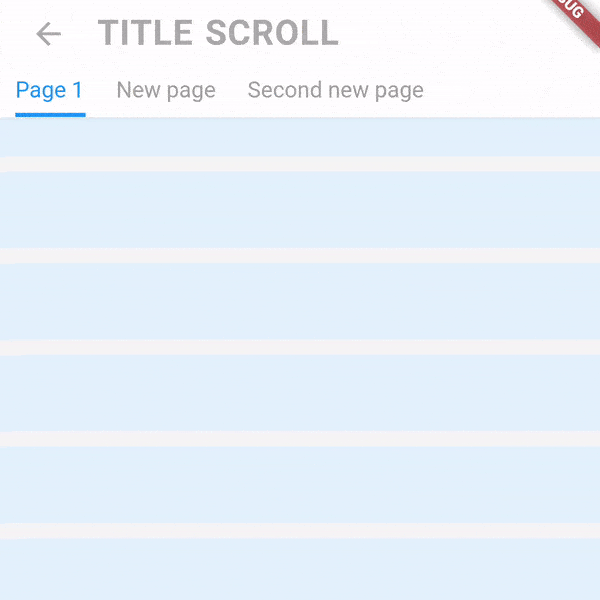
Code
ScrollController controller = ScrollController();
return Screen(
height: 56.0,
elevation: 0.0,
centerTitle: false,
title: title("Title Scroll"),
leftWidget: ScreenReturnButton(), //IMPORTANT TO RETURN!
controllerToHideAppBar: controller,
body: ListView.builder(
itemCount: 15,
controller: controller,
itemBuilder: (context, key) {
return Padding(
padding: EdgeInsets.symmetric(vertical: 5),
child: Container(
height: 50,
color: Colors.blue[50],
),
);
},
),
);
Title Scroll Navigation Details
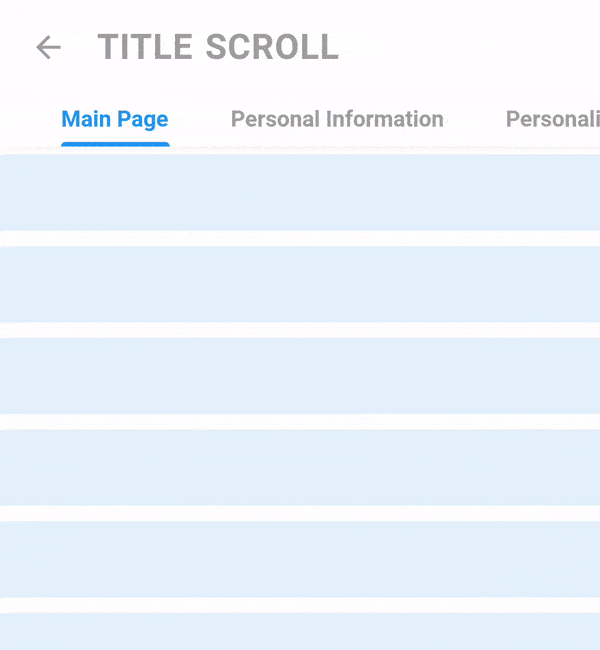
Code
return TitleScrollNavigation(
padding: TitleScrollPadding.symmetric(horizontal: 40.0, betweenTitles: 40),
titleStyle: TextStyle(fontWeight: FontWeight.bold),
titles: [
"Main Page",
"Personal Information",
"Personalization",
"Security",
"Payment Methods",
],
pages: [
Container(color: Colors.blue[50]),
Container(color: Colors.red[50]),
Container(color: Colors.green[50]),
Container(color: Colors.purple[50]),
Container(color: Colors.yellow[50]),
],
);