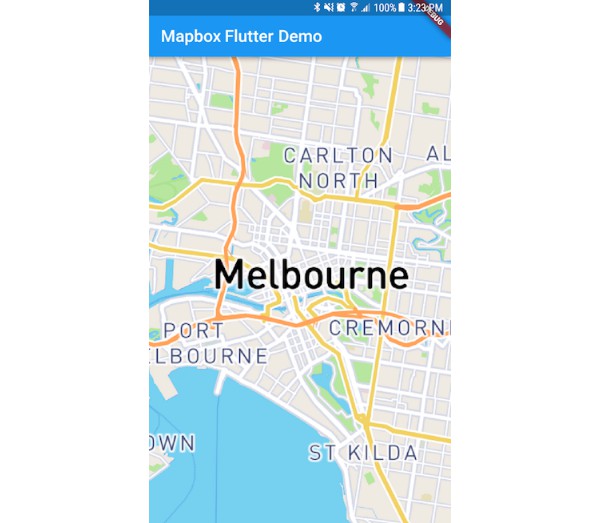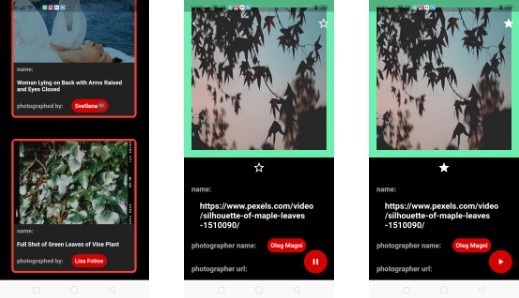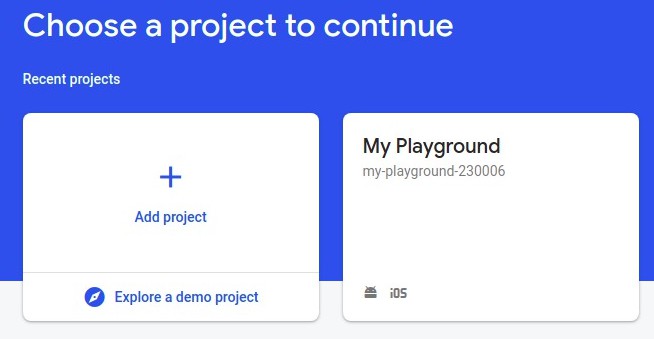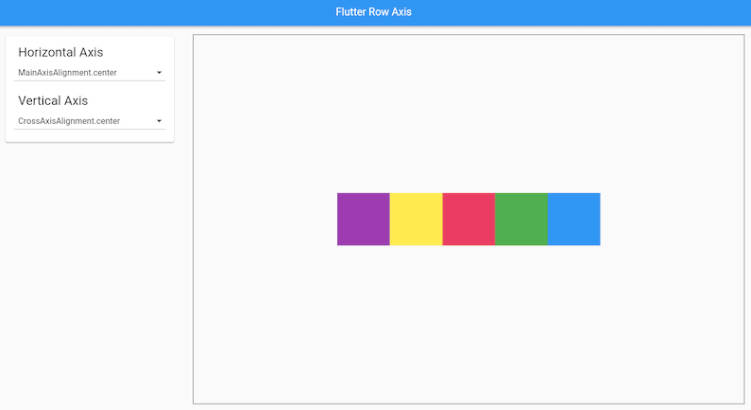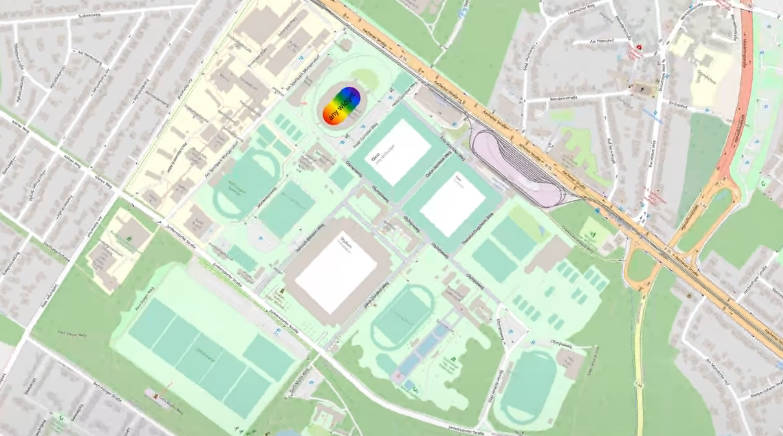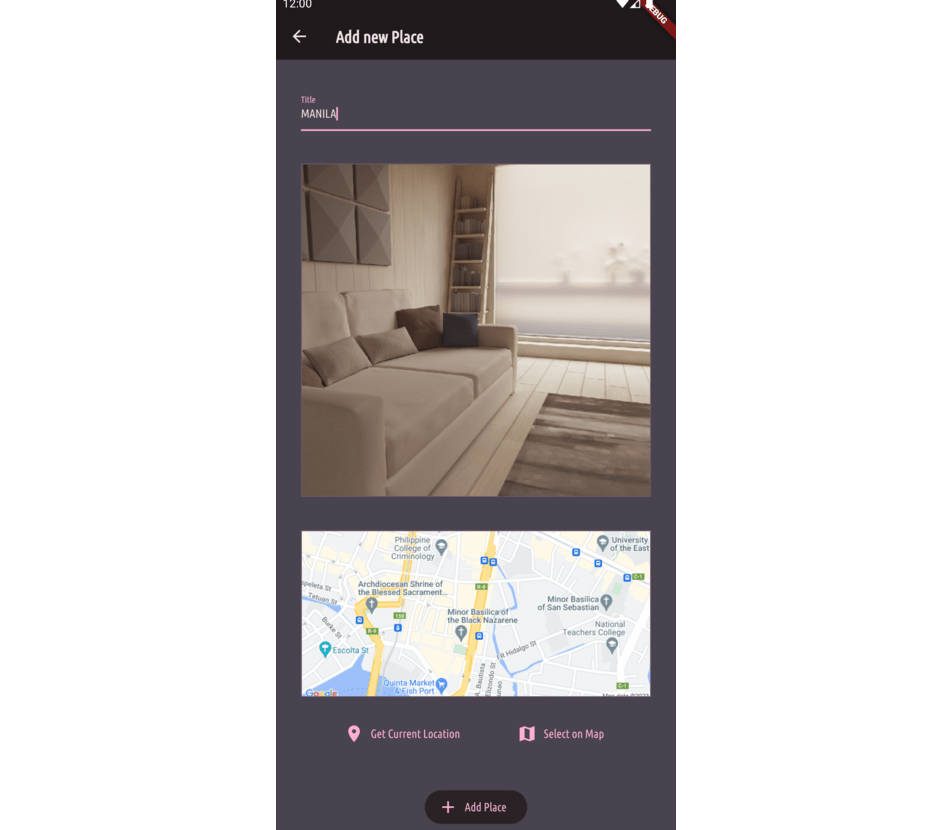Flutter Mapbox GL
Please note that this project is community driven and is not an official Mapbox product.
We welcome feedback and contributions.
This Flutter plugin allows to show embedded interactive and customizable vector maps inside a Flutter widget. For the Android and iOS integration, we use mapbox-gl-native. For web, we rely on mapbox-gl-js. This project only supports a subset of the API exposed by these libraries.
How to use
This project is available on pub.dev, follow the instructions to add a package into your flutter application.
Private Mapbox access token
This project does require a Mapbox access token to download the underlying Android/iOS SDKs. The secret access token must have the Download: read scope for
Android and/or
iOS.
If this configuration is not present, an error like the following appears during
the build process:
Android
* What went wrong:
A problem occurred evaluating project ':mapbox_gl'.
> SDK Registry token is null. See README.md for more information.
iOS
[!] Error installing Mapbox-iOS-SDK
curl: (22) The requested URL returned error: 401 Unauthorized
Public Mapbox access token
Next to a private access token you will need to provide an public access token
to retrieve the style and underlying resources. This can be done with running your application with an additional define statement:
flutter run -d {device_id} --dart-define=ACCESS_TOKEN=ADD_YOUR_TOKEN_HERE`
Supported API
| Feature | Android | iOS | Web |
|---|---|---|---|
| Style | ✅ | ✅ | ✅ |
| Camera | ✅ | ✅ | ✅ |
| Gesture | ✅ | ✅ | ✅ |
| User Location | ✅ | ✅ | ✅ |
| Style DSL | ❌ | ❌ | ❌ |
| Raster Layer | ❌ | ❌ | ❌ |
| Symbol Layer | ✅ | ✅ | ✅ |
| Circle Layer | ✅ | ✅ | ✅ |
| Line Layer | ✅ | ✅ | ✅ |
| Fill Layer | ✅ | ✅ | ✅ |
| Vector Source | ❌ | ❌ | ❌ |
| Raster Source | ❌ | ❌ | ❌ |
| GeoJson Source | ✅ | ✅ | ✅ |
| Image Source | ✅ | ✅ | ✅ |
| Expressions | ✅ | ✅ | ✅ |
| Symbol Annotation | ✅ | ✅ | ✅ |
| Circle Annotation | ✅ | ✅ | ✅ |
| Line Annotation | ✅ | ✅ | ✅ |
| Fill Annotation | ✅ | ✅ | ✅ |
Map Styles
Map styles can be supplied by setting the styleString in the MapOptions. The following formats are supported:
- Passing the URL of the map style. This can be one of the built-in map styles, also see
MapboxStylesor a custom map style served remotely using a URL that start with ‘http(s)://’ or ‘mapbox://’ - Passing the style as a local asset. Create a JSON file in the
assetsand add a reference inpubspec.yml. Set the style string to the relative path for this asset in order to load it into the map. - Passing the style as a local file. create an JSON file in app directory (e.g. ApplicationDocumentsDirectory). Set the style string to the absolute path of this JSON file.
- Passing the raw JSON of the map style. This is only supported on Android.
Offline Sideloading
Support for offline maps is available by side loading the required map tiles and including them in your assets folder.
-
Create your tiles package by following the guide available here.
-
Place the tiles.db file generated in step one in your assets directory and add a reference to it in your
pubspec.ymlfile.
assets:
- assets/cache.db
- Call
installOfflineMapTileswhen your application starts to copy your tiles into the location where Mapbox can access them. NOTE: This method should be called before the Map widget is loaded to prevent collisions when copying the files into place.
try {
await installOfflineMapTiles(join("assets", "cache.db"));
} catch (err) {
print(err);
}
Downloading Offline Regions
An offline region is a defined region of a map that is available for use in conditions with limited or no network connection. Tiles for selected region, style and precision are downloaded from Mapbox using proper SDK methods and stored in application’s cache.
-
Beware of selecting big regions, as size might be significant. Here is an online estimator https://docs.mapbox.com/playground/offline-estimator/.
-
Call
downloadOfflineRegionStreamwith predefinedOfflineRegionand optionally track progress in the callback function.
final Function(DownloadRegionStatus event) onEvent = (DownloadRegionStatus status) {
if (status.runtimeType == Success) {
// ...
} else if (status.runtimeType == InProgress) {
int progress = (status as InProgress).progress.round();
// ...
} else if (status.runtimeType == Error) {
// ...
}
};
final OfflineRegion offlineRegion = OfflineRegion(
bounds: LatLngBounds(
northeast: LatLng(52.5050648, 13.3915634),
southwest: LatLng(52.4943073, 13.4055383),
),
id: 1,
minZoom: 6,
maxZoom: 18,
mapStyleUrl: 'mapbox://styles/mapbox/streets-v11',
);
downloadOfflineRegionStream(offlineRegion, onEvent);
Location features
Android
Add the ACCESS_COARSE_LOCATION or ACCESS_FINE_LOCATION permission in the application manifest android/app/src/main/AndroidManifest.xml to enable location features in an Android application:
<manifest ...
<uses-permission android:name="android.permission.ACCESS_FINE_LOCATION" />
<uses-permission android:name="android.permission.ACCESS_COARSE_LOCATION" />
Starting from Android API level 23 you also need to request it at runtime. This plugin does not handle this for you. The example app uses the flutter ‘location’ plugin for this.
iOS
To enable location features in an iOS application:
If you access your users’ location, you should also add the following key to ios/Runner/Info.plist to explain why you need access to their location data:
xml ...
<key>NSLocationWhenInUseUsageDescription</key>
<string>[Your explanation here]</string>
Recommended explanation about “Shows your location on the map and helps improve the map”.
Contributing
We welcome contributions to this repository! If you’re interested in helping build this Mapbox-Flutter integration, please read the contribution guide to learn how to get started.