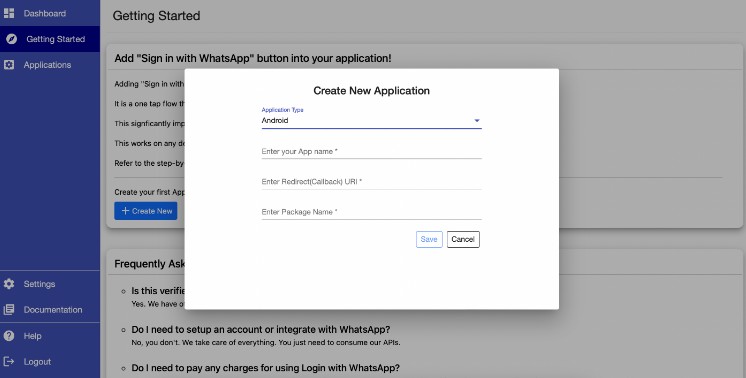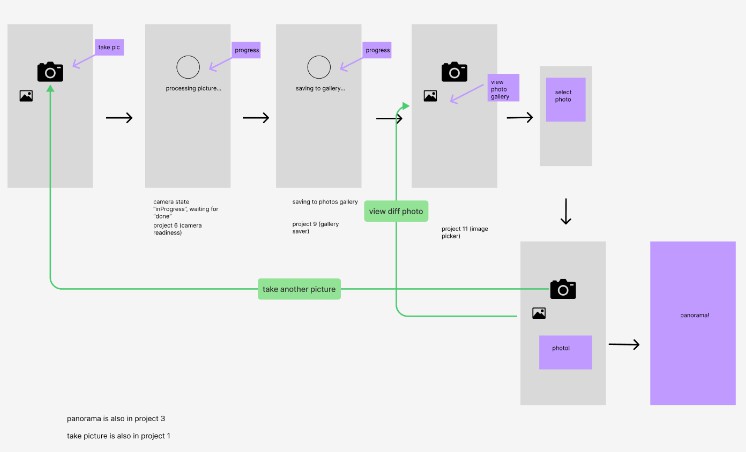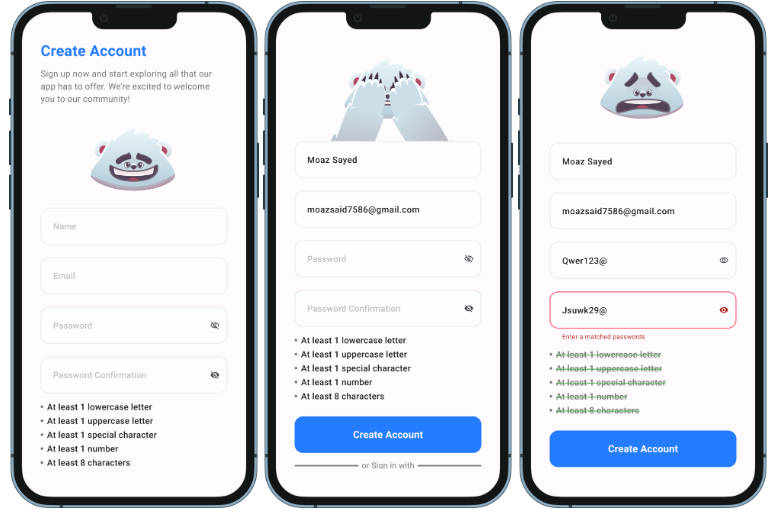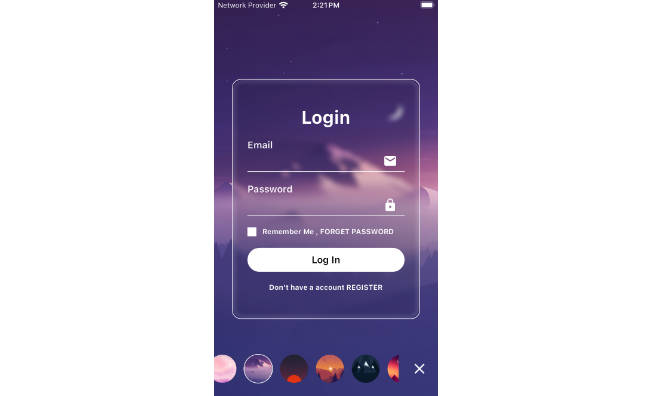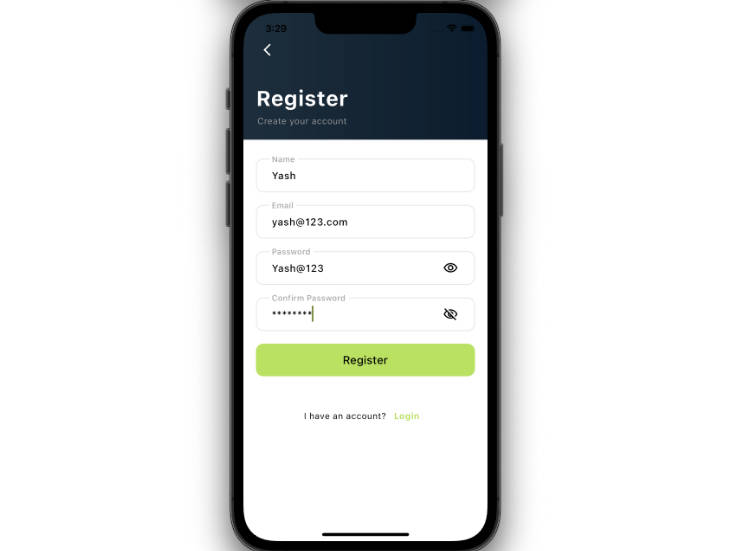OTPLess Flutter Plugin
Integrate OTPless “login with whatsapp” functionality
Getting Started
Native Part (Permissions)
1. Copy the application name, Package Name and Bundle Id and create an OTPLess account
- Visit OTPless Website
2. Go to the Applications tab in sidebar and copy the callback URI
- Callback URI should be the deeplink for your application
2. Added Required Permissions
For iOS
- add the following keys in Info.plist file for sucessfull deeplinking of callback uri
- call back URI has two parts one is scheme and another is domain
- for Example: For URI “exam://example.com”, “exam” will be scheme and “example.com” will be the domain
- we need to add the domain and scheme to the Info.Plist file
<key>FlutterDeepLinkingEnabled</key>
<true/>
<key>CFBundleURLTypes</key>
<array>
<dict>
<key>CFBundleTypeRole</key>
<string>Editor</string>
<key>CFBundleURLName</key>
<string>your_app_domain</string>
<key>CFBundleURLSchemes</key>
<array>
<string>your_app_scheme</string>
</array>
</dict>
</array>
-
We also need the query permission to check whether the user has Whatsapp installed in his/her device
<key>LSApplicationQueriesSchemes</key>
<array>
<string>whatsapp</string>
</array>
For Android
- The AndroidMainfest.xml must be modified to for deeplinking
- Paste this xml snippet in AndroidManifest.xml present inside
android/app/src/main/AndroidManifest.xmlinside the<activity>tag
<intent-filter android:autoVerify="true">
<action android:name="android.intent.action.VIEW" />
<category android:name="android.intent.category.DEFAULT" />
<category android:name="android.intent.category.BROWSABLE" />
<data android:scheme="your_app_scheme" android:host="your_app_domain" />
</intent-filter>
- If you got more doubt please check the example app’s AndroidManifest
Flutter Part (Implementation)
Install OTPless Flutter plugin
- Enter this command in terminal at the root of your flutter app
flutter pub add otpless_flutter
Import the plugin in your Flutter project
NOTE : USE THE PLUGIN IN APPLICATION’S ENTRY POINT Eg. in the root route (starting page) “/”
import 'package:otpless_flutter/otpless_flutter.dart';
Create an instance of plugin and store in a local variable
final _otplessFlutterPlugin = Otpless();
Function for initiating the login process
- To get your application’s specific intentUrl please read the doc mentioned here
// ** Function to initiate the login process
void initiateWhatsappLogin(String intentUrl) async{
var result = await _otplessFlutterPlugin.loginUsingWhatsapp(intentUrl: intentUrl);
switch (result['code']) {
case "581":
print(result['message']);
//TODO: handle whatsapp not found
break;
default:
}
}
Listen to token changes
- NOTE LISTEN TO THE TOKEN CHANGES INSIDE
initState()METHOD LIKE THE BELOW EXAMPLE
@override
void initState() {
super.initState();
initPlatformState();
}
// ** Function that is called when page is loaded
// ** We can check the auth state in this function
Future<void> initPlatformState() async {
_otplessFlutterPlugin.authStream.listen((token) {
// TODO: Handle user token like storing in SharedPreferences or navigation
print(token)
});
}
- refer Rest API documentation
Made with ❤️ by OTPless