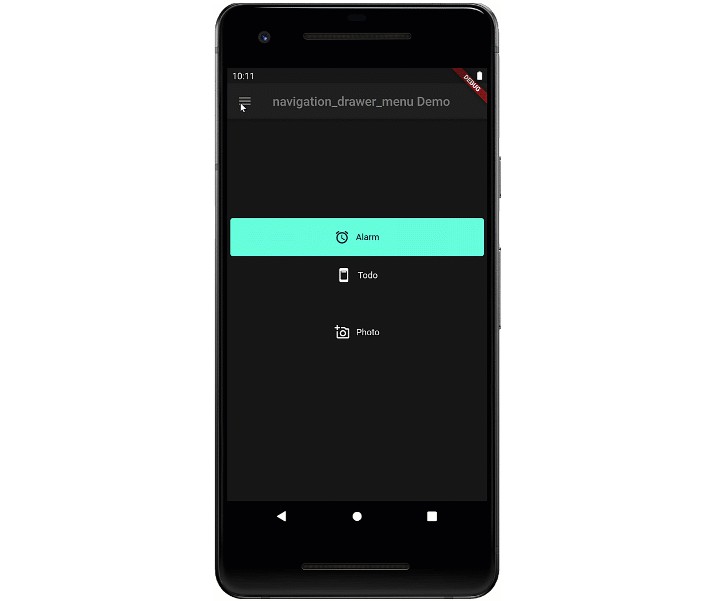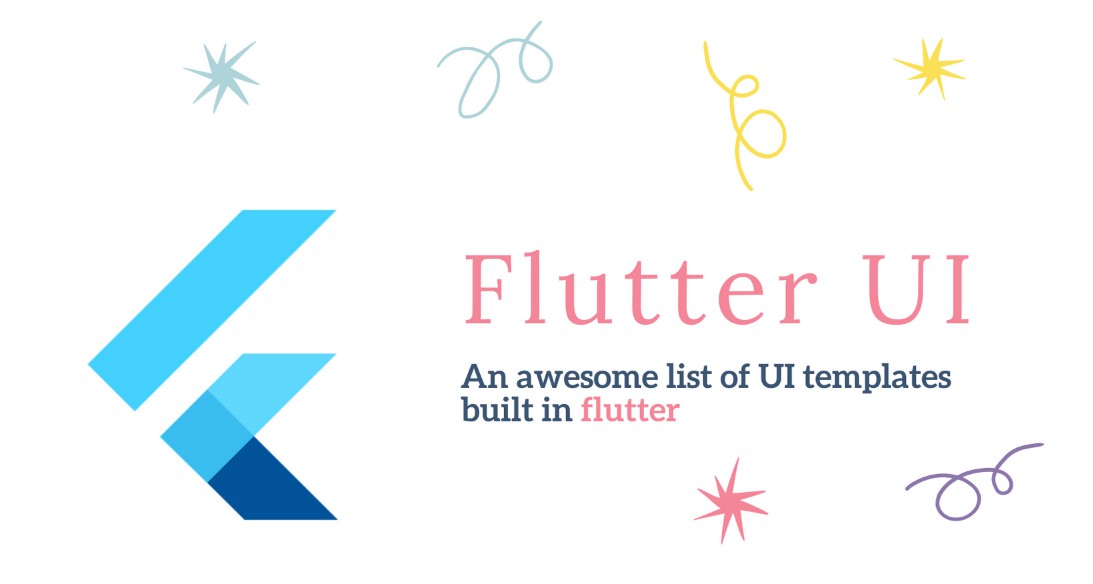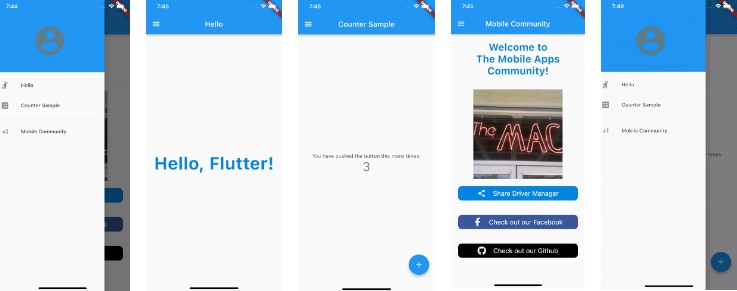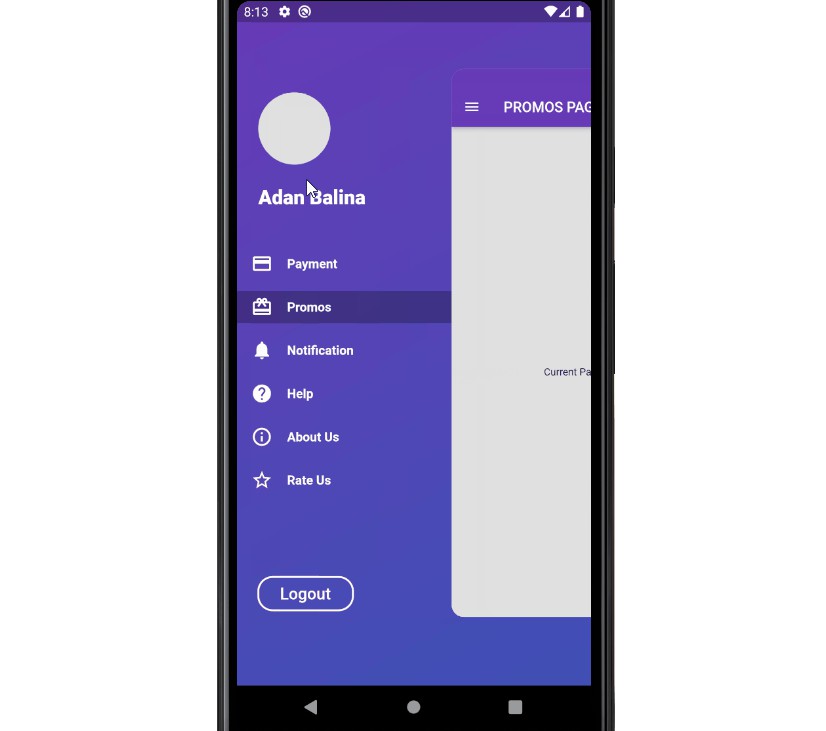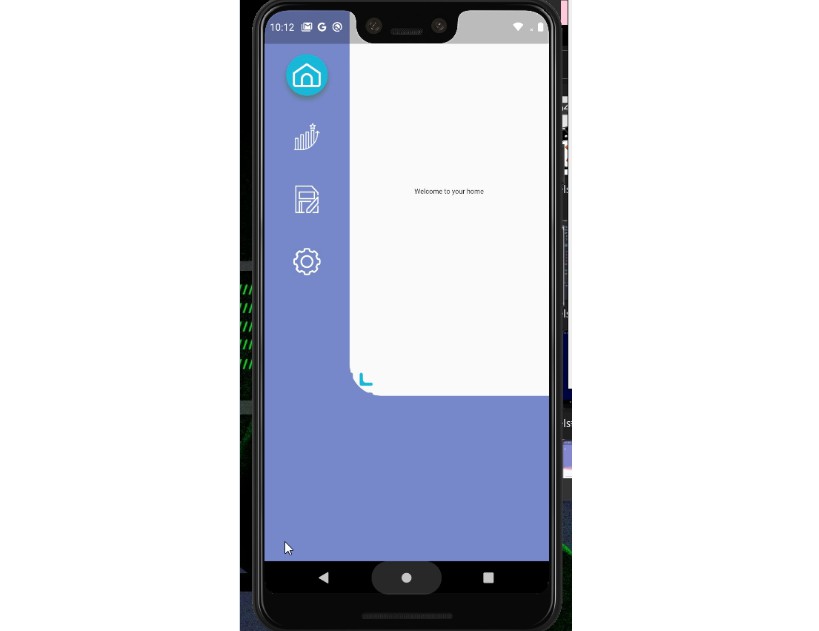navigation_drawer_menu
Flutter Material Design Navigation Drawer Menu
Navigation drawer is a common UI pattern for adaptive menus. The Material Design documentation formalizes the behavior of the menu but this pattern is not peculiar to Material Design. The pattern includes a basic Hamburger menu but isn’t limited to small screens. The menu pattern suits all screen sizes. On larger width screens you see the icon and text, smaller screens will display icons only, and on phones, the menu will disappear during normal use and slide in with the hamburger icon.
Beta
This widget is in beta and the public interface is likely to change
Example
The example aims to implement the Navigation Drawer pattern documented above. This is a work in progress and conformance to the behavior in the Material Design documentation is the long term aim. Pull requests to fix behavior are welcome. The example works on all form factors: desktop and tablet (landscape, portrait), phone, and web. Try resizing the width of the window to see how the behavior changes. Most of the behavior exists in the example. the aim is to create a new widget which will replace Scaffold and allow you to spin up new apps with this functionality very quickly.
Note: if you’re just looking for a simple drawer menu that doesn’t adapt to the screen, check out this.
Run the Example
- Open the root folder in Visual Studio Code
- Open a terminal window
- Add platforms by running these commands in the root folder (not example folder)
- Click Run -> Start Debugging
flutter create example --platforms=windows,macos,linux
flutter create --platforms=web
flutter create --platforms=android
NavigationDrawerMenu
This is a widget that basically functions like a ListView. However, it exists to remove some of the boilerplate code necessary for constructing the menu, and allows you to put arbitrary sized spacers and headings inside the menu. The example uses this set of definitions. If you don’t want to use this widget, you can use ListView instead.
final menuItems = [
MenuItemContent(
MenuItemDefinition("Alarm", alarmValueKey, iconData: Icons.access_alarm)),
MenuItemContent(MenuItemDefinition("Todo", todoValueKey,
iconData: Icons.ad_units_rounded)),
MenuItemContent.widget(const SizedBox(
height: 30,
)),
MenuItemContent(MenuItemDefinition("Photo", photoValueKey,
iconData: Icons.add_a_photo_outlined))
];