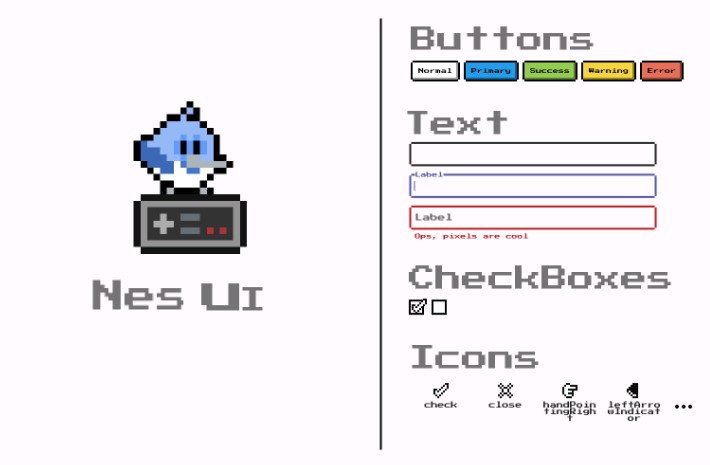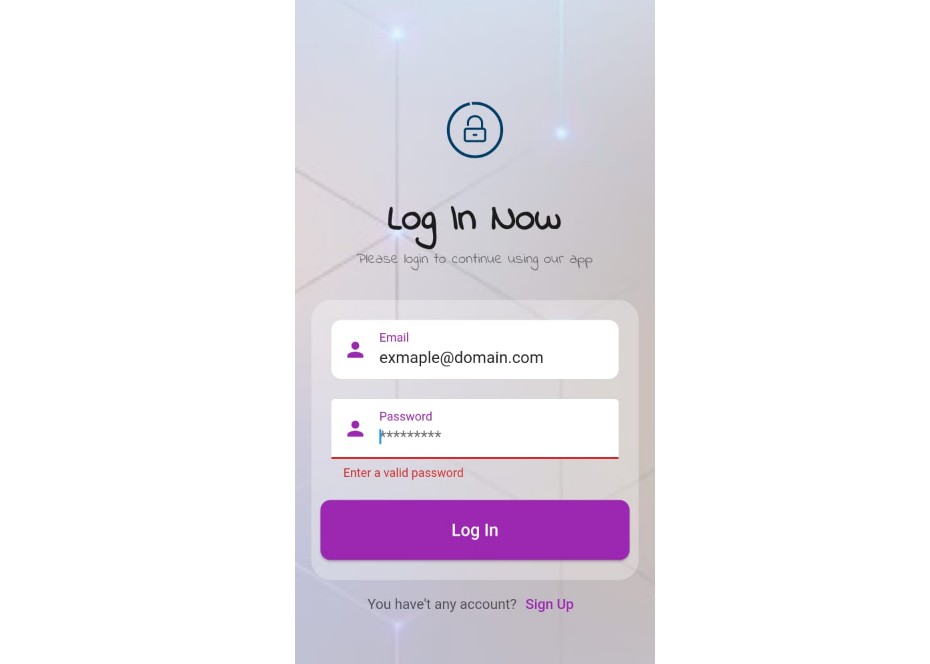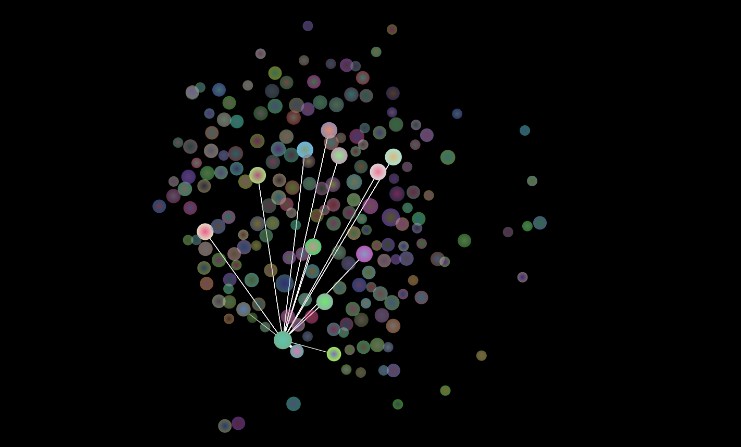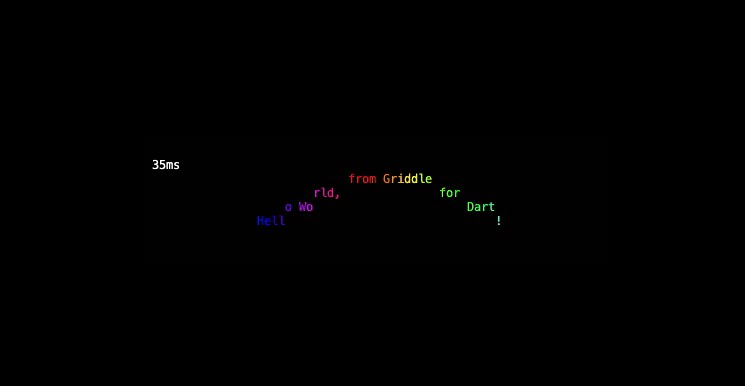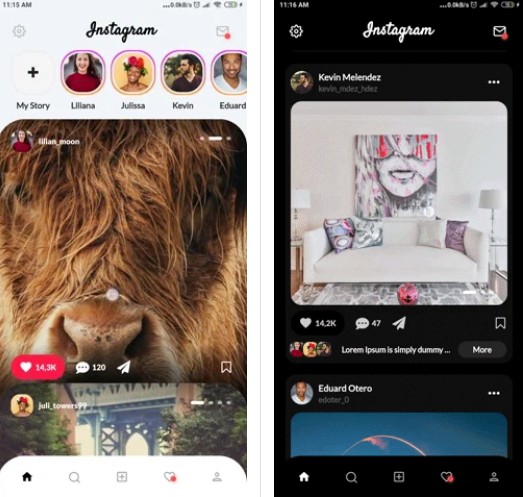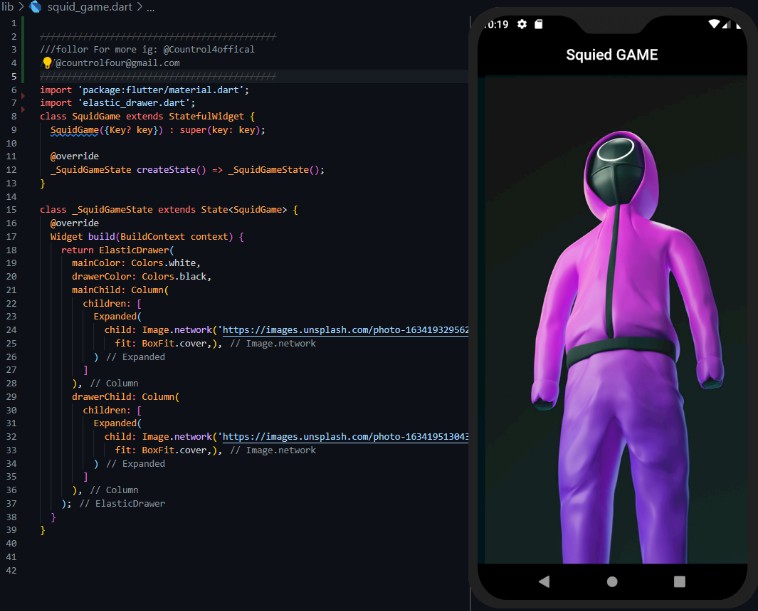Nes
UI library inspired by old retro video game console
Installation 💻
❗ In order to start using Nes UI you must have the Flutter SDK installed on your machine.
Add nes_ui to your pubspec.yaml:
dependencies:
nes_ui:
Install it:
flutter packages get
Configure it
Nes UI provides a ThemeData that you can add to your MaterialApp, that theme can be obtained
from the flutterNesTheme method:
import 'package:nes_ui/nes_ui.dart';
MaterialApp(
theme: flutterNesTheme(),
);
Check the many arguments on the method to customize the theme.
Font
Nes UI uses the Press start 2P from the Google Fonts package.
Google fonts will fetch the files in runtime over http. To keep that behaviour and unsure that it works,
be sure to call WidgetsFlutterBinding.ensureInitialized(); at your main method.
For more info on that follow this Google Fonts package guide.
If instead you want to bundle the fonts in the app and avoid http requests, follow this other guide.
You also should include the font license on LicenseRegistry when bundling it on the app.
For example:
void main() {
LicenseRegistry.addLicense(() async* {
final license = await rootBundle.loadString('google_fonts/OFL.txt');
yield LicenseEntryWithLineBreaks(['google_fonts'], license);
});
runApp(...);
}
More about font license here.
Check the gallery of all widgets here.
Material Customized Widgets
Nes UI trives to use the most out of material that it can, customizing their looks to fit the package desired look, here is the list of widgets from Material that are customized by Nes UI
- Text
- TextField/TextFormField
- Divider
Custom Widgets
Some widgets are too different from the Material look and structure, which was not possible to achieve without building the whole widget from scratch, this is the list of widgets that Nes UI provides:
- NesButton
- NesCheckbox
- NesContainer
- NesIcon
More to come!