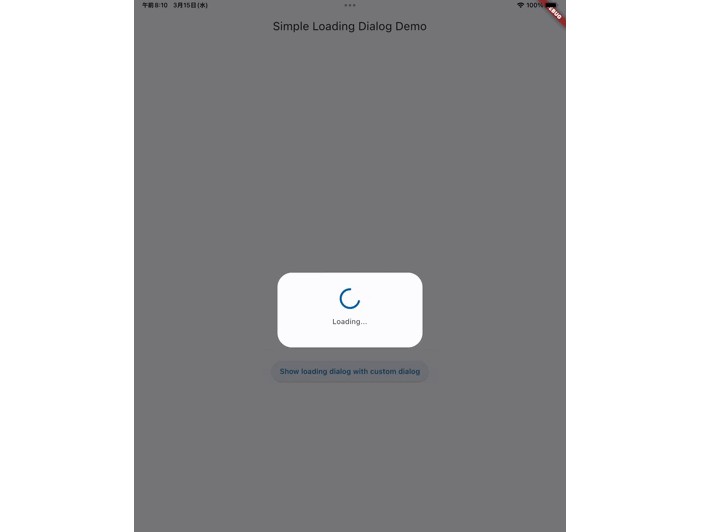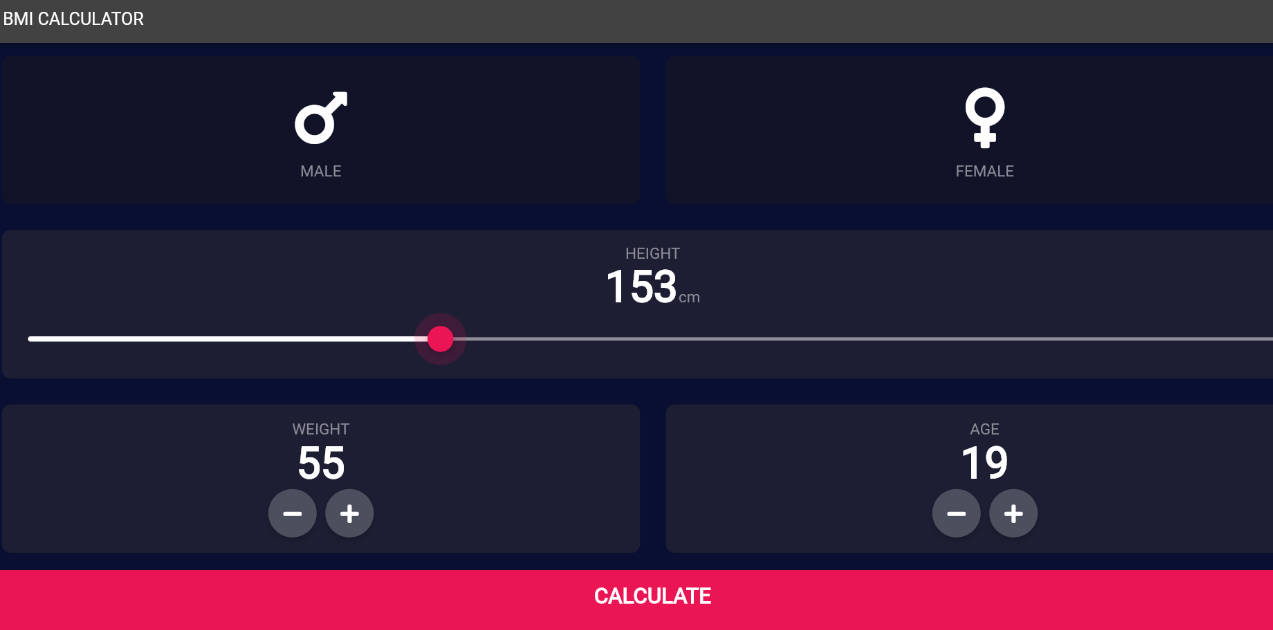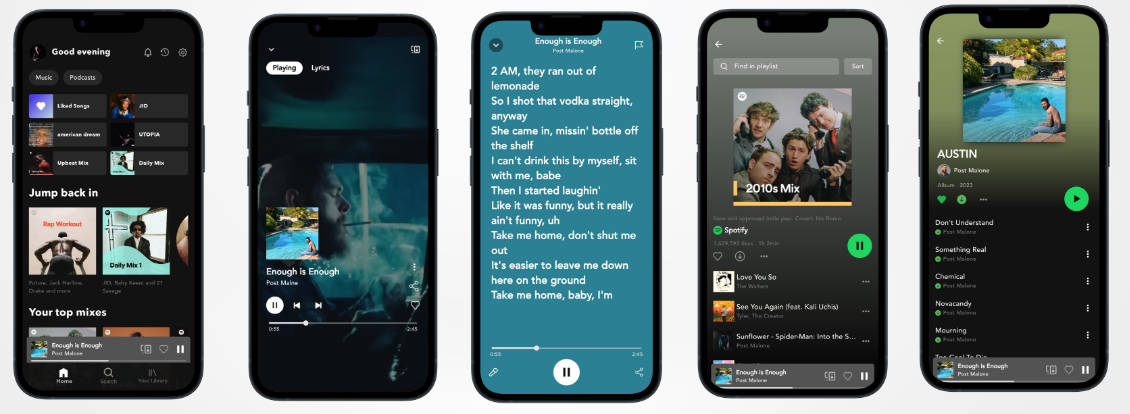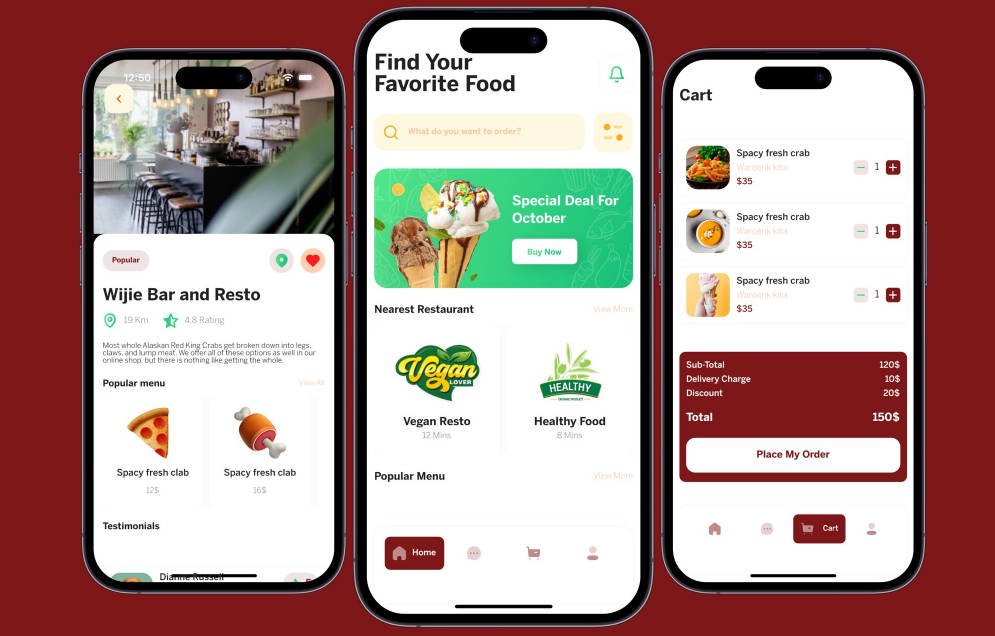Installation ?
First, we need to add mirai to our pubspec.yaml file.
Install the plugin by running the following command from the project root:
flutter pub add mirai
This will add a line like this to your package’s pubspec.yaml.
dependencies:
mirai: ^0.0.2
And then run flutter pub get.
Usage ??
Now that we have successfully installed mirai, we can import mirai in main.dart.
import 'package:mirai/mirai.dart';
To initalize mirai, replace your MaterialApp with MiraiApp. And call your json with Mirai.fromJson(json, context).
Note
import 'package:flutter/material.dart';
import 'package:mirai/mirai.dart';
void main() {
runApp(const MyApp());
}
class MyApp extends StatelessWidget {
const MyApp({Key? key}) : super(key: key);
@override
Widget build(BuildContext context) {
return MiraiApp(
title: 'Mirai Demo',
theme: ThemeData(
primarySwatch: Colors.blue,
),
home: Mirai.fromJson(json, context),
);
}
}
Eample
Here is an example of a basic form screen build with Mirai.
Server
{
"type": "scaffold",
"appBar": {
"type": "appBar",
"title": {
"type": "text",
"data": "Text Field",
"style": {
"color": "#ffffff",
"fontSize": 21
}
},
"backgroundColor": "#4D00E9"
},
"backgroundColor": "#ffffff",
"body": {
"type": "scrollView",
"child": {
"type": "container",
"padding": {
"left": 12,
"right": 12,
"top": 12,
"bottom": 12
},
"child": {
"type": "column",
"mainAxisAlignment": "center",
"crossAxisAlignment": "center",
"children": [
{
"type": "sizedBox",
"height": 24
},
{
"type": "textField",
"maxLines": 1,
"keyboardType": "text",
"textInputAction": "done",
"textAlign": "start",
"textCapitalization": "none",
"textDirection": "ltr",
"textAlignVertical": "top",
"obscureText": false,
"cursorColor": "#FC3F1B",
"style": {
"color": "#000000"
},
"decoration": {
"hintText": "What do people call you?",
"filled": true,
"icon": {
"type": "icon",
"iconType": "cupertino",
"icon": "person_solid",
"size": 24
},
"hintStyle": {
"color": "#797979"
},
"labelText": "Name*",
"fillColor": "#F2F2F2"
},
"readOnly": false,
"enabled": true
},
{
"type": "sizedBox",
"height": 24
},
{
"type": "textField",
"maxLines": 1,
"keyboardType": "text",
"textInputAction": "done",
"textAlign": "start",
"textCapitalization": "none",
"textDirection": "ltr",
"textAlignVertical": "top",
"obscureText": false,
"cursorColor": "#FC3F1B",
"style": {
"color": "#000000"
},
"decoration": {
"hintText": "Where can we reach you?",
"filled": true,
"icon": {
"type": "icon",
"iconType": "cupertino",
"icon": "phone_solid",
"size": 24
},
"hintStyle": {
"color": "#797979"
},
"labelText": "Phone number*",
"fillColor": "#F2F2F2"
},
"readOnly": false,
"enabled": true
},
{
"type": "sizedBox",
"height": 24
},
{
"type": "textField",
"maxLines": 1,
"keyboardType": "text",
"textInputAction": "done",
"textAlign": "start",
"textCapitalization": "none",
"textDirection": "ltr",
"textAlignVertical": "top",
"obscureText": false,
"cursorColor": "#FC3F1B",
"style": {
"color": "#000000"
},
"decoration": {
"hintText": "Your email address",
"filled": true,
"icon": {
"type": "icon",
"iconType": "material",
"icon": "email",
"size": 24
},
"hintStyle": {
"color": "#797979"
},
"labelText": "Email",
"fillColor": "#F2F2F2"
},
"readOnly": false,
"enabled": true
},
{
"type": "sizedBox",
"height": 24
},
{
"type": "sizedBox",
"height": 100,
"child": {
"type": "textField",
"expands": true,
"cursorColor": "#FC3F1B",
"style": {
"color": "#000000"
},
"decoration": {
"filled": true,
"hintStyle": {
"color": "#797979"
},
"labelText": "Life story",
"fillColor": "#F2F2F2"
},
"readOnly": false,
"enabled": true
}
},
{
"type": "sizedBox",
"height": 24
},
{
"type": "textField",
"maxLines": 1,
"keyboardType": "text",
"textInputAction": "done",
"textAlign": "start",
"textCapitalization": "none",
"textDirection": "ltr",
"textAlignVertical": "top",
"obscureText": true,
"cursorColor": "#FC3F1B",
"style": {
"color": "#000000"
},
"decoration": {
"filled": true,
"suffixIcon": {
"type": "icon",
"iconType": "cupertino",
"icon": "eye",
"size": 24
},
"hintStyle": {
"color": "#797979"
},
"labelText": "Password*",
"fillColor": "#F2F2F2"
},
"readOnly": false,
"enabled": true
},
{
"type": "sizedBox",
"height": 24
},
{
"type": "textField",
"maxLines": 1,
"keyboardType": "text",
"textInputAction": "done",
"textAlign": "start",
"textCapitalization": "none",
"textDirection": "ltr",
"textAlignVertical": "top",
"obscureText": true,
"cursorColor": "#FC3F1B",
"style": {
"color": "#000000"
},
"decoration": {
"filled": true,
"suffixIcon": {
"type": "icon",
"iconType": "cupertino",
"icon": "eye",
"size": 24
},
"hintStyle": {
"color": "#797979"
},
"labelText": "Re-type password*",
"fillColor": "#F2F2F2"
},
"readOnly": false,
"enabled": true
},
{
"type": "sizedBox",
"height": 48
},
{
"type": "elevatedButton",
"child": {
"type": "text",
"data": "Submit"
},
"style": {
"backgroundColor": "#4D00E9",
"padding": {
"top": 8,
"left": 12,
"right": 12,
"bottom": 8
}
},
"onPressed": {}
}
]
}
}
}
}
Flutter
import 'package:flutter/material.dart';
import 'package:mirai/mirai.dart';
void main() {
runApp(const MyApp());
}
class MyApp extends StatelessWidget {
const MyApp({Key? key}) : super(key: key);
@override
Widget build(BuildContext context) {
return MiraiApp(
title: 'Mirai Demo',
theme: ThemeData(
primarySwatch: Colors.blue,
),
home: Mirai.fromNetwork(
MiraiRequest(
url: _url,
method: Method.get,
),
),
);
}
}
Note:
Mirai provides multiple methods to parse JSONs into Flutter widgets. You can use
Mirai.fromNetwork(),Mirai.fromJson()&Mirai.fromAsset()
That’s it with just few lines of code your SDUI app is up and running.
More examples
Check out the Mirai Gallery app for more such examples.