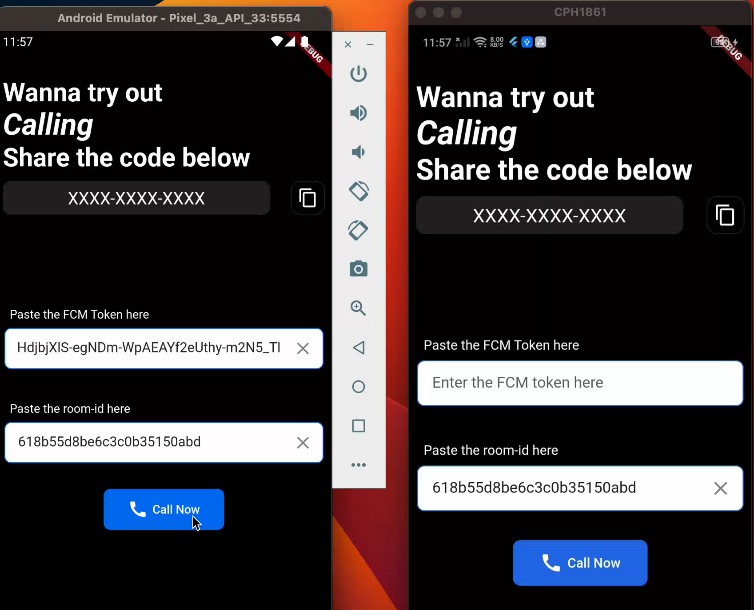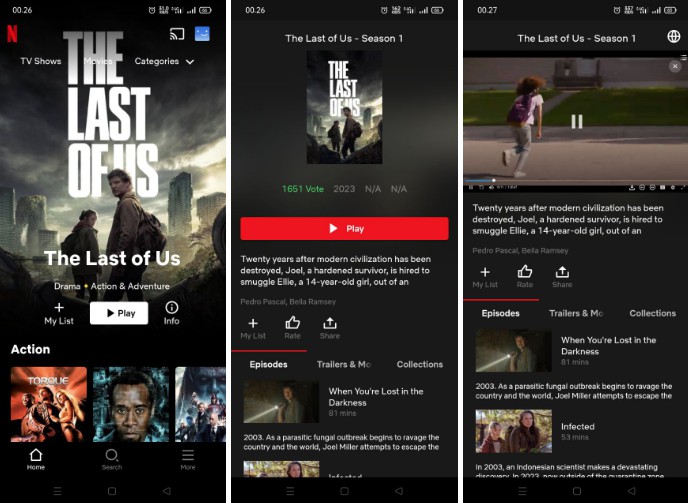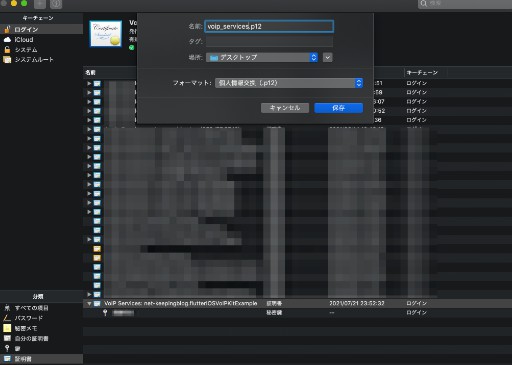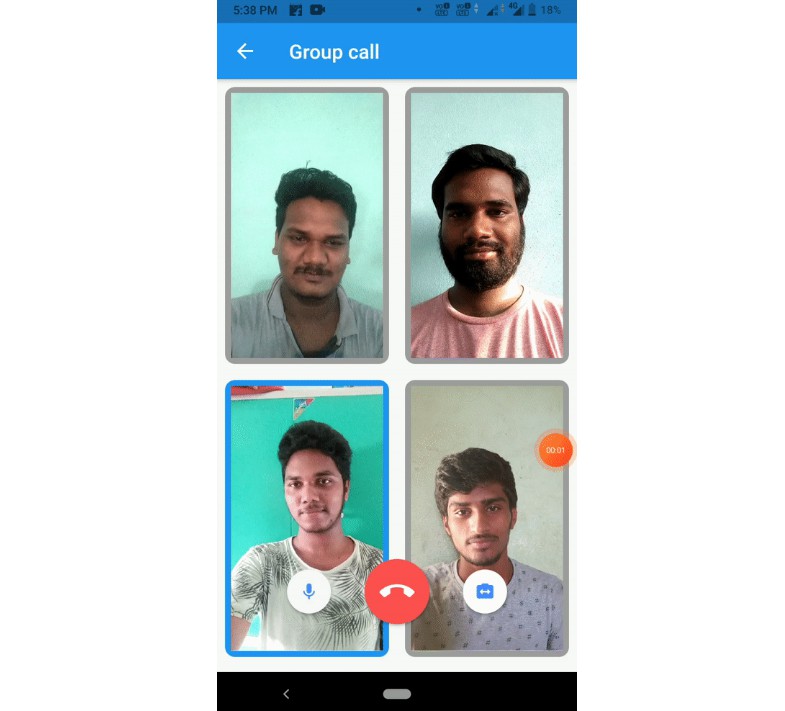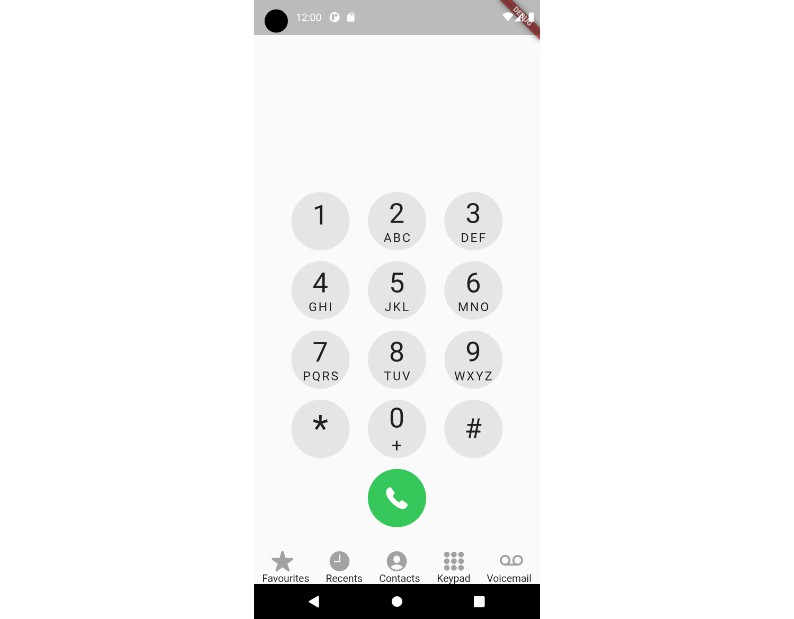hms_callkit
A sampple project for calling made with 100ms and flutter_callkit_incoming.
Getting Started
- Clone the repo
- Run flutter pub get
- Setup 100ms token service
- Setup firebase service for notifications
That’s it now to run the project execute flutter run
How to test
To test the application install the app in two devices.
- Copy the code(FCM token) from one device. Let’s call it Device-1
- Paste this token on different device. Let’s call this Device-2
- Press the Call Now button on Device-1
- You will receive a notification on Device-2
- Accept the call on Device-2
Setup 100ms token service
100ms token service takes care of joining room once you receive a call or you wish to call someone.
We will need an authentication token to join the room which we will also send to other peer through payload by which the receiver can also join the room. You can find the code for this in join_service.dart.
Here’s the code for this:
Future<String> getAuthToken({required String roomId,required String tokenEndpoint,required String userId,required String role}) async {
Uri endPoint = Uri.parse(
tokenEndpoint);
http.Response response = await http.post(endPoint,
body: {'user_id': userId, 'room_id': roomId, 'role': role});
var body = json.decode(response.body);
return body['token'];
}
getAuthToken returns the authentication token which we will use for joining the room and also share with the receiver for him to join the room.
Let’s understand the parameters of this function:
- roomId
roomId refers to the room which you wish to join. You can find the roomId in dashboard’s rooms section.
- tokenEndpoint
tokenEndpoint is the url which is used to get the authentication token. You can find the tokenEndpoint in developer section of 100ms dashboard.
- userId
userId can be used to uniquely identify user to perform any specific actions on that user later on.
- role
role refers the role which you wish to join the room. Ensure that the given role is present in the room template for given roomId.
Setup firebase service for notifications
First create a project on firebase. You can find the steps here
Since we will be using firebase messaging to deliver notifications ensure that you have a blaze plan enabled on firebase and please enable cloud messaging and Firebase Cloud Messaging API from firebase cloud console.
For setting up firebase notifications please follow this
The repo already contains a functions folder which has the firebase functions so you can directly deploy them.
That’s it you are all set for running the application.
This is how the application looks like:
Have any issues. Please reach out to us over discord