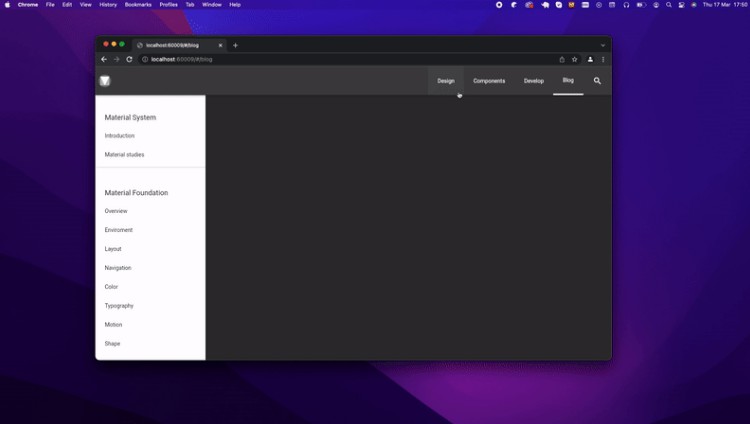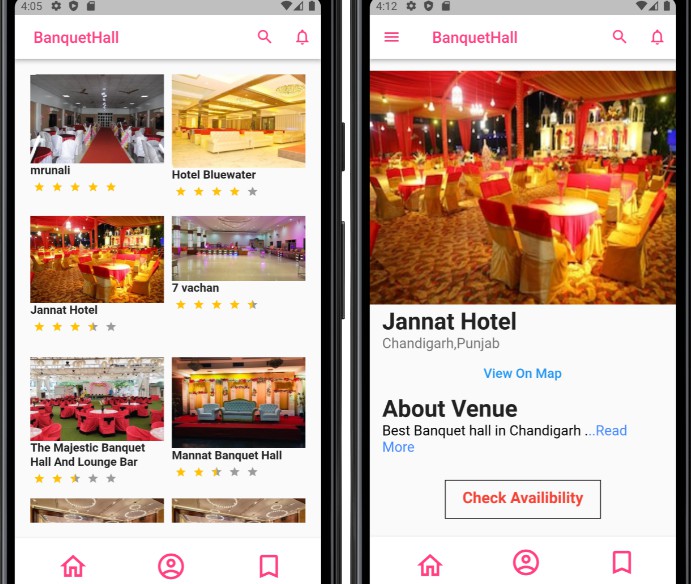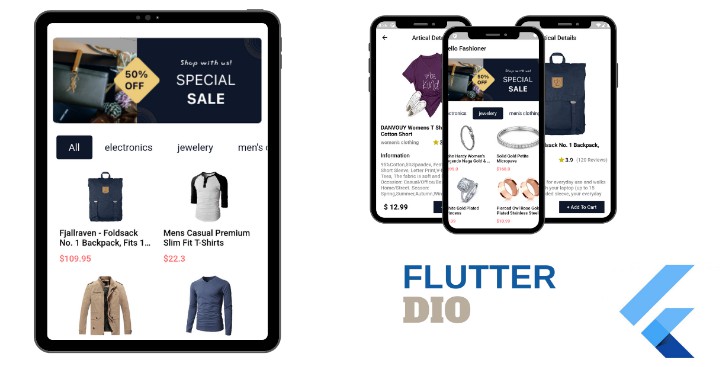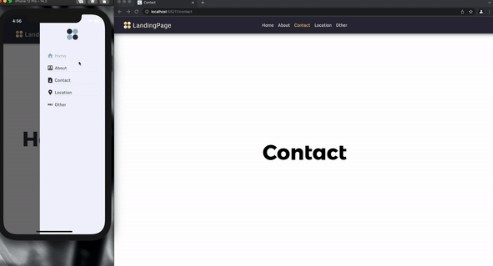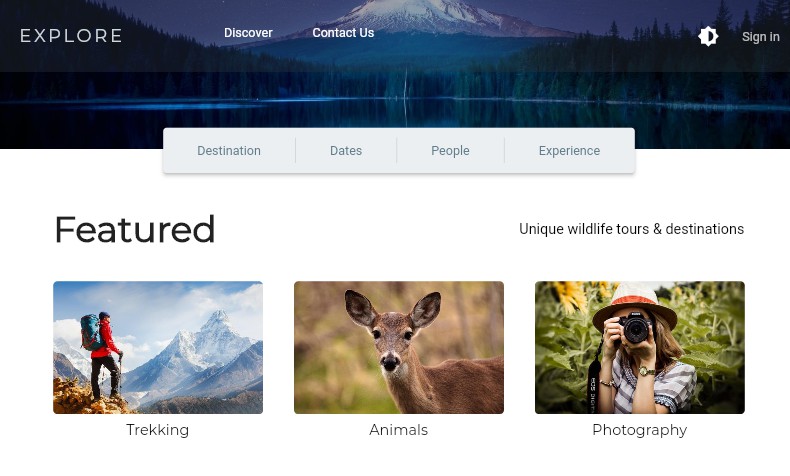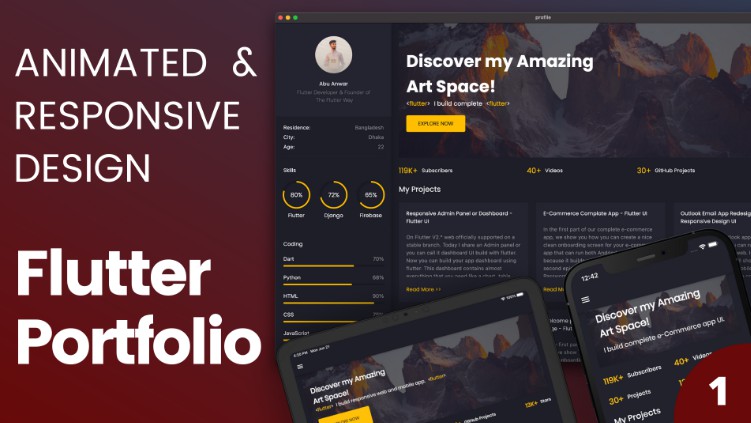fl_responsive_guide
Basic
Để hiểu được về việc build reponsive chúng ta cần nhìn lại 1 số khái niệm mà Material Design đề cập đến như: Layout anatomy : https://material.io/design/layout/understanding-layout.html Trong phần này chúng ta sẽ tìm hiểu được các định nghĩa của:
AppBar: https://material.io/design/layout/understanding-layout.html
Device breakpoints: https://material.io/design/layout/responsive-layout-grid.html
Navigation region: https://material.io/design/layout/understanding-layout.html
Columns, Gutters, Margin: https://material.io/design/layout/responsive-layout-grid.html
Sau khi tìm hiểu các thông tin trên ta sẽ thấy việc build 1 giao diện responsive sẽ cần dựa trên các thông số trên để làm việc. ở đây chúng ta sẽ có 1 class là ResponsiveGuide ResponsiveGuide là 1 InheritedWidget cho phép các widget bên dưới của nó có thể nhận đc thông tin thay đổi về config build FlDesignConfig
Mỗi 1 breakpoint sẽ có 1 config riêng để xác định loại render khi cần. Các thông số render UI như bên dưới.
final FlSize margin; -> Dùng xác định cho margin của Body
final FlSize body; -> Dùng xác định width của body
final int layoutColumns; -> config cho số column trong body
final double gutters; ->
final DeviceTarget deviceTarget; -> config xem giao diện của breakpoint này sẽ render cho device nào.
final double? navigationRailWidth;
final double appbarHeight;
final double drawerWidth;
final double tabBarHeight;
Trong đó chúng ta cần chú ý đến FlSize. Class này sẽ cho phéo chúng ta xác định khi nào cần khai báo size cụ thể, khi nào cần để nó auto scale theo màn hình.
abstract class FlSize {
FlSize();
factory FlSize.size(double size) {
return FlSizeNumber(size);
}
factory FlSize.scale() {
return FlSizeScale();
}
}
class FlSizeNumber extends FlSize {
final double number;
FlSizeNumber(this.number);
}
class FlSizeScale extends FlSize {}
Implement
Breakpoints System of your application
 1: App bars
2: Navigation/Drawer
3: Body
1: App bars
2: Navigation/Drawer
3: Body
 1: Columns
2: Gutters
3: Margins
1: Columns
2: Gutters
3: Margins
Về cơ bản thì việc build 1 ứng dụng responsive sẽ là việc xác định các dạng màn hình (xác định bởi breakpoint). Dựa trên breakpoint đang có để quyết định giao diện sẽ build. Do đó ta cần xác định Breakpoint cho ứng dụng của mình.
Dưới đây là 1 hướng dẫn chia breakpoint của Material Design:
| Screen size | Margin | Body | Layout columns |
|---|---|---|---|
| 0-599dp | 16dp | Scaling | 4 |
| 600-904 | 32dp | Scaling | 8 |
| 905-1239 | Scaling | 840dp | 12 |
| 1240-1439 | 200dp | Scaling | 12 |
| 1440+ | Scaling | 1040 | 12 |
Ví dụ khi áp dụng:
breakpointSystems: {
600: FlDesignConfig(
body: FlSize.scale(),
margin: FlSize.size(0),
appbarHeight: 56,
deviceTarget: DeviceTarget.mobile),
900: FlDesignConfig(
body: FlSize.scale(),
margin: FlSize.size(0),
gutters: 12,
appbarHeight: 56,
deviceTarget: DeviceTarget.tablet),
double.maxFinite: FlDesignConfig(
body: FlSize.size(621),
margin: FlSize.scale(),
gutters: 24,
appbarHeight: 80,
deviceTarget: DeviceTarget.desktop)
}
Với breakpointSystems này ta có thể thấy được, ứng dụng được chia làm 3 loại màn hình:
1: 0 < width < 600 => loại này đc xác định device là mobile, appbarHeight có chiều cao 56dp
2: 600 =< width < 900 => loại này đc xác định device là tablet, appbarHeight có chiều cao 56dp, gutter là 12dp
3: width >= 900 => loại này đc xác định device là desktop, appbarHeight có chiều cao 80dp, gutters là 24dp
Create wrapper widget which support build responsive
Sau khi xác định được breakpoints cho ứng dụng, các widget khi render sẽ xác định UI mình cần render dựa trên breakpoint nào.
Để thực hiện được việc này ta sẽ cần 2 class:
-
ResponsiveGuideWrapper nó giống như 1 Provider của responsive layout. Cho phép các widget con của nó có thể xác định đc breakpoint hiện tại đang sử dụng để render là gì.
-
ResponsiveGuideConsumerWidget 1 Widget consumer cho phép widget child biết thông số hiện tại khi render là gì.
Ví dụ:
Widget build(BuildContext context) {
return ResponsiveGuideWrapper(
breakpointSystems: {
600: FlDesignConfig(
body: FlSize.scale(),
margin: FlSize.size(0),
appbarHeight: 56,
deviceTarget: DeviceTarget.mobile),
900: FlDesignConfig(
body: FlSize.scale(),
margin: FlSize.size(0),
gutters: 12,
appbarHeight: 56,
deviceTarget: DeviceTarget.tablet),
double.maxFinite: FlDesignConfig(
body: FlSize.size(621),
margin: FlSize.scale(),
gutters: 12,
appbarHeight: 56,
deviceTarget: DeviceTarget.desktop)
},
child: Application(),
);
}
}
Sử dụng:
body: ResponsiveGuideConsumerWidget(
builder: (context, designInfo) {
switch (designInfo.deviceTarget) {
case DeviceTarget.mobile:
return Center(
child: Text('Mobile App'),
);
case DeviceTarget.tablet:
return Center(
child: Text('Tablet App'),
);
case DeviceTarget.desktop:
return Center(
child: Text('Desktop App'),
);
}
},
)