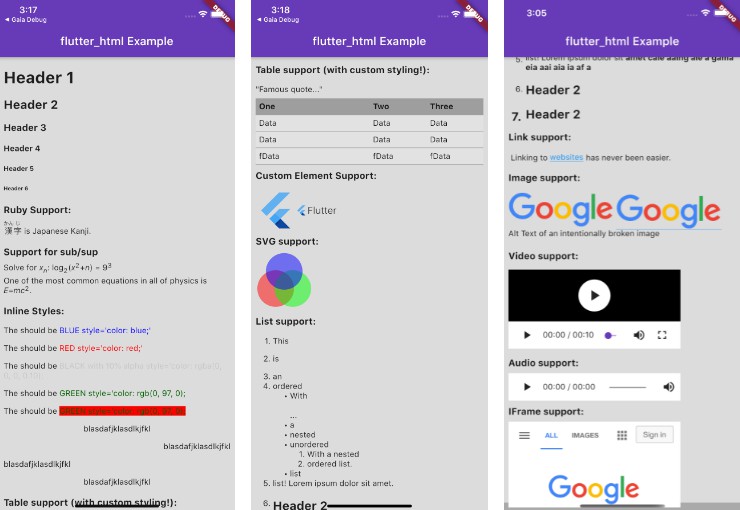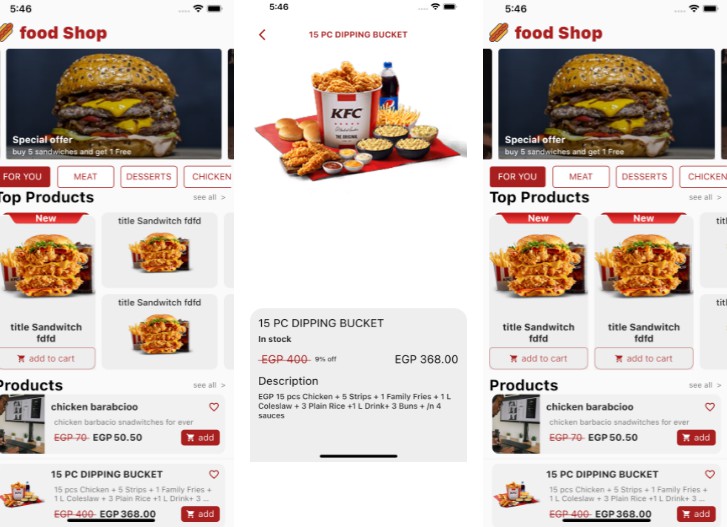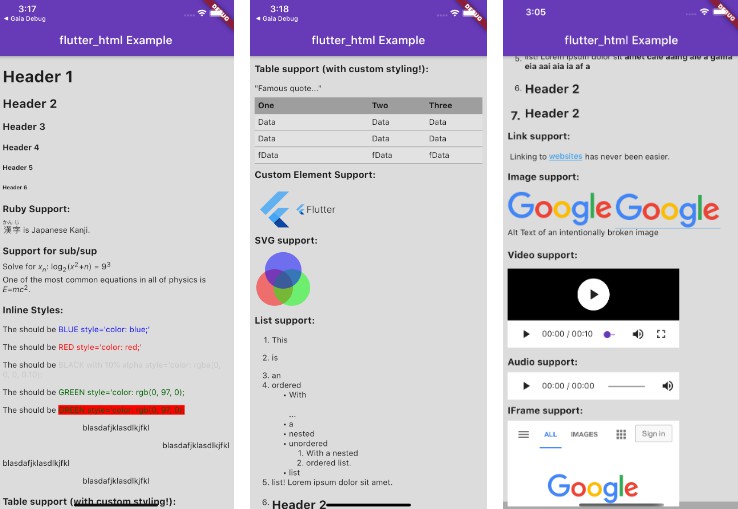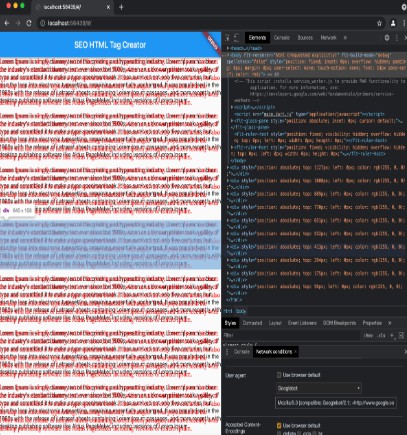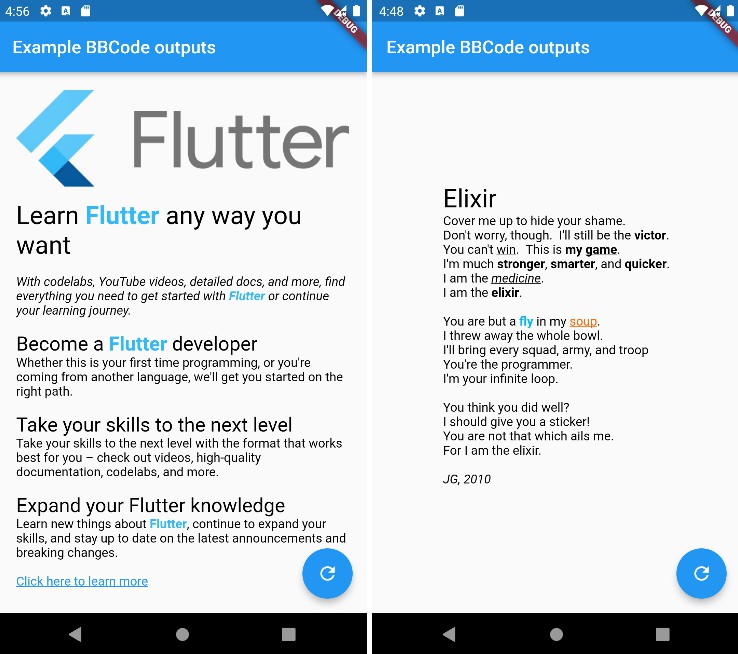flutter_html
| Screenshot 1 | Screenshot 2 | Screenshot 3 |
 |
 |
 |
Installing:
Add the following to your pubspec.yaml file:
dependencies:
flutter_html: ^1.3.0
Currently Supported HTML Tags:
a |
abbr |
acronym |
address |
article |
aside |
audio |
b |
bdi |
bdo |
big |
blockquote |
body |
br |
caption |
cite |
code |
data |
dd |
del |
details |
dfn |
div |
dl |
dt |
em |
figcaption |
figure |
footer |
h1 |
h2 |
h3 |
h4 |
h5 |
h6 |
header |
hr |
i |
iframe |
img |
ins |
kbd |
li |
main |
mark |
nav |
noscript |
ol |
p |
pre |
q |
rp |
rt |
ruby |
s |
samp |
section |
small |
span |
strike |
strong |
sub |
sup |
summary |
svg |
table |
tbody |
td |
template |
tfoot |
th |
thead |
time |
tr |
tt |
u |
ul |
var |
video |
math: |
mrow |
msup |
msub |
mover |
munder |
msubsup |
moverunder |
mfrac |
mlongdiv |
msqrt |
mroot |
mi |
mn |
mo |
Currently Supported CSS Attributes:
background-color |
color |
direction |
display |
font-family |
font-feature-settings |
font-size |
font-style |
font-weight |
height |
letter-spacing |
line-height |
list-style-type |
list-style-position |
padding |
margin |
text-align |
text-decoration |
text-decoration-color |
text-decoration-style |
text-decoration-thickness |
text-shadow |
vertical-align |
white-space |
width |
word-spacing |
Currently Supported Inline CSS Attributes:
background-color |
border |
color |
direction |
display |
font-family |
font-feature-settings |
font-size |
font-style |
font-weight |
line-height |
list-style-type |
list-style-position |
padding |
margin |
text-align |
text-decoration |
text-decoration-color |
text-decoration-style |
text-shadow |
Don’t see a tag or attribute you need? File a feature request or contribute to the project!
Why this package?
This package is designed with simplicity in mind. Originally created to allow basic rendering of HTML content into the Flutter widget tree,
this project has expanded to include support for basic styling as well!
If you need something more robust and customizable, the package also provides a number of optional custom APIs for extremely granular control over widget rendering!
API Reference:
For the full API reference, see here.
For a full example, see here.
Below, you will find brief descriptions of the parameters theHtml widget accepts and some code snippets to help you use this package.
Constructors:
The package currently has two different constructors – Html() and Html.fromDom().
The Html() constructor is for those who would like to directly pass HTML from the source to the package to be rendered.
If you would like to modify or sanitize the HTML before rendering it, then Html.fromDom() is for you – you can convert the HTML string to a Document and use its methods to modify the HTML as you wish. Then, you can directly pass the modified Document to the package. This eliminates the need to parse the modified Document back to a string, pass to Html(), and convert back to a Document, thus cutting down on load times.
Parameters:
| Parameters | Description |
|---|---|
data |
The HTML data passed to the Html widget. This is required and cannot be null when using Html(). |
document |
The DOM document passed to the Html widget. This is required and cannot be null when using Html.fromDom(). |
onLinkTap |
A function that defines what the widget should do when a link is tapped. The function exposes the src of the link as a String to use in your implementation. |
customRender |
A powerful API that allows you to customize everything when rendering a specific HTML tag. |
onImageError |
A function that defines what the widget should do when an image fails to load. The function exposes the exception Object and StackTrace to use in your implementation. |
omMathError |
A function that defines what the widget should do when a math fails to render. The function exposes the parsed Tex String, as well as the error and error with type from flutter_math as a String. |
shrinkWrap |
A bool used while rendering different widgets to specify whether they should be shrink-wrapped or not, like ContainerSpan |
onImageTap |
A function that defines what the widget should do when an image is tapped. The function exposes the src of the image as a String to use in your implementation. |
blacklistedElements |
A list of elements the Html widget should not render. The list should contain the tags of the HTML elements you wish to blacklist. |
style |
A powerful API that allows you to customize the style that should be used when rendering a specific HTMl tag. |
navigationDelegateForIframe |
Allows you to set the NavigationDelegate for the WebViews of all the iframes rendered by the Html widget. |
customImageRender |
A powerful API that allows you to fully customize how images are loaded. |
Data:
The HTML data passed to the Html widget as a String. This is required and cannot be null when using Html.
Any HTML tags in the String that are not supported by the package will not be rendered.
Example Usage – Data:
Widget html = Html(
data: """<div>
<h1>Demo Page</h1>
<p>This is a fantastic product that you should buy!</p>
<h3>Features</h3>
<ul>
<li>It actually works</li>
<li>It exists</li>
<li>It doesn't cost much!</li>
</ul>
<!--You can pretty much put any html in here!-->
</div>""",
);
Document:
The DOM document passed to the Html widget as a Document. This is required and cannot be null when using Html.fromDom().
Any HTML tags in the document that are not supported by the package will not be rendered.
Using the Html.fromDom() constructor can be useful when you would like to sanitize the HTML string yourself before passing it to the package.
Example Usage – Document:
import 'package:html/parser.dart' as htmlparser;
import 'package:html/dom.dart' as dom;
...
String htmlData = """<div>
<h1>Demo Page</h1>
<p>This is a fantastic product that you should buy!</p>
<h3>Features</h3>
<ul>
<li>It actually works</li>
<li>It exists</li>
<li>It doesn't cost much!</li>
</ul>
<!--You can pretty much put any html in here!-->
</div>""";
dom.Document document = htmlparser.parse(htmlData);
/// sanitize or query document here
Widget html = Html(
document: document,
);
onLinkTap:
A function that defines what the widget should do when a link is tapped.
Example Usage – onLinkTap:
Widget html = Html(
data: """<p>
Linking to <a href='https://github.com'>websites</a> has never been easier.
</p>""",
onLinkTap: (String? url, RenderContext context, Map<String, String> attributes, dom.Element? element) {
//open URL in webview, or launch URL in browser, or any other logic here
}
);
customRender:
A powerful API that allows you to customize everything when rendering a specific HTML tag. This means you can add support for HTML elements that aren’t supported natively. You can also make up your own custom tags in your HTML!
customRender accepts a Map<String, CustomRender>. The CustomRender type is a function that requires a Widget to be returned. It exposes RenderContext, the Widget that would have been rendered by Html without a customRender defined, the attributes of the HTML element as a Map<String, String>, and the HTML element itself as Element.
To use this API, set the key as the tag of the HTML element you wish to provide a custom implementation for, and create a function with the above parameters that returns a Widget.
Example Usages – customRender:
- Simple example – rendering custom HTML tags
View code
Widget html = Html(
data: """
<h3>Display bird element and flutter element <bird></bird></h3>
<flutter></flutter>
<flutter horizontal></flutter>
""",
customRender: {
"bird": (RenderContext context, Widget child, Map<String, String> attributes, dom.Element? element) {
return TextSpan(text: "?");
},
"flutter": (RenderContext context, Widget child, Map<String, String> attributes, dom.Element? element) {
return FlutterLogo(
style: (attributes['horizontal'] != null)
? FlutterLogoStyle.horizontal
: FlutterLogoStyle.markOnly,
textColor: context.style.color,
size: context.style.fontSize.size * 5,
);
},
},
);
- Complex example – rendering an
iframedifferently based on whether it is an embedded youtube video or some other embedded content
View code
Widget html = Html(
data: """
<h3>Google iframe:</h3>
<iframe src="https://google.com"></iframe>
<h3>YouTube iframe:</h3>
<iframe src="https://www.youtube.com/embed/tgbNymZ7vqY"></iframe>
""",
customRender: {
"iframe": (RenderContext context, Widget child, Map<String, String> attributes, dom.Element? element) {
if (attributes != null) {
double width = double.tryParse(attributes['width'] ?? "");
double height = double.tryParse(attributes['height'] ?? "");
return Container(
width: width ?? (height ?? 150) * 2,
height: height ?? (width ?? 300) / 2,
child: WebView(
initialUrl: attributes['src'] ?? "about:blank",
javascriptMode: JavascriptMode.unrestricted,
//no need for scrolling gesture recognizers on embedded youtube, so set gestureRecognizers null
//on other iframe content scrolling might be necessary, so use VerticalDragGestureRecognizer
gestureRecognizers: attributes['src'] != null && attributes['src']!.contains("youtube.com/embed") ? null : [
Factory(() => VerticalDragGestureRecognizer())
].toSet(),
navigationDelegate: (NavigationRequest request) async {
//no need to load any url besides the embedded youtube url when displaying embedded youtube, so prevent url loading
//on other iframe content allow all url loading
if (attributes['src'] != null && attributes['src']!.contains("youtube.com/embed")) {
if (!request.url.contains("youtube.com/embed")) {
return NavigationDecision.prevent;
} else {
return NavigationDecision.navigate;
}
} else {
return NavigationDecision.navigate;
}
},
),
);
} else {
return Container(height: 0);
}
}
}
);
More example usages and in-depth details available here.
onImageError:
A function that defines what the widget should do when an image fails to load. The function exposes the exception Object and StackTrace to use in your implementation.
Example Usage – onImageError:
Widget html = Html(
data: """<img alt='Alt Text of an intentionally broken image' src='https://www.google.com/images/branding/googlelogo/2x/googlelogo_color_92x30d'/>""",
onImageError: (Exception exception, StackTrace stackTrace) {
FirebaseCrashlytics.instance.recordError(exception, stackTrace);
},
);
onMathError:
A function that defines what the widget should do when a math fails to render. The function exposes the parsed Tex String, as well as the error and error with type from flutter_math as a String.
Example Usage – onMathError:
Widget html = Html(
data: """<!-- Some MathML string that fails to parse -->""",
onMathError: (String parsedTex, String error, String errorWithType) {
//your logic here. A Widget must be returned from this function:
return Text(error);
//you can also try and fix the parsing yourself:
return Math.tex(correctedParsedTex);
},
);
onImageTap:
A function that defines what the widget should do when an image is tapped.
Example Usage – onImageTap:
Widget html = Html(
data: """<img alt='Google' src='https://www.google.com/images/branding/googlelogo/2x/googlelogo_color_92x30dp.png' />""",
onImageTap: (String? url, RenderContext context, Map<String, String> attributes, dom.Element? element) {
//open image in webview, or launch image in browser, or any other logic here
}
);
blacklistedElements:
A list of elements the Html widget should not render. The list should contain the tags of the HTML elements you wish to blacklist.
Example Usage – blacklistedElements:
You may have instances where you can choose between two different types of HTML tags to display the same content. In the example below, the <video> and <iframe> elements are going to display the same content.
The blacklistedElements parameter allows you to change which element is rendered. Iframes can be advantageous because they allow parallel loading – Flutter just has to wait for the webview to be initialized before rendering the page, possibly cutting down on load time. Video can be advantageous because it provides a 100% native experience with Flutter widgets, but it may take more time to render the page. You may know that Flutter webview is a little janky in its current state on Android, so using blacklistedElements and a simple condition, you can get the best of both worlds – choose the video widget to render on Android and the iframe webview to render on iOS.
Widget html = Html(
data: """
<video controls>
<source src="https://www.w3schools.com/html/mov_bbb.mp4" />
</video>
<iframe src="https://www.w3schools.com/html/mov_bbb.mp4"></iframe>""",
blacklistedElements: [Platform.isAndroid ? "iframe" : "video"]
);
style:
A powerful API that allows you to customize the style that should be used when rendering a specific HTMl tag.
style accepts a Map<String, Style>. The Style type is a class that allows you to set all the CSS styling the package currently supports. See here for the full list.
To use this API, set the key as the tag of the HTML element you wish to provide a custom implementation for, and set the value to be a Style with your customizations.
Example Usage – style:
Widget html = Html(
data: """
<h1>Table support:</h1>
<table>
<colgroup>
<col width="50%" />
<col span="2" width="25%" />
</colgroup>
<thead>
<tr><th>One</th><th>Two</th><th>Three</th></tr>
</thead>
<tbody>
<tr>
<td rowspan='2'>Rowspan\nRowspan\nRowspan\nRowspan\nRowspan\nRowspan\nRowspan\nRowspan\nRowspan\nRowspan</td><td>Data</td><td>Data</td>
</tr>
<tr>
<td colspan="2"><img alt='Google' src='https://www.google.com/images/branding/googlelogo/2x/googlelogo_color_92x30dp.png' /></td>
</tr>
</tbody>
<tfoot>
<tr><td>fData</td><td>fData</td><td>fData</td></tr>
</tfoot>
</table>""",
style: {
// tables will have the below background color
"table": Style(
backgroundColor: Color.fromARGB(0x50, 0xee, 0xee, 0xee),
),
// some other granular customizations are also possible
"tr": Style(
border: Border(bottom: BorderSide(color: Colors.grey)),
),
"th": Style(
padding: EdgeInsets.all(6),
backgroundColor: Colors.grey,
),
"td": Style(
padding: EdgeInsets.all(6),
alignment: Alignment.topLeft,
),
// text that renders h1 elements will be red
"h1": Style(color: Colors.red),
}
);
More examples and in-depth details available here.
navigationDelegateForIframe:
Allows you to set the NavigationDelegate for the WebViews of all the iframes rendered by the Html widget. You can block or allow the loading of certain URLs with the NavigationDelegate.
Example Usage – navigationDelegateForIframe:
Widget html = Html(
data: """
<h3>YouTube iframe:</h3>
<iframe src="https://google.com"></iframe>
<h3>Google iframe:</h3>
<iframe src="https://www.youtube.com/embed/tgbNymZ7vqY"></iframe>
""",
navigationDelegateForIframe: (NavigationRequest request) {
if (request.url.contains("google.com/images")) {
return NavigationDecision.prevent;
} else {
return NavigationDecision.navigate;
}
},
);
customImageRender:
A powerful API that allows you to customize what the Html widget does when rendering an image, down to the most minute detail.
customImageRender accepts a Map<ImageSourceMatcher, ImageRender>. ImageSourceMatcher provides the matching function, while ImageRender provides the widget to be rendered.
The default image renders are:
final Map<ImageSourceMatcher, ImageRender> defaultImageRenders = {
base64UriMatcher(): base64ImageRender(),
assetUriMatcher(): assetImageRender(),
networkSourceMatcher(extension: "svg"): svgNetworkImageRender(),
networkSourceMatcher(): networkImageRender(),
};
See the source code for details on how these are implemented.
When setting customImageRenders, the package will prioritize the custom renders first, while the default ones are used as a fallback.
Note: Order is very important when you set customImageRenders. The more specific your ImageSourceMatcher, the higher up in the customImageRender list it should be.
typedef ImageSourceMatcher
This is type defined as a function that passes the attributes as a Map<String, String> and the DOM element as dom.Element. This type is used to define how an image should be matched i.e. whether the package should override the default rendering method and instead use your custom implementation.
A typical usage would look something like this:
ImageSourceMatcher base64UriMatcher() => (attributes, element) =>
attributes["src"] != null &&
attributes["src"]!.startsWith("data:image") &&
attributes["src"]!.contains("base64,");
In the above example, the matcher checks whether the image’s src either starts with “data:image” or contains “base64,”, since these indicate an image in base64 format.
You can also declare your own variables in the function itself, which would look like this:
ImageSourceMatcher networkSourceMatcher({
/// all three are optional, you don't need to have these in the function
List<String> schemas: const ["https", "http"],
List<String> domains: const ["your domain 1", "your domain 2"],
String extension: "your extension",
}) =>
(attributes, element) {
final src = Uri.parse(attributes["src"] ?? "about:blank");
return schemas.contains(src.scheme) &&
domains.contains(src.host) &&
src.path.endsWith(".$extension");
};
In the above example, the possible schemas are checked against the scheme of the src, and optionally the domains and extensions are also checked. This implementation allows for extremely granular control over what images are matched, and could even be changed on the fly with a variable.
typedef ImageRender
This is a type defined as a function that passes the attributes of the image as a Map<String, String>, the current RenderContext, and the DOM element as dom.Element. This type is used to define the widget that should be rendered when used in conjunction with an ImageSourceMatcher.
A typical usage might look like this:
ImageRender base64ImageRender() => (context, attributes, element) {
final decodedImage = base64.decode(attributes["src"] != null ?
attributes["src"].split("base64,")[1].trim() : "about:blank");
return Image.memory(
decodedImage,
);
};
The above example should be used with the base64UriMatcher() in the examples for ImageSourceMatcher.
Just like functions for ImageSourceMatcher, you can declare your own variables in the function itself:
ImageRender networkImageRender({
Map<String, String> headers,
double width,
double height,
Widget Function(String) altWidget,
}) =>
(context, attributes, element) {
return Image.network(
attributes["src"] ?? "about:blank",
headers: headers,
width: width,
height: height,
frameBuilder: (ctx, child, frame, _) {
if (frame == null) {
return altWidget.call(attributes["alt"]) ??
Text(attributes["alt"] ?? "",
style: context.style.generateTextStyle());
}
return child;
},
);
};
Implementing these variables allows you to customize every last detail of how the widget is rendered.
Example Usages – customImageRender:
customImageRender can be used in two different ways:
- Overriding a default render:
Widget html = Html(
data: """
<img alt='Flutter' src='https://flutter.dev/assets/flutter-lockup-1caf6476beed76adec3c477586da54de6b552b2f42108ec5bc68dc63bae2df75.png' /><br />
<img alt='Google' src='https://www.google.com/images/branding/googlelogo/2x/googlelogo_color_92x30dp.png' /><br />
""",
customImageRenders: {
networkSourceMatcher(domains: ["flutter.dev"]):
(context, attributes, element) {
return FlutterLogo(size: 36);
},
networkSourceMatcher(): networkImageRender(
headers: {"Custom-Header": "some-value"},
altWidget: (alt) => Text(alt ?? ""),
loadingWidget: () => Text("Loading..."),
),
(attr, _) => attr["src"] != null && attr["src"]!.startsWith("/wiki"):
networkImageRender(
mapUrl: (url) => "https://upload.wikimedia.org" + url),
},
);
Above, there are three custom networkSourceMatchers, which will be applied – in order – before the default implementations.
When an image with URL flutter.dev is detected, rather than displaying the image, the render will display the flutter logo. If the image is any other image, it keeps the default widget, but just sets the headers and the alt text in case that image happens to be broken. The final render handles relative paths by rewriting them, specifically prefixing them with a base url. Note that the customizations of the previous custom renders do not apply. For example, the headers that the second render would apply are not applied in this third render.
- Creating your own renders:
ImageSourceMatcher classAndIdMatcher({String classToMatch, String idToMatch}) => (attributes, element) =>
attributes["class"] != null && attributes["id"] != null &&
(attributes["class"]!.contains(classToMatch) ||
attributes["id"]!.contains(idToMatch));
ImageRender classAndIdRender({String classToMatch, String idToMatch}) => (context, attributes, element) {
if (attributes["class"] != null && attributes["class"]!.contains(classToMatch)) {
return Image.asset(attributes["src"] ?? "about:blank");
} else {
return Image.network(
attributes["src"] ?? "about:blank",
semanticLabel: attributes["longdesc"] ?? "",
width: attributes["width"],
height: attributes["height"],
color: context.style.color,
frameBuilder: (ctx, child, frame, _) {
if (frame == null) {
return Text(attributes["alt"] ?? "", style: context.style.generateTextStyle());
}
return child;
},
);
}
};
Widget html = Html(
data: """
<img alt='alt text' class='class1-class2' src='assets/flutter.png' /><br />
<img alt='alt text 2' id='imageId' src='https://www.google.com/images/branding/googlelogo/2x/googlelogo_color_92x30dp.png' /><br />
""",
customImageRenders: {
classAndIdMatcher(classToMatch: "class1", idToMatch: "imageId"): classAndIdRender(classToMatch: "class1", idToMatch: "imageId")
},
);
The above example has a matcher that checks for either a class or an id, and then returns two different widgets based on whether a class was matched or an id was matched.
The sky is the limit when using the custom image renders. You can make it as granular as you want, or as all-encompassing as you want, and you have full control of everything. Plus you get the package’s style parsing to use in your custom widgets, so your code looks neat and readable!
Rendering Reference
This section will describe how certain HTML elements are rendered by this package, so you can evaluate how your HTML will be rendered and structure it accordingly.
Image
This package currently has support for base64 images, asset images, network SVGs inside an <img>, and network images.
The package uses the src of the image to determine which of the above types to render. The order is as follows:
- If the
srcis null, render the alt text of the image, if any. - If the
srcstarts with “data:image” and contains “base64,” (this indicates the image data is indeed base64), render anImage.memoryfrom the base64 data. - If the
srcstarts with “asset:”, render anImage.assetfrom the path in thesrc. - If the
srcends with “.svg”, render aSvgPicture.network(from theflutter_svgpackage) - Otherwise, just render an
Image.network.
If the rendering of any of the above fails, the package will fall back to rendering the alt text of the image, if any.
Currently the package only considers the width, height, src, and alt text while rendering an image.
Note that there currently is no support for SVGs either in base64 format or asset format.
Iframe
This package renders iframes using the webview_flutter plugin.
When rendering iframes, the package considers the width, height, and sandbox attributes.
Sandbox controls the JavaScript mode of the webview – a value of null or allow-scripts will set javascriptMode: JavascriptMode.unrestricted, otherwise it will set javascriptMode: JavascriptMode.disabled.
You can set the navigationDelegate of the webview with the navigationDelegateForIframe property – see here for more details.
Audio
This package renders audio elements using the chewie_audio plugin.
The package considers the attributes controls, loop, src, autoplay, width, and muted when rendering the audio widget.
Video
This package renders video elements using the chewie plugin.
The package considers the attributes controls, loop, src, autoplay, poster, width, height, and muted when rendering the video widget.
SVG
This package renders svg elements using the flutter_svg plugin.
When rendering SVGs, the package takes the SVG data within the <svg> tag and passes it to flutter_svg. The width and height attributes are considered while rendering, if given.
MathML
This package renders MathML elements using the flutter_math plugin.
When rendering MathML, the package takes the MathML data within the <math> tag and tries to parse it to Tex. Then, it will pass the parsed string to flutter_math.
Because this package is parsing MathML to Tex, it may not support some functionalities. The current list of supported tags can be found above, but some of these only have partial support at the moment.
If the parsing errors, you can use the onMathError API to catch the error and potentially fix it on your end – you can analyze the error and the parsed string, and finally return a new instance of Math.tex() with the corrected Tex string.
If you’d like to see more MathML features, feel free to create a PR or file a feature request!
Tex
If you have a Tex string you’d like to render inside your HTML you can do that using the same flutter_math plugin.
Use a custom tag inside your HTML (an example could be <tex>), and place your raw Tex string inside.
Then, use the customRender parameter to add the widget to render Tex. It could look like this:
Widget htmlWidget = Html(
data: r"""<tex>i\hbar\frac{\partial}{\partial t}\Psi(\vec x,t) = -\frac{\hbar}{2m}\nabla^2\Psi(\vec x,t)+ V(\vec x)\Psi(\vec x,t)</tex>""",
customRender: {
"tex": (_, __, ___, element) => Math.tex(
element.text,
onErrorFallback: (FlutterMathException e) {
//return your error widget here e.g.
return Text(e.message);
},
),
}
);
Table
This package renders table elements using the flutter_layout_grid plugin.
When rendering table elements, the package tries to calculate the best fit for each element and size its cell accordingly. Rowspans and colspans are considered in this process, so cells that span across multiple rows and columns are rendered as expected. Heights are determined intrinsically to maintain an optimal aspect ratio for the cell.
Notes
- If you’d like to use this widget inside of a
Row(), make sure to setshrinkWrap: trueand place your widget inside expanded:
Widget row = Row(
children: [
Expanded(
child: Html(
shrinkWrap: true,
//other params
)
),
//whatever other widgets
]
);
Migration Guides
- For Version 1.0 – Guide
Contribution Guide
Coming soon!
Meanwhile, PRs are always welcome