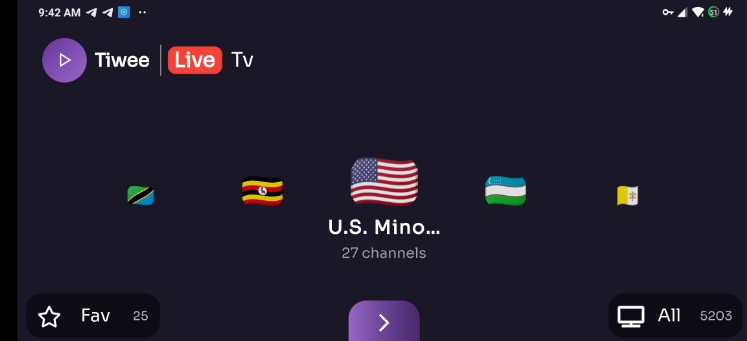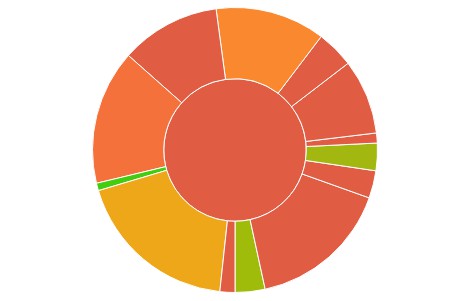Uni Links
A Flutter plugin project to help with App/Deep Links (Android) and
Universal Links and Custom URL schemes (iOS).
These links are simply web-browser-like-links that activate your app and may
contain information that you can use to load specific section of the app or
continue certain user activity from a website (or another app).
App Links and Universal Links are regular https links, thus if the app is not
installed (or setup correctly) they’ll load in the browser, allowing you to
present a web-page for further action, eg. install the app.
Make sure you read both the Installation and the Usage guides, thoroughly,
especiallly for App/Universal Links (the https scheme).
Installation
To use the plugin, add uni_links as a
dependency in your pubspec.yaml file.
0.5.0 Breaking changes
Due to the migration to null safety, some APIs have changed. These changes
mainly involve functions changing into getters, and types becoming
explicitly nullable.
The changes to the example package are a good example of how to upgrade to
this version.
Permission
Android and iOS require to declare links’ permission in a configuration file.
Feel free to examine tha example app in the example directory for
Deep Links (Android) and Custom URL schemes (iOS).
The following steps are not Flutter specific, but platform specific. You might
be able to find more in-depth guides elsewhere online, by searching about App
Links or Deep Links on Android; Universal Links or Custom URL schemas on iOS.
For Android
Uni Links supports two types of Android links: “App Links” and “Deep Links”.
- App Links only work with
httpsscheme and require a specified host, plus
a hosted file –assetlinks.json. Check the Guide links below. - Deep Links can have any custom scheme and do not require a host, nor a
hosted file. The downside is that any app can claim a scheme + host combo, so
make sure yours are as unique as possible, eg.HST0000001://host.com.
You need to declare at least one of the two intent filters in android/app/src/main/AndroidManifest.xml:
<manifest ...>
<!-- ... other tags -->
<application ...>
<activity ...>
<!-- ... other tags -->
<!-- Deep Links -->
<intent-filter>
<action android:name="android.intent.action.VIEW" />
<category android:name="android.intent.category.DEFAULT" />
<category android:name="android.intent.category.BROWSABLE" />
<!-- Accepts URIs that begin with YOUR_SCHEME://YOUR_HOST -->
<data
android:scheme="[YOUR_SCHEME]"
android:host="[YOUR_HOST]" />
</intent-filter>
<!-- App Links -->
<intent-filter android:autoVerify="true">
<action android:name="android.intent.action.VIEW" />
<category android:name="android.intent.category.DEFAULT" />
<category android:name="android.intent.category.BROWSABLE" />
<!-- Accepts URIs that begin with https://YOUR_HOST -->
<data
android:scheme="https"
android:host="[YOUR_HOST]" />
</intent-filter>
</activity>
</application>
</manifest>
The android:host attribute is optional for Deep Links.
To further the specificity you can add an android:pathPrefix attribute:
<!-- Accepts URIs that begin with YOUR_SCHEME://YOUR_HOST/NAME/NAME... -->
<!-- Accepts URIs that begin with https://YOUR_HOST/NAME/NAME... -->
<!-- note that the leading "/" is required for pathPrefix -->
<data
android:scheme="[YOUR_SCHEME_OR_HTTPS]"
android:host="[YOUR_HOST]"
android:pathPrefix="/[NAME][/NAME...]" />
For more info read
The Ultimate Guide.
Pay close attention to the
App Links
section in the Guide regarding the required /.well-known/assetlinks.json
file.
The Android developer docs are also a great source of information for both
Deep Links and App Links.
For iOS
There are two kinds of links in iOS: “Universal Links” and “Custom URL schemes”.
- Universal Links only work with
httpsscheme and require a specified host,
entitlements and a hosted file –apple-app-site-association. Check the Guide
links below. - Custom URL schemes can have… any custom scheme and there is no host
specificity, nor entitlements or a hosted file. The downside is that any app
can claim any scheme, so make sure yours is as unique as possible,
eg.hst0000001ormyIncrediblyAwesomeScheme.
You need to declare at least one of the two.
—
For Universal Links you need to add or create a
com.apple.developer.associated-domains entitlement – either through Xcode
(see below) or by editing (or creating and adding to Xcode) ios/Runner/Runner.entitlements
file.
<?xml version="1.0" encoding="UTF-8"?>
<!DOCTYPE plist PUBLIC "-//Apple//DTD PLIST 1.0//EN" "http://www.apple.com/DTDs/PropertyList-1.0.dtd">
<plist version="1.0">
<dict>
<!-- ... other keys -->
<key>com.apple.developer.associated-domains</key>
<array>
<string>applinks:[YOUR_HOST]</string>
</array>
<!-- ... other keys -->
</dict>
</plist>
This allows for your app to be started from https://YOUR_HOST links.
Creating the entitlements file in Xcode:
- Open up Xcode by double-clicking on your
ios/Runner.xcworkspacefile. - Go to the Project navigator (Cmd+1) and select the
Runnerroot item at the very top. - Select the
Runnertarget and then theSigning & Capabilitiestab. - Click the
+ Capability(plus) button to add a new capability. - Type ‘associated domains` and select the item.
- Double-click the first item in the Domains list and change it from
webcredentials:example.comto:applinks:+ your host (ex: my-fancy-domain.com). - A file called
Runner.entitlementswill be created and added to the project. - Done. Here’s a screenshot.
For more information, read Apple’s guide for
Universal Links.
—
For Custom URL schemes you need to declare the scheme in
ios/Runner/Info.plist (or through Xcode’s Target Info editor,
under URL Types):
<?xml ...>
<!-- ... other tags -->
<plist>
<dict>
<!-- ... other tags -->
<key>CFBundleURLTypes</key>
<array>
<dict>
<key>CFBundleTypeRole</key>
<string>Editor</string>
<key>CFBundleURLName</key>
<string>[ANY_URL_NAME]</string>
<key>CFBundleURLSchemes</key>
<array>
<string>[YOUR_SCHEME]</string>
</array>
</dict>
</array>
<!-- ... other tags -->
</dict>
</plist>
This allows for your app to be started from YOUR_SCHEME://ANYTHING links.
For a little more information, read Apple’s guide for
Inter-App Communication.
I strongly recommend watching the Apple WWDC 2015, session 509 – Seamless Linking to Your App to understand how the Universal Links work (and are setup).
Usage
There are two ways your app will recieve a link – from cold start and brought
from the background. More on these after the example usage in
More about app start from a link.
ATTENTION: getInitialLink/getInitialUri should be handled ONLY ONCE
in your app’s lifetime, since it is not meant to change throughout your app’s
life.
Initial Link (String)
Returns the link that the app was started with, if any.
You should handle this very early in your app’s life and handle it only once.
Feel free to read the value as many times as you wish, but only handle it once.
import 'dart:async';
import 'dart:io';
import 'package:uni_links/uni_links.dart';
import 'package:flutter/services.dart' show PlatformException;
// ...
Future<void> initUniLinks() async {
// Platform messages may fail, so we use a try/catch PlatformException.
try {
final initialLink = await getInitialLink();
// Parse the link and warn the user, if it is not correct,
// but keep in mind it could be `null`.
} on PlatformException {
// Handle exception by warning the user their action did not succeed
// return?
}
}
// ...
Initial Link (Uri)
Same as the getInitialLink, but converted to a Uri.
NOTE: You should handle this very early in your app’s life and handle it only
once.
// Uri parsing may fail, so we use a try/catch FormatException.
try {
final initialUri = await getInitialUri();
// Use the uri and warn the user, if it is not correct,
// but keep in mind it could be `null`.
} on FormatException {
// Handle exception by warning the user their action did not succeed
// return?
}
// ... other exception handling like PlatformException
One can achieve the same by using Uri.parse(initialLink), which is what this
convenience method does.
On change event (String)
Usually you would check the getInitialLink and also listen for changes.
import 'dart:async';
import 'dart:io';
import 'package:uni_links/uni_links.dart';
// ...
StreamSubscription _sub;
Future<void> initUniLinks() async {
// ... check initialLink
// Attach a listener to the stream
_sub = linkStream.listen((String? link) {
// Parse the link and warn the user, if it is not correct
}, onError: (err) {
// Handle exception by warning the user their action did not succeed
});
// NOTE: Don't forget to call _sub.cancel() in dispose()
}
// ...
On change event (Uri)
Same as the linkStream, but transformed to emit Uri objects.
Usually you would check the getInitialUri and also listen for changes.
import 'dart:async';
import 'dart:io';
import 'package:uni_links/uni_links.dart';
// ...
StreamSubscription _sub;
Future<void> initUniLinks() async {
// ... check initialUri
// Attach a listener to the stream
_sub = uriLinkStream.listen((Uri? uri) {
// Use the uri and warn the user, if it is not correct
}, onError: (err) {
// Handle exception by warning the user their action did not succeed
});
// NOTE: Don't forget to call _sub.cancel() in dispose()
}
// ...
More about app start from a link
If the app was terminated (or rather not running in the background) and the OS
must start it anew – that’s a cold start. In that case, getInitialLink will
have the link that started your app and the Stream won’t produce a link (at
that point in time).
Alternatively – if the app was running in the background and the OS must bring
it to the foreground the Stream will be the one to produce the link, while
getInitialLink will be either null, or the initial link, with which the
app was started.
Because of these two situations – you should always add a check for the
initial link (or URI) and also subscribe for a Stream of links (or URIs).
Tools for invoking links
If you register a schema, say unilink, you could use these cli tools:
Android
You could do below tasks within Android Studio.
Assuming you’ve installed Android Studio (with the SDK platform tools):
adb shell 'am start -W -a android.intent.action.VIEW -c android.intent.category.BROWSABLE -d "unilinks://host/path/subpath"'
adb shell 'am start -W -a android.intent.action.VIEW -c android.intent.category.BROWSABLE -d "unilinks://example.com/path/portion/?uid=123&token=abc"'
adb shell 'am start -W -a android.intent.action.VIEW -c android.intent.category.BROWSABLE -d "unilinks://example.com/?arr%5b%5d=123&arr%5b%5d=abc&addr=1%20Nowhere%20Rd&addr=Rand%20City%F0%9F%98%82"'
adb shell 'am start -W -a android.intent.action.VIEW -c android.intent.category.BROWSABLE -d "unilinks://@@malformed.invalid.url/path?"'
If you don’t have adb
in your path, but have $ANDROID_HOME env variable then use
"$ANDROID_HOME"/platform-tools/adb ....
Note: Alternatively you could simply enter an adb shell and run the
am commands in it.
Note: I use single quotes, because what follows the shell command is what will
run in the emulator (or device) and shell metacharacters, such as question marks
(?) and ampersands (&), usually mean something different to your own shell.
adb shell communicates with the only available device (or emulator), so if
you’ve got multiple devices you have to specify which one you want to run the
shell in via:
- The only USB connected device –
adb -d shell '...' - The only emulated device –
adb -e shell '...'
You could use adb devices to list currently available devices (similarly
flutter devices does the same job).
iOS
Assuming you’ve got Xcode already installed:
/usr/bin/xcrun simctl openurl booted "unilinks://host/path/subpath"
/usr/bin/xcrun simctl openurl booted "unilinks://example.com/path/portion/?uid=123&token=abc"
/usr/bin/xcrun simctl openurl booted "unilinks://example.com/?arr%5b%5d=123&arr%5b%5d=abc&addr=1%20Nowhere%20Rd&addr=Rand%20City%F0%9F%98%82"
/usr/bin/xcrun simctl openurl booted "unilinks://@@malformed.invalid.url/path?"
If you’ve got xcrun (or simctl) in your path, you could invoke it directly.
The flag booted assumes an open simulator (you can start it via
open -a Simulator) with a booted device. You could target specific device by
specifying its UUID (found via xcrun simctl list or flutter devices),
replacing the booted flag.
App Links or Universal Links
These types of links use https for schema, thus you can use above examples by
replacing unilinks with https.
Contributing
For help on editing plugin code, view the
documentation.
This plugin uses the federated plugin architecture. New implementations must add the uni_links_platform_interface package to their pubspec.yaml, extend the UniLinksPlatform class, and register it properly.
More information about federated plugins can be found in the proposal document, the Flutter plugin documentation, and Harry Terkelsen’s Medium story describing the architecture.
License
BSD 2-clause