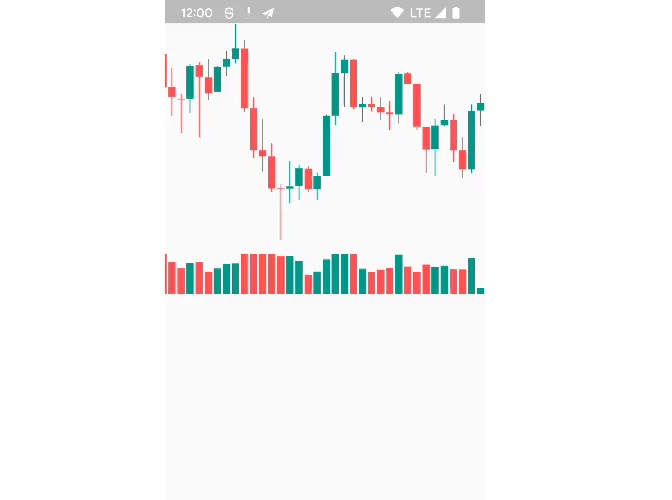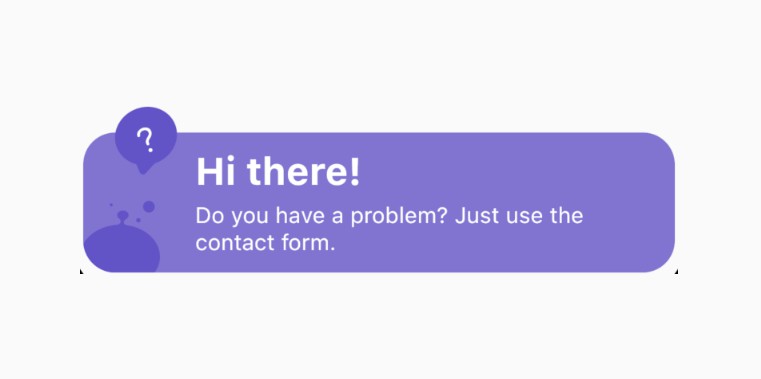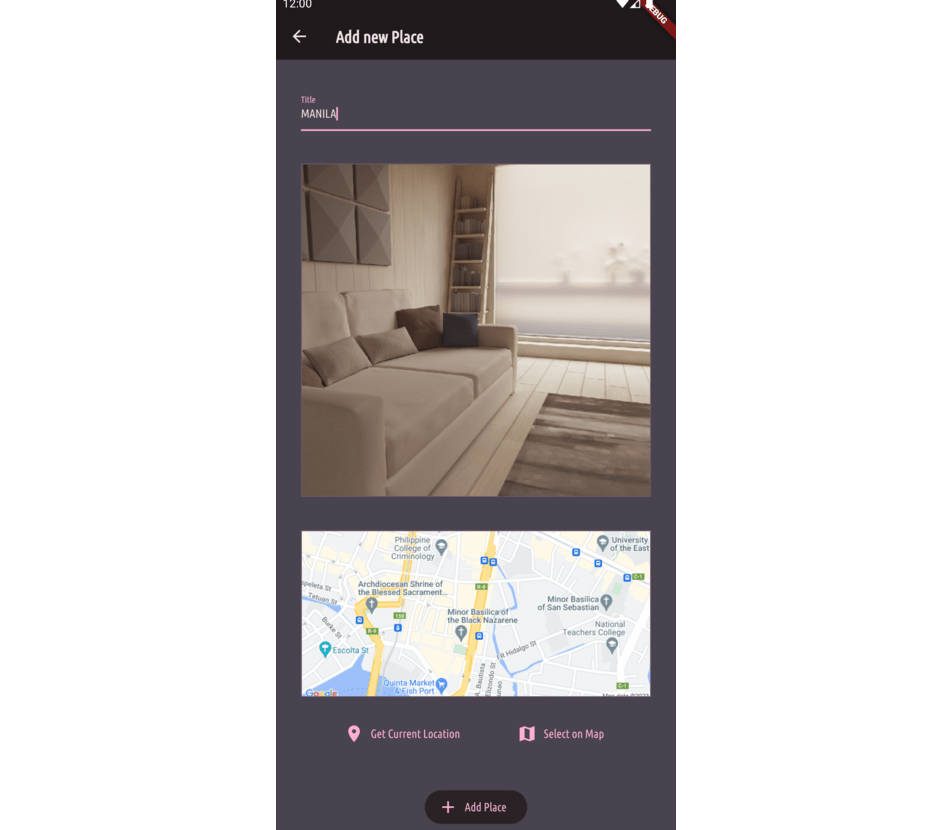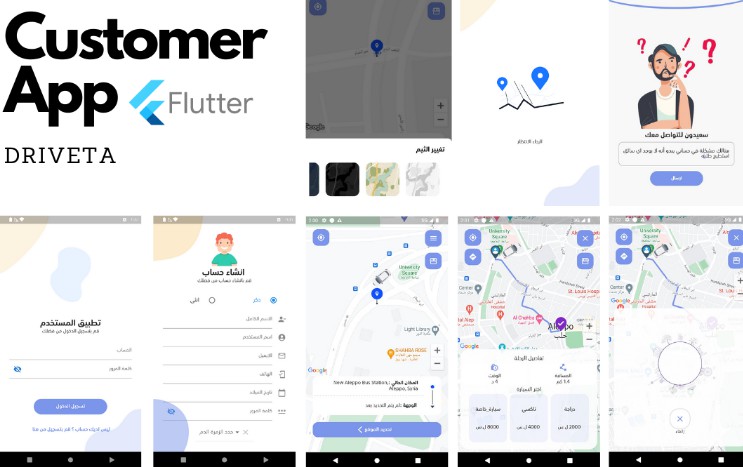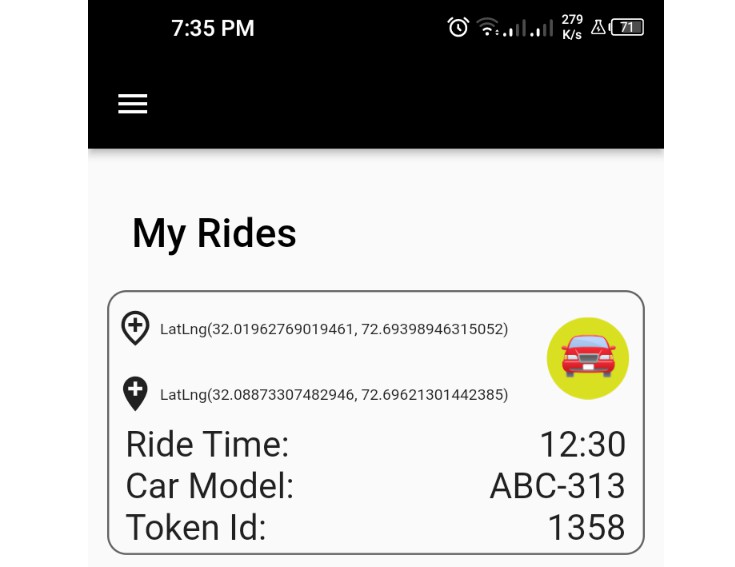flutter_maps_example
Get an API key at GoogleCloud.
Enable Google Map SDK for each platform.
- Go to Google Developers Console.
- Choose the project that you want to enable Google Maps on.
- Select the navigation menu and then select “Google Maps”.
- Select “APIs” under the Google Maps menu.
- To enable Google Maps for Android, select “Maps SDK for Android” in the “Additional – APIs” section, then select “ENABLE”.
- To enable Google Maps for iOS, select “Maps SDK for iOS” in the “Additional APIs” section, then select “ENABLE”.
- Make sure the APIs you enabled are under the “Enabled APIs” section.
To run the project you need to add you API Key to the android/app/src/main/AndroidManifest.xml
For more details see the package: google_maps_flutter
Getting Started
This project is a starting point for a Flutter application.
A few resources to get you started if this is your first Flutter project:
For help getting started with Flutter, view our
online documentation, which offers tutorials,
samples, guidance on mobile development, and a full API reference.