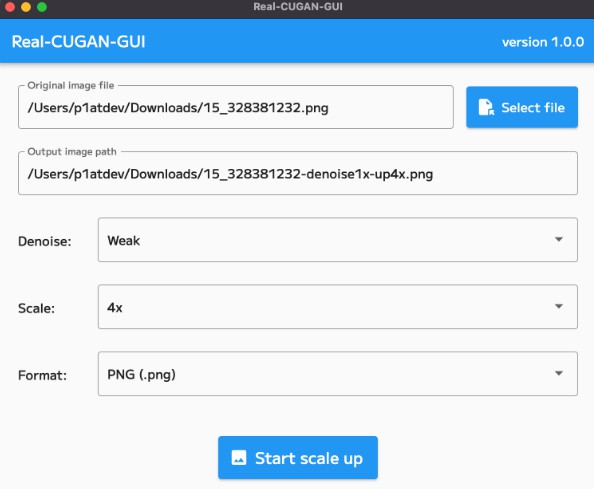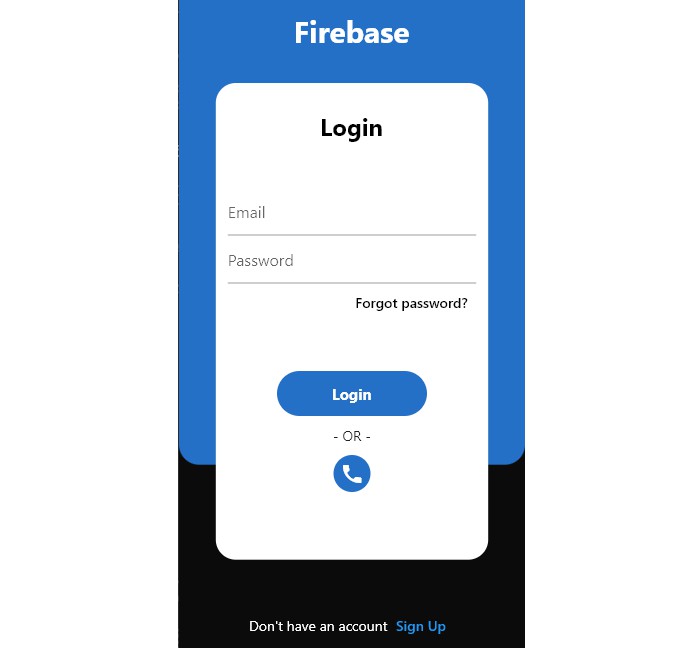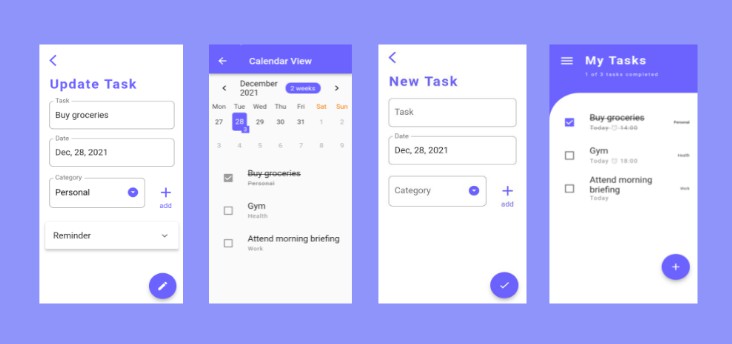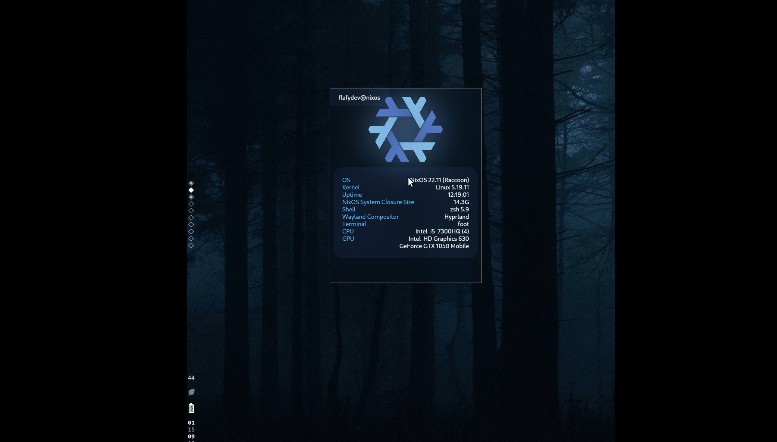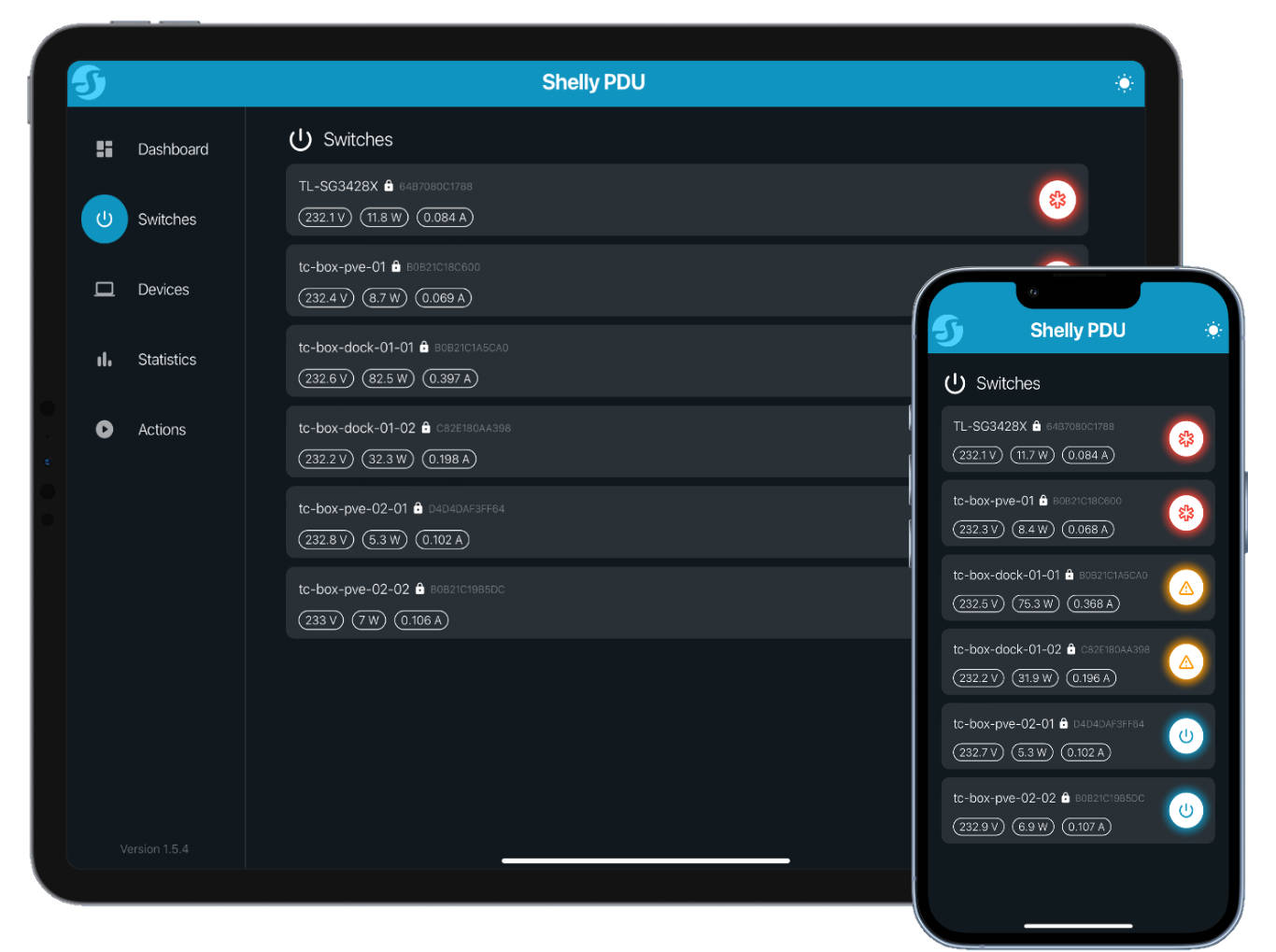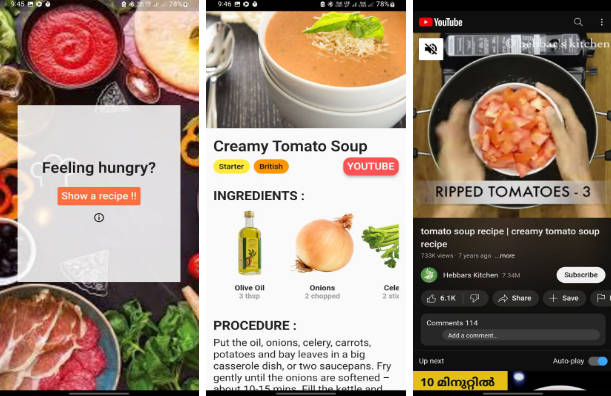Real-CUGAN-GUI
English version
, which is the NCNN (Vulkan) implementation of Real-CUGAN produced by bilibili.
This tool is based on Real-ESRGAN-GUI.
Features
- AI super resolution model for anime images
- i18n
- Windows/macOS support
Example
| Original | Denoise:medium, Scale: 4x |
|---|---|
 |
 |
 |
 |
Installation
Windows
Windows 10 or later 64-bit OS only; Windows 8 or earlier and 32-bit OS are not supported.
Download Real-CUGAN-GUI-(version)-windows.zip from Releases.
After downloading, unzip Real-CUGAN-GUI-(version)-windows.zip and double-click Real-CUGAN-GUI.exe inside.
macOS
Intel Mac and Apple Silicon (M1, M1 Pro, M2 …etc) are supported. Apple Silicon seem to be faster than Intel Mac (not tested).
Download Real-CUGAN-GUI-(version)-macos.zip from Releases
After downloading, unzip Real-CUGAN-GUI-(version)-macos.zip and move Real-CUGAN-GUI.app to /Applications folder. Then launch it.
Could not start
You can allow starting from System Preferences > Security & Privacy > General.
also, you can start by executing following commands:
xattr -drs com.apple.quarantine /Applications/Real-CUGAN-GUI.app
How to use
Select the denoise level and scale-up ratio to perform super-resolution.
There are four denoise levels: None, Moderate, Normal, Strong, and Strongest.
If the original image is rough, setting the denoise level too strongly often results in a blurry image.
There are three magnification ratios: 2x, 3x, and 4x.
There is no significant difference in the content of the rendering whether it is 2x or 4x. The only difference is the increase in the size of the image’s height and width.
Troubleshooting
Unable to scale up image with error “Failed to enlarge image”.
Some combinations of denoise level and magnification rate may not be supported by the original Real-CUGAN ncnn Vulkan and may not be executable. In such cases, changing the denoise level to something else may make it possible to execute.