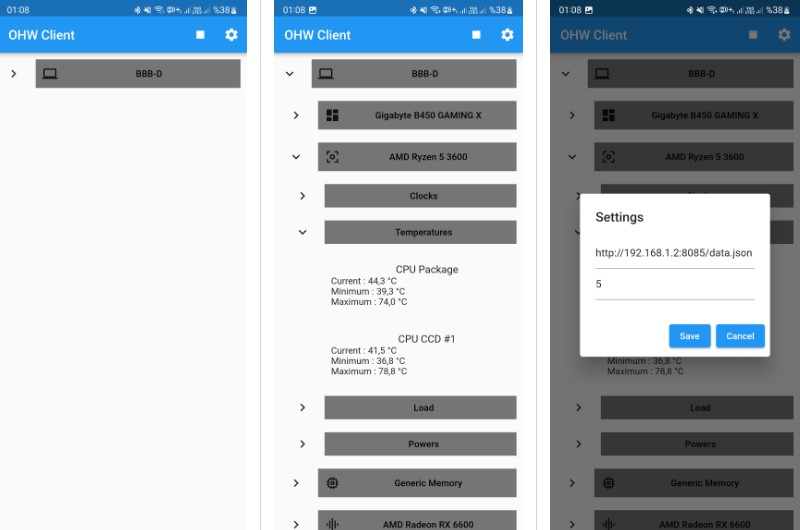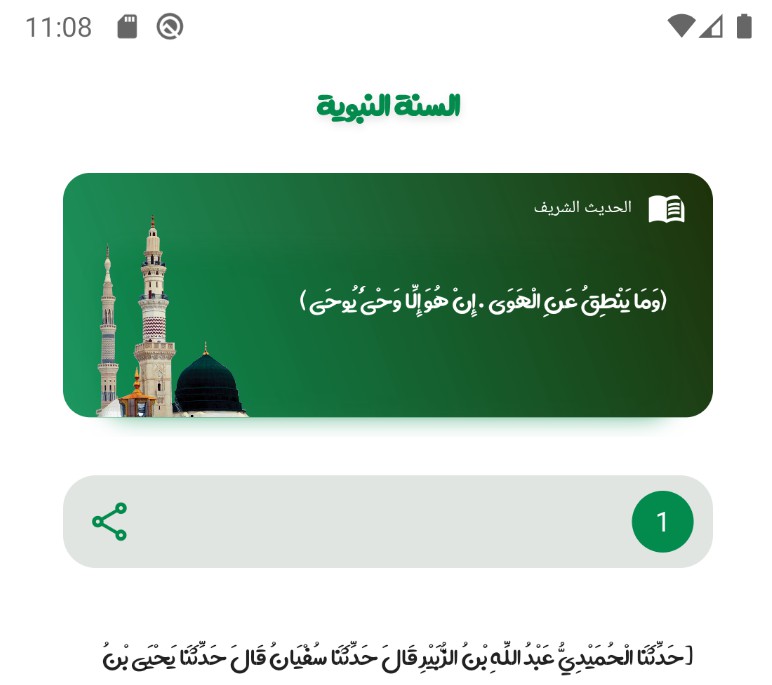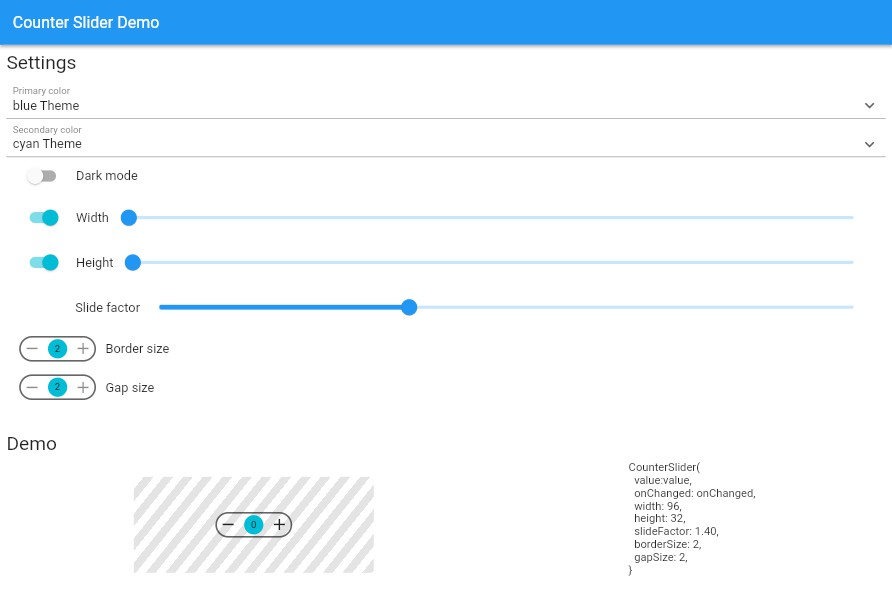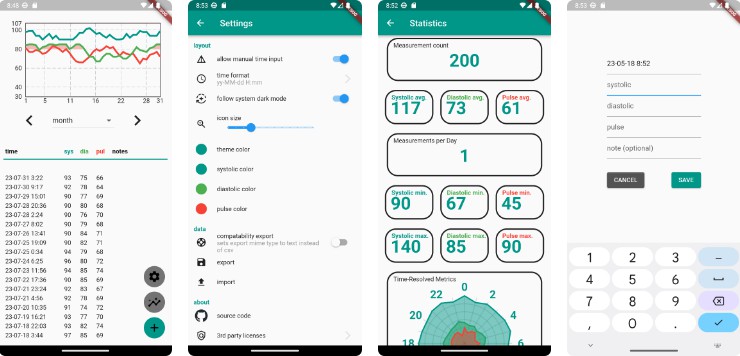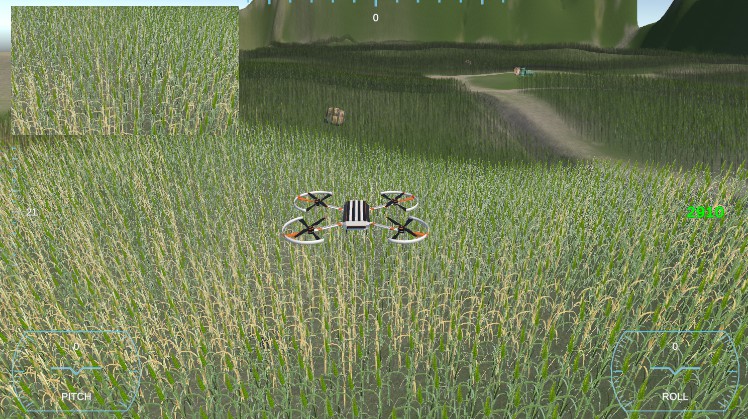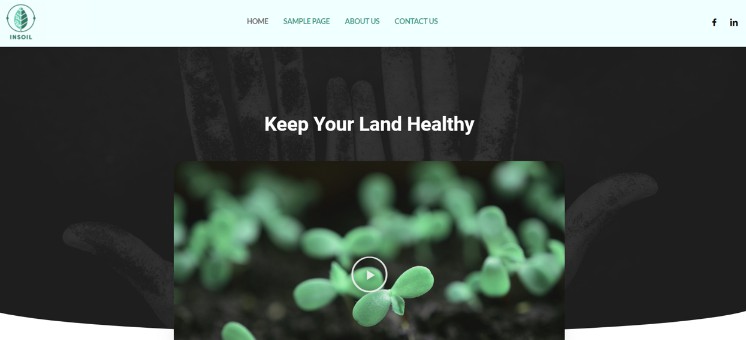Open Hardware Monitor Client
Open Hardware Monitor Client app is open-source Open Hardware Monitor app for Android, Ios. It is built with Dart on top of Google's Flutter Framework.
Installing OpenHardwareMonitor
OpenHardwareMonitor is completely free and open source and supports most hardware chips found on todays computers. To install it on your host machine, open https://openhardwaremonitor.org/.
- Click Download Open Hardware Monitor
- In the next window, click Download Now
- Open the ZIP file and extract it
- In the folder, you will find a few files one of which is OpenHardwareMonitor.exe
- Right-click and run it as an Administrator
- This will open the application and we can continue to configure it:
Configuring OpenHardwareMonitor
In the the app, you will immediately see a list of hardware your system is running on. These are expanded from a collapsible list and organized into categories: motherboard, processor, memory, graphics card and storage.
From the menu of Open Hardware Monitor, we want to change a few things:
From the Options tab, enable the following
- Start Minimized
- Minimize to Tray
- Minimize on Close
- Run on Windows Startup
- Change the Temperature unit if you need to (°C or °F)
- Click Remote Web Server and select Run
Windows
- On Windows, Press the Windows + R key
- Input
control firewall.cpl - Alternatively, open Windows Defender Firewall from Control Panel
- From the side menu, click Advanced settings
- This will open a new window:
- Windows Defender Firewall with Advanced Security
- On the left side pane, select Inbound Rules right-click and click New Rule….
- Select Port from the menu
- Select TCP and specify port 8085
- Select Allow the connection
- Select Private Network Type
- And Save it :)
Linux
sudo firewall-cmd --permanent --add-port=8085/tcp
sudo firewall-cmd --reload
| Screenshot 1 | Screenshot 2 | Screenshot 3 |
|---|---|---|
 |
 |
 |