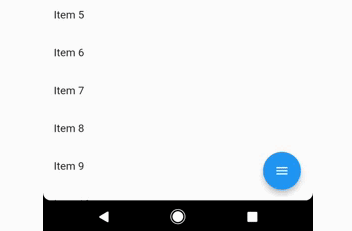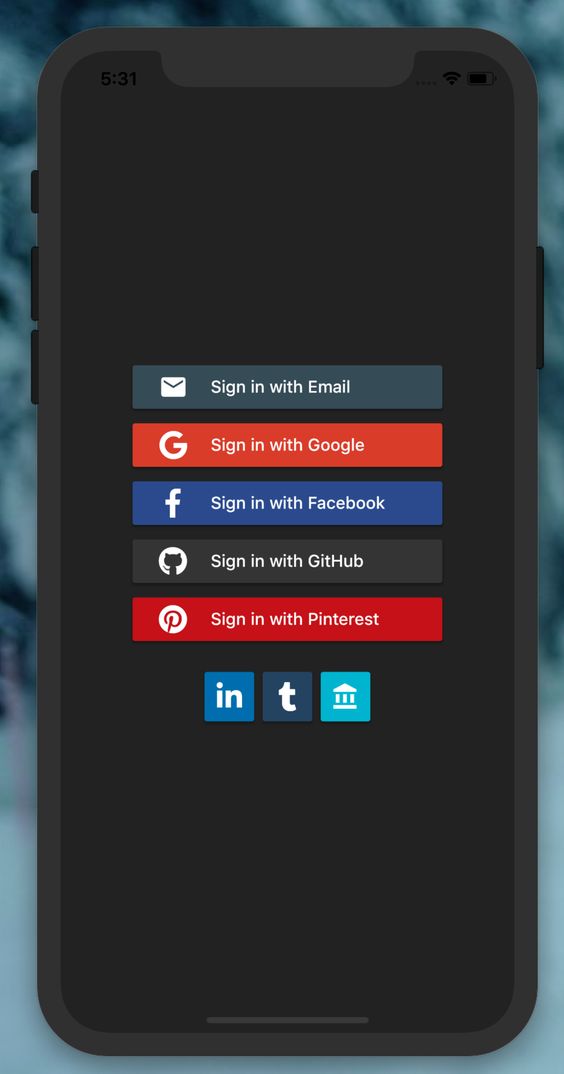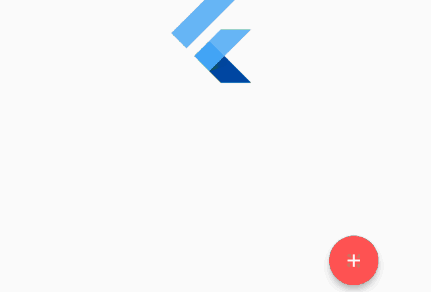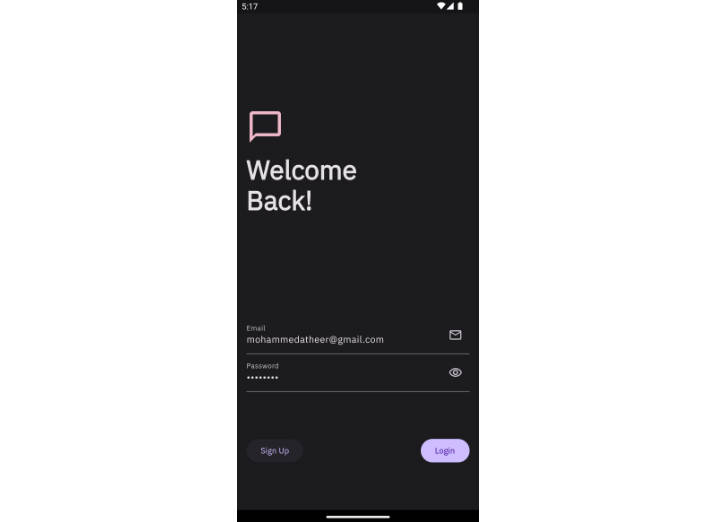Flutter Speed Dial
Flutter package to render a Material Design Speed Dial.
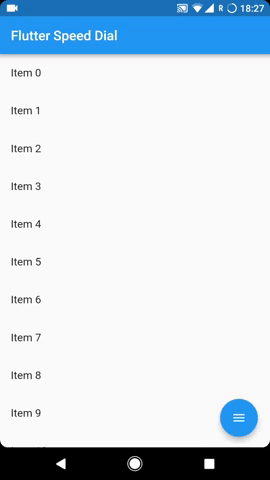
Usage
The SpeedDial widget is built to be placed in the Scaffold.floatingActionButton parameter.
It's not possible to set its position with the Scaffold.floatingActionButtonLocation parameter though.
The use with the Scaffold.bottomNavigationBar is possible but the floating button will be placed above the bar, so the BottomAppBar.hasNotch should be false.
Labels
Every child button can have a label, which can be customized providing a labelStyle. If the label parameter is not provided the label will be not rendered.
Animated Icon
The main floating action button child can set with the child parameter, however to make easier to use an AnimatedIcon there are two specific parameters:
animatedIcontakes anAnimatedIconDatawidgetanimatedIconThemetakes its theme
The package will handle the animation by itself.
Hide on Scroll
Another possibility is to make the button hide on scroll with a curve animation, with a visible parameter to set dynamically based on the scroll direction. See the example project for more info.
Example Usage:
Widget build(BuildContext context) {
return Scaffold(
floatingActionButton: SpeedDial(
animatedIcon: AnimatedIcons.menu_close,
animatedIconTheme: IconThemeData(size: 22.0),
// this is ignored if animatedIcon is non null
// child: Icon(Icons.add),
visible: _dialVisible,
curve: Curves.bounceIn,
overlayColor: Colors.black,
overlayOpacity: 0.5,
onOpen: () => print('OPENING DIAL'),
onClose: () => print('DIAL CLOSED'),
tooltip: 'Speed Dial',
heroTag: 'speed-dial-hero-tag',
backgroundColor: Colors.white,
foregroundColor: Colors.black,
elevation: 8.0,
shape: CircleBorder(),
children: [
SpeedDialChild(
child: Icon(Icons.accessibility),
backgroundColor: Colors.red,
label: 'First',
labelStyle: TextTheme(fontSize: 18.0),
onTap: () => print('FIRST CHILD')
),
SpeedDialChild(
child: Icon(Icons.brush),
backgroundColor: Colors.blue,
label: 'Second',
labelStyle: TextTheme(fontSize: 18.0),
onTap: () => print('SECOND CHILD'),
),
SpeedDialChild(
child: Icon(Icons.keyboard_voice),
backgroundColor: Colors.green,
label: 'Third',
labelStyle: TextTheme(fontSize: 18.0),
onTap: () => print('THIRD CHILD'),
),
],
),
);
}