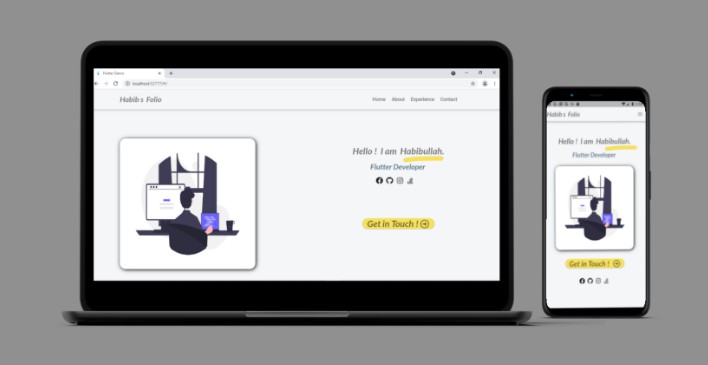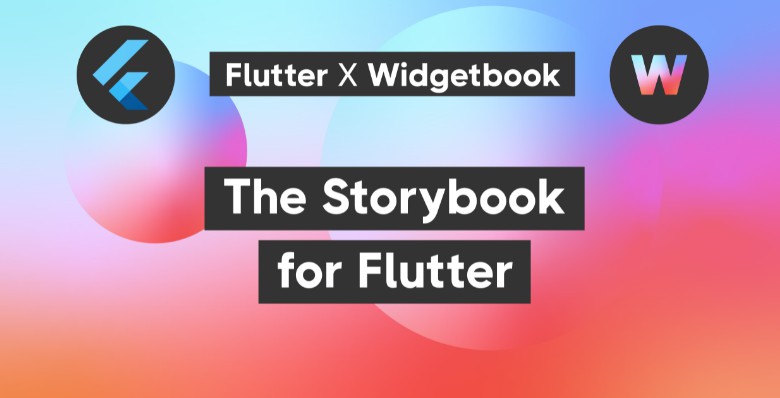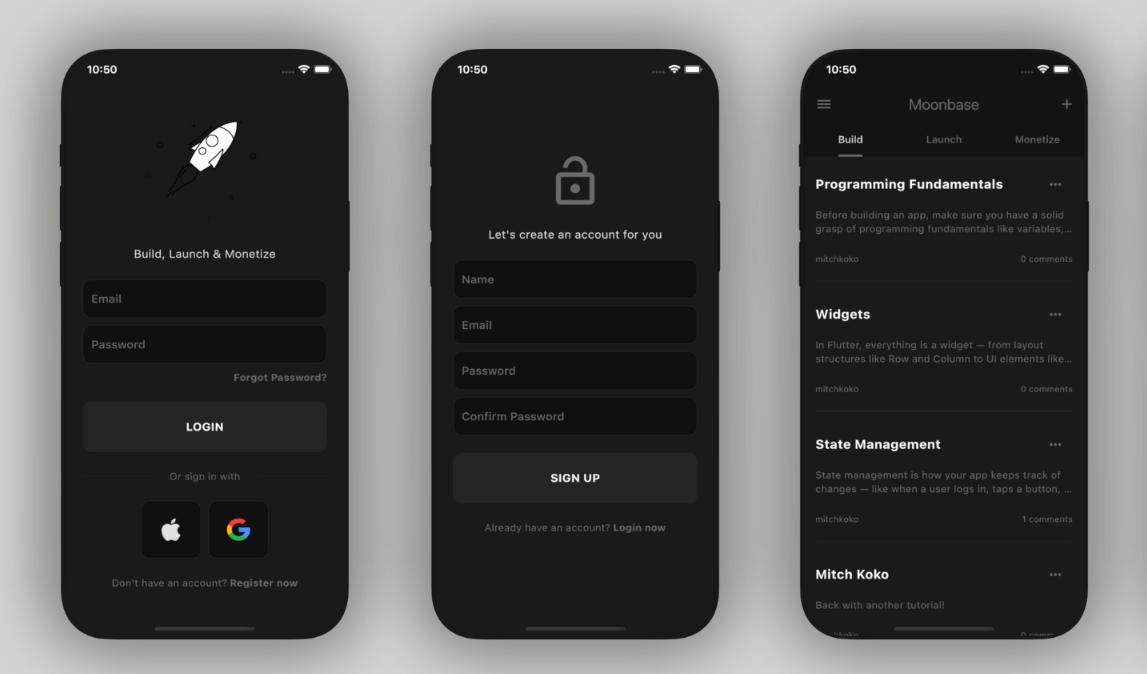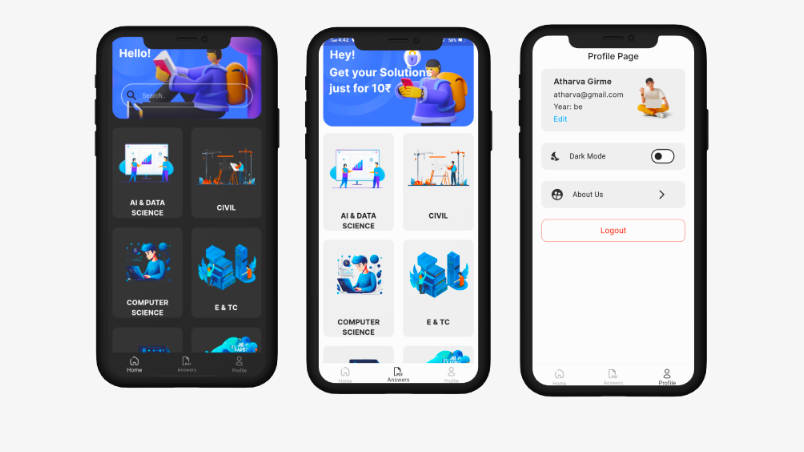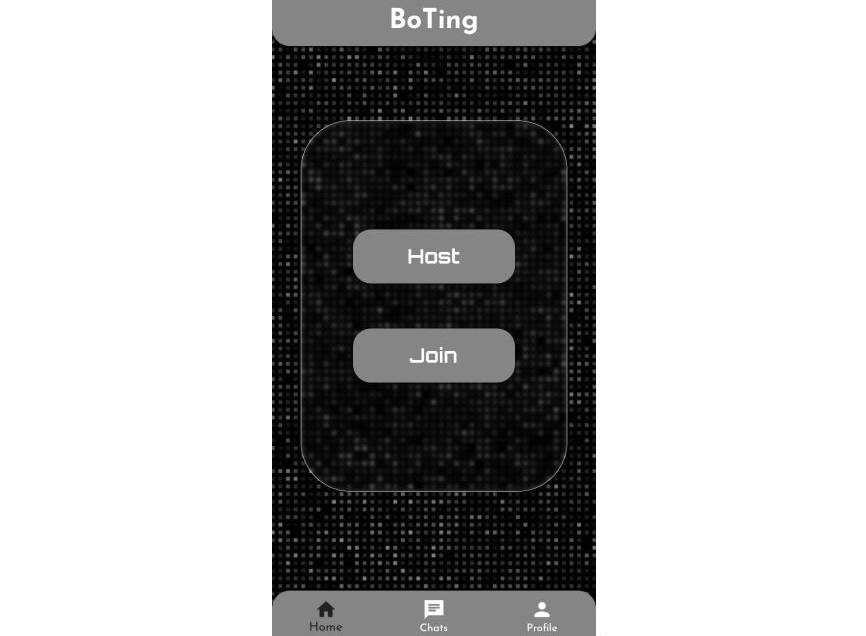Extended Theme
This package will allow you to extend theming in Flutter so you can define and use your own properties.
What does it solve?
Say you want to style custom widgets in your app, but the properties in ThemeData don’t quite fit your need. You’d rather add your own properties that are more descriptive.
There are several ways to do this.
One way is to create extensions for Theme. But they will not be as dynamic unless you start putting logic in them.
Another way is to create your own Object that contains your custom styles and provide them to the widget tree, just like Theme does, with an InheritedWidget (or you could use a package like provider).
If you have one single style and don’t support light and dark theme, this could be fine.
But what happens if you do want to support dark and light themes, and what if your app has two very distinct parts that should use their own Theme?
You’ll end up with:
- Main Theme light
- Main Theme dark
- Main Custom Theme light (for your custom styling)
- Main Custom Theme dark
- Secondairy Theme light
- Secondairy Theme dark
- Secondairy Custom Theme light
- Secondairy Custom Theme dark
These are 8 themes that you would keep track of so you are using both the right themes (Main and Secondary), but also both the right brightness (light/dark) variants of these themes.
You could end up with 16 different configurations, while only 4 are valid.
And this is exaxtly what Extended Theme solves.
It will take the default Theme and merges it with your custom properties into a single custom theme so you can never mix them up.
How does it work?
Extended Theme relies on code generation to create a whole new custom theme with all the needed utilities based off the definition of your custom properties.
A very basic definition example:
@ExtendedTheme()
abstract class _MyTheme {
Color get myCustomColor;
}
Now you can run the following command in the terminal:
flutter pub run build_runner build
This will generate the following:
- A widget called
MyTheme(based of the definition name) which you can use almost the same as the normalThemewidget. In fact, this widget will also add the defaultThemeto the tree so whenever you scopeMyThemeit will keep your custom properties and the defualt theme in sync. - A class called
MyThemeDatawhich will hold your custom properties as well as the defaultThemeData. - An
InheritedWidgetcalled$MyThemethat allows you to getMyThemeDataanywhere in the tree.
How do I use it?
Now that you’ve got your custom theme you can start using it.
Defining your themes
You simply define your theme just like you used to do with ThemeData.
final myLightTheme = MyThemeData(
themeData: ThemeData.light(),
myCustomColor: Colors.orange,
);
final myDarkTheme = MyThemeData(
themeData: ThemeData.dark(),
myCustomColor: Colors.red,
);
Add the Extended Theme to the tree
To have access to your custom properties, we must add MyTheme to the tree.
Usually you set ThemeData to the theme field of MaterialApp, this will put it above the Navigator and makes sure it’s available throughout the app.
We can’t just put our MyThemeData in the theme field, because it’s not a ThemeData subtype.
To inject MyTheme above the MaterialApp Navigator, we can use the builder field.
You can do it manually:
return MaterialApp(
title: 'ExtendedTheme Demo',
builder: (context, child) => MyTheme(
light: myLightTheme,
dark: myDarkTheme,
child: child,
),
home: const Content(),
);
Which might be usefull if you’re injecting other widgets, or you can use the conveniently generated builder:
return MaterialApp(
title: 'ExtendedTheme Demo',
builder: MyTheme.builder(
light: myLightTheme,
dark: myDarkTheme,
),
home: const Content(),
);
If you happen to have multiple distinctive themes in your app, as mentioned in the beginning, you can scope MyTheme to a specific section of the app by just adding it in the widget tree whereever you need it:
return MyTheme(
light: mySecondaryLightTheme,
dark: mySecondaryDarkTheme,
child: SecondaryThemedPage(),
),
Using your custom properties
Accessing your custom properties is as easy as:
return Container(
color: MyTheme.of(context).myCustomColor,
);
ExtendedThemeData
In our previous example we only used a simple property.
But what if we want to add styling for a custom widget?
Just like the ExtendedTheme you are able to define ExtendedThemeData.
Let’s say we have a custom widget which has a couple of properties:
@ExtendedThemeData
abstract class _MyWidget {
Color get backgroundColor;
Color get foregroundColor;
double? get width;
double? get height;
BoxShape get shape;
}
This will generate a class called MyThemeData that will hold the properties we’ve defined and a proper constructor.
TODO
- Add convenient methods copyWith, merge, etc
- Add default values