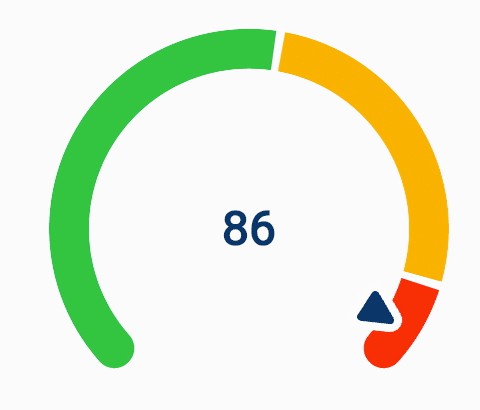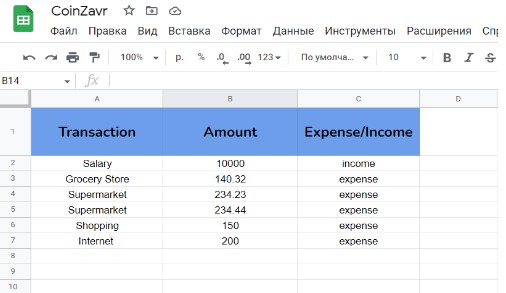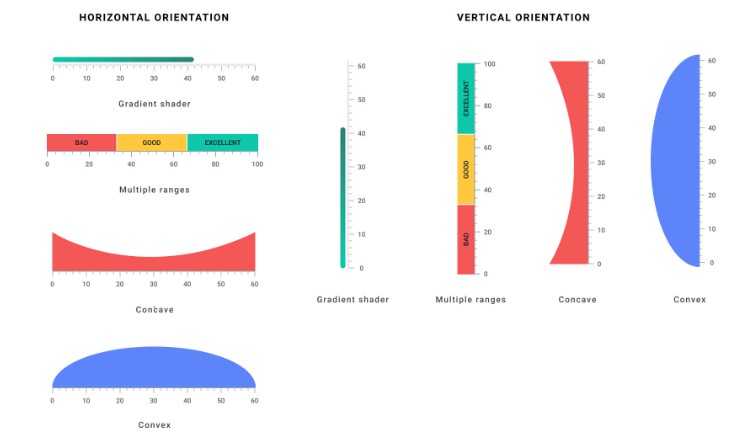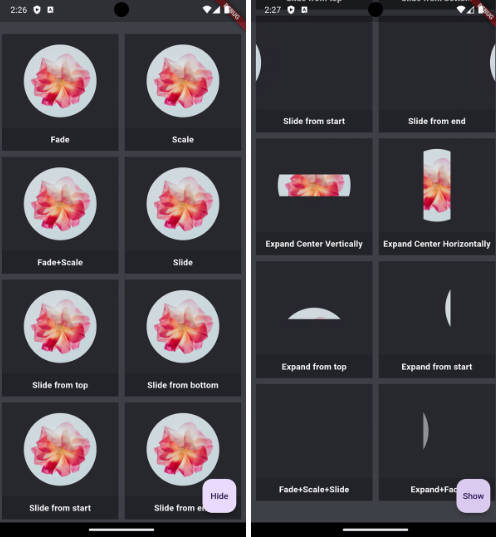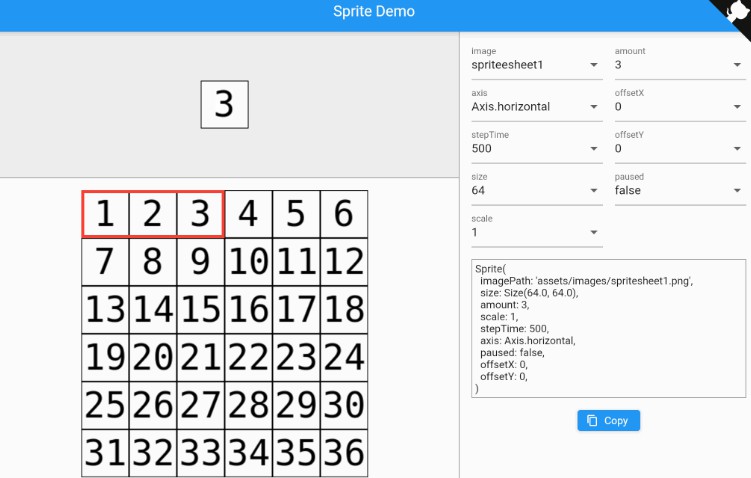gauge_indicator
An animated, highly customizable, opensource, Flutter gauge widget.
Usage
It is as simple as defining a RadialGauge or an AnimatedRadialGauge widget in your widget tree.
Code
/// Build method of your widget.
@override
Widget build(BuildContext context) {
// Create animated radial gauge.
// All arguments changes will be automatically animated.
return AnimatedRadialGauge(
/// The animation duration.
duration: const Duration(milliseconds: 500),
/// Gauge value.
value: gaugeValue,
/// Provide the [min] and [max] value for the [value] argument.
min: 0,
max: 100,
/// Optionally, you can configure your gauge, providing additional
/// styles and transformers.
axis: GaugeAxis(
/// Render the gauge as a 260-degree arc.
degrees: 260,
/// Display the green value progress.
transformer: const GaugeAxisTransformer.progress(color: Colors.red),
/// Set the background color and axis thickness.
style: const GaugeAxisStyle(
thickness: 20,
background: Color(0xFFD9DEEB),
),
/// Define the pointer that will indicate the progress.
pointer: RoundedTrianglePointer(
size: 20,
backgroundColor: Colors.black,
borderRadius: 2,
border: const GaugePointerBorder(
color: Colors.white,
width: 2,
),
),
),
/// You can also, define the value label style.
style: const GaugeStyle(
labelStyle: TextStyle(
color: Colors.black,
fontSize: 46,
fontWeight: FontWeight.bold,
),
),
);
}