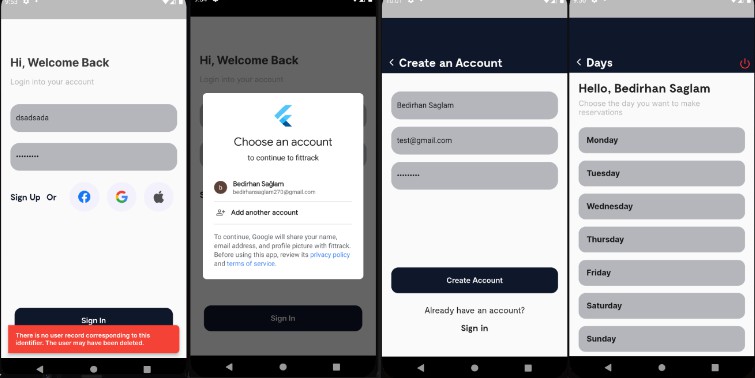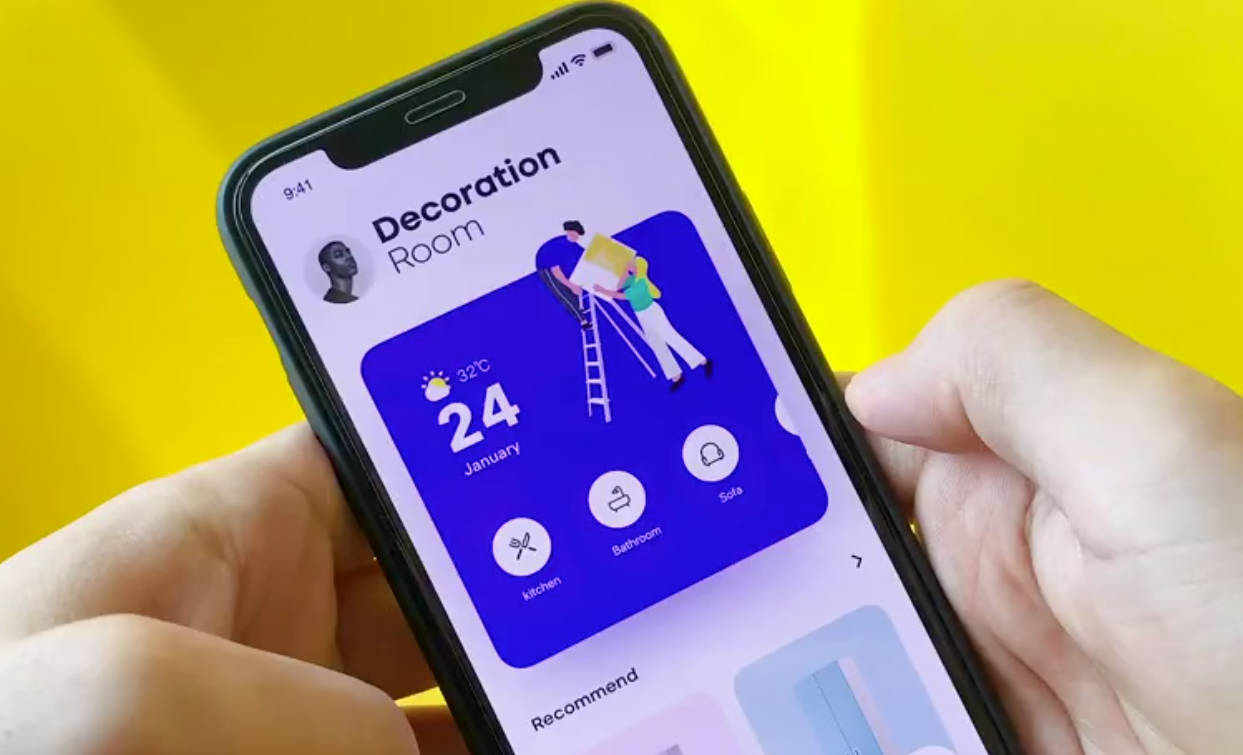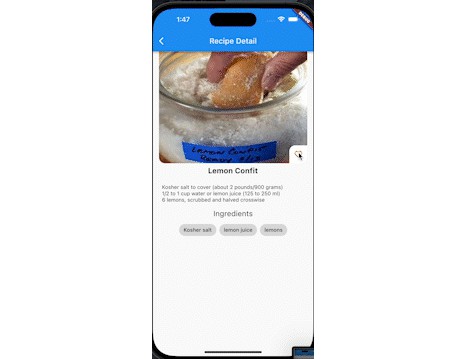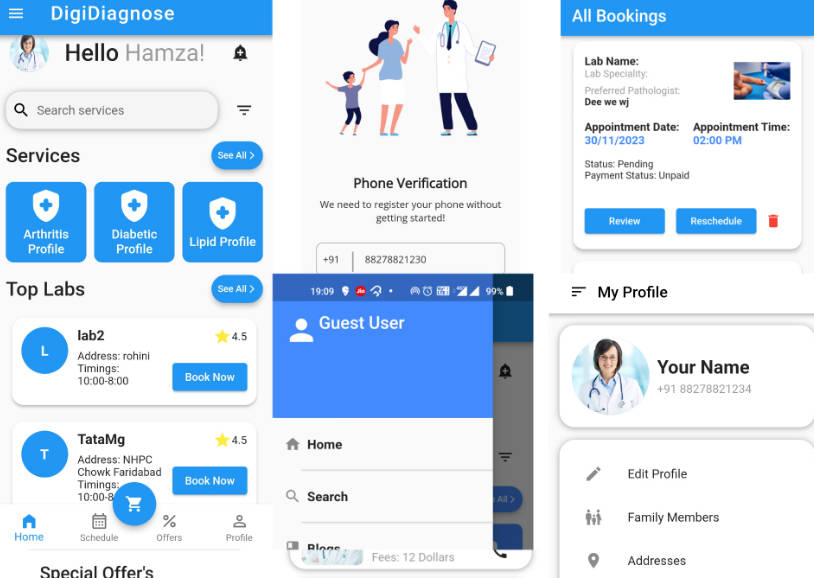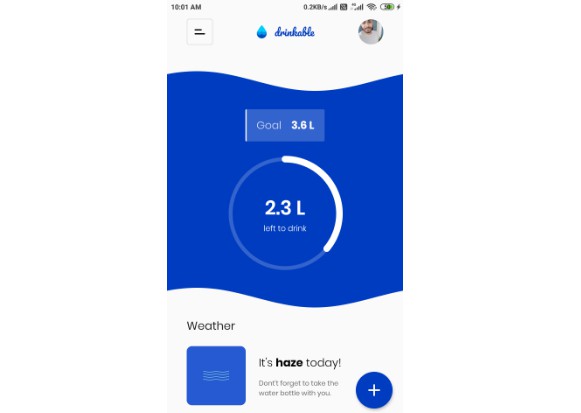Fit Track
A training app made with Firebase.
Application Video & Screenshots
Firebase Auth Screenshot
Libraries:
Initialize the Flutter project, add all the necessary dependencies mentioned above in the pubspec.yaml configuration file and run pub get.
pubspec.yaml
dependencies:
flutter:
sdk: flutter
cupertino_icons: ^1.0.2
#Text
google_fonts: ^4.0.3
#Responsive
sizer: ^2.0.15
#Image
flutter_svg: ^2.0.5
#Navigation
go_router: ^6.2.0
#Splash
flutter_native_splash: ^2.2.19
#State Management
flutter_bloc:
#Equality
equatable:
#Firebase
firebase_core:
cloud_firestore:
firebase_auth:
google_sign_in:
#Local Storage
flutter_secure_storage:
dev_dependencies:
flutter_test:
sdk: flutter
flutter_lints: ^2.0.0
flutter_native_splash:
color: "#ffffff"
image: assets/images/splash.png
flutter:
fonts:
- family: Moderat
fonts:
- asset: assets/fonts/Moderat-Bold.ttf
- asset: assets/fonts/Moderat-Regular.ttf
uses-material-design: true
assets:
- assets/icons/
- assets/images/
Folders
First of all, there are two main builds in our src>lib folder. These are view and core structures.
- core: This layer is the part that will manage or initiate the work that will do our main work.
base: This layer contains our main functions and singleton files.
components: This layer contains widgets that we can use on the pages, such as button, appbar, which we can create here and customize with parameters where we want to use them.
constants: This layer consists of two structures, these structures are app and enums structures.
extensions: This layer and the project contain the basic structure, String and int.
init: This layer consists of 3 main structures. These structures are cache , dependency_injection and routes.
- view: This layer contains our screens. We can create a folder for each screen. There is a folder for each page in the view.