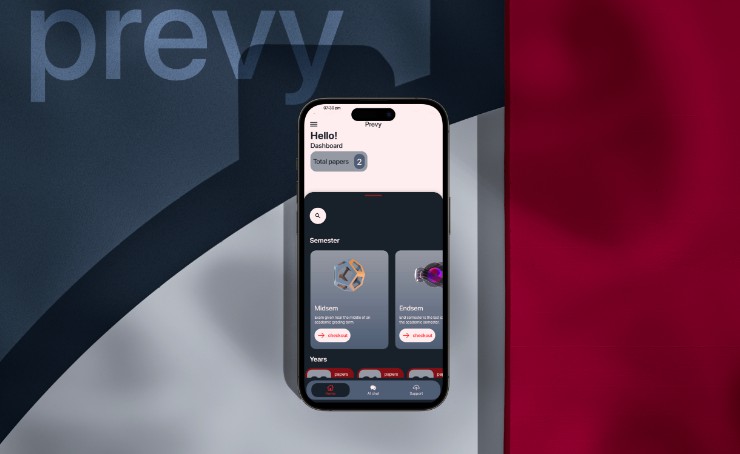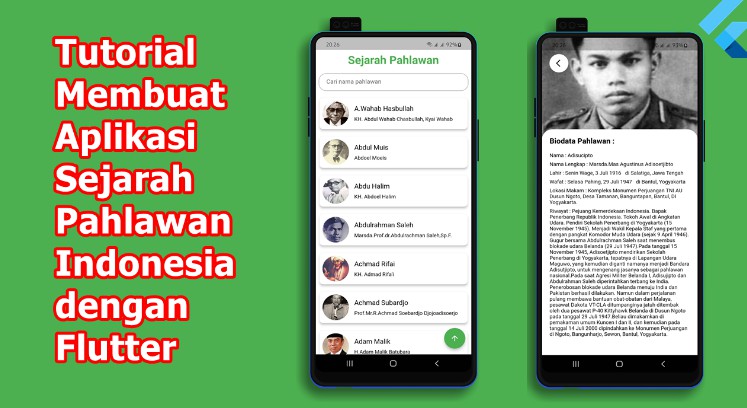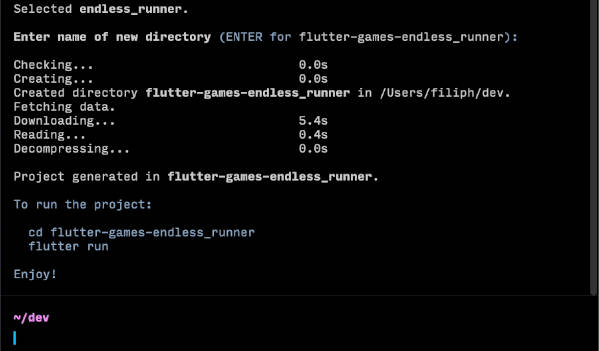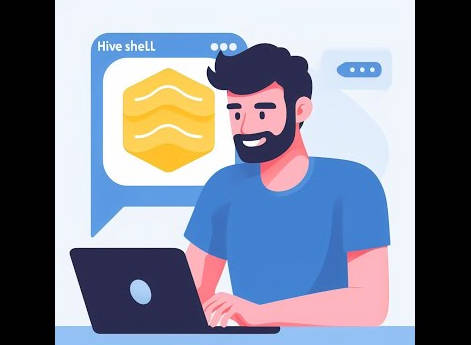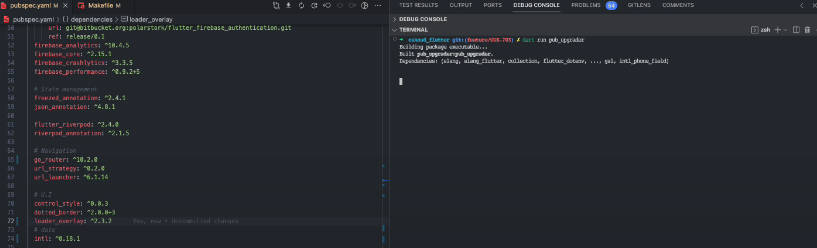Godot CLI
A command line interface to setup your environment to work with Godot sources and GDExtensions.
Not production ready (alpha stage).
It has only been tested and implemented for Windows (macOS and Linux shall be supported later).
It is not endorsed nor supported by Godot.
Features
This tool is inspired by flutter doctor which helps Flutter developers to configure their workspace. This tool should
provide a similar experience to improve and ease the creation of GDExtension with Godot.
- Test that your system is well-configured to compile sources.
- Install godot-cpp sources.
- Build godot-cpp sources.
- Create a GDExtension from a minimal C++ template.
Roadmap
- add detection to build on Android
- add detection to build on iOS
- add detection to build on Web
- add support for Linux
- add support for macOS
- add tests
Getting started
- Download the latest release.
- Extract binary somewhere on your system.
- Add path to the binary in your PATH environment variable.
This tool stores data in:
Windows: %APPDATA%\Roaming\gd-cli
Usage
Run commands in a terminal as Administrator / root.
Start with this command to setup your workspace:
$ gd doctor
Once everything is well-configured (no issues), you can install a version of godotengine/godot-cpp (here v4.0-rc3). This will take sometime to download repository and build sources.
$ gd install --target 7e79aead99a53ee7cdf383add9a6a2aea4f15beb
Note: this commit is known from the official blog article for the release of the v4.0-rc3.
Now you are ready to generate a GDExtension with:
$ gd create --name awesome --output gd-extensions/
Move into gd-extensions/awesome/ and build your extension with:
$ scons target=template_debug
Note: something like
gd buildfrom the GDExtension directory might be implemented in the future.
You can copy the bin/ directory along with the awesome.gdextension to your Godot project and use your GDExtension.
See more about each commands below.
Commands
help command
$ gd help
Show usage of this program with all commands you can use.
doctor command
$ gd doctor
Use it to detect all required tools on your system. It will run an analysis and report to you whenever a tool is detected and ready or not.
config command
gd doctor will expect tools to be in your PATH environment variable to be executed. However, if you are using a tool
at a specific path, it may not be detected by default. You can tell gd where to search for using the following
command:
$ gd config --program <program> --path <absolute-path>
Define a program and an absolute-path to tell gd where to find the binary to execute.
$ gd config --program <program> --remove
Remove program and path value to fall back to default behavior with PATH environment variable.
Note: you can run gd help config to list allowed programs. It will be listed according to your OS.
install command
$ gd install [--target <master|commit>] [--mode <editor|template_debug|template_release>]
It will install the repository godotengine/godot-cpp and pull the latest commit.
It will build the sources using mode as scons target.
You can optionally build the sources of the /test example when asked for.
Option target is used to checkout the HEAD of branch master (default) or to checkout a commit-hash of branch
master.
When using a commit-hash, you MUST enter a hash from the repository godotengine/godot. It will look which commit in godotengine/godot-cpp has been sync with upstream. You should only use commit-hash as mentioned from articles when a build is released.
Example:
- you’re using the build of
Godot v4.0-rc3. - this release is built from commit 7e79aead9.
- you need godotengine/godot-cpp to be in sync with commit 7e79aead9.
- you look for sync upstream within commit’s message, here from commit c1ff169bf:
gdextension: Sync with upstream commit 7e79aead99a53ee7cdf383add9a6a2aea4f15beb
- you checkout commit c1ff169bf to be in sync with your version of Godot.
- you can finally compile sources of godotengine/godot-cpp.
This example is what you DON’T have to do with gd. You only need to provide the commit-hash of the release you’re
using to prevent any errors and incompatibilities of different versions.
Below is the command you can run instead using the previous example:
$ gd install --target 7e79aead99a53ee7cdf383add9a6a2aea4f15beb
create command
$ gd create --name <library-name> --output <path-output>
It will generate a GDExtension with a minimal C++ template. It will create the directory <library-name> inside the
path <path-output> for you.
This template is based on godotengine/godot-cpp/test with less code. It has the advantage of renaming declarations
with <library-name> for you.
Here is an example of the output after running this command:
$ gd create --name awesome --output folder/
folder/
└── awesome/
├── src/
│ ├── register_types.cpp
│ ├── register_types.h
│ ├── awesome.cpp
│ └── awesome.h
├── .gitignore
├── CMakeLists.txt
├── SConstruct
└── awesome.gdextension
This will include the following declaration:
- an
AwesomeGodot class inheriting fromObject. initialize_awesome_moduleanduninitialize_awesome_module- declaration of the file
.gdextension.
It will output the binaries in the bin/ directory:
folder/
└── awesome/
├── bin/
│ └── libgdawesome.[os].[target].[arch].[ext]
└── ...